FAQs about the ekey bionyx system
Answers to questions about devices and administration
Can I switch from Local mode to Plus mode?
Yes, but the devices must be reset to the default settings.
How can I pair my new smartphone with my existing system?
A pairing QR code is created during activation. You can use this code to transfer backups to other devices. Store the pairing QR code in a safe place. Alternatively, you can also use the pairing QR code of an invited person.
How do the digital inputs of the ekey control units work?
The digital inputs are switched via a dry-contact relay for the set relay switching duration using a door button or similar. The ekey dLine control unit has one digital input and one relay, the ekey control unit DRM has two digital inputs and two relays. With the latter, digital input 1 switches relay 1 and digital input 2 switches relay 2. For this, the input of the door button must be connected to the ekey control unit DRM via IC and the output of the door button must be connected to digital input 1 or 2 of the ekey control unit DRM. For details on wiring, refer to the relevant wiring diagram in the Download Center.
How many control unit extension modules can I connect to an ekey control unit DRM?
You can connect any two control unit extension modules to an ekey control unit DRM and configure up to 18 relays. ekey offers control unit extension modules with 2 or 8 relays.
Why is my control unit extension module not recognized?
1. Your control unit extension module must have firmware version 4.1.193 or higher to be recognized. If this is not the case, the firmware version can be updated automatically overnight. To do this, leave the ekey control unit DRM online overnight.
2. Make sure that you have connected a maximum of two control unit extension modules to the right-hand side of the ekey control unit DRM.
3. Check whether the ekey bionyx system has been disconnected from the power supply before plugging in the control unit extension module. 4. Check whether the EXTENSION LINK has been plugged in.
Is the personal data backed up?
Yes, the personal data is backed up on the ekey devices and in the ekey bionyx system. An additional backup is therefore not necessary.
How can I transfer my ekey bionyx account to another smartphone?
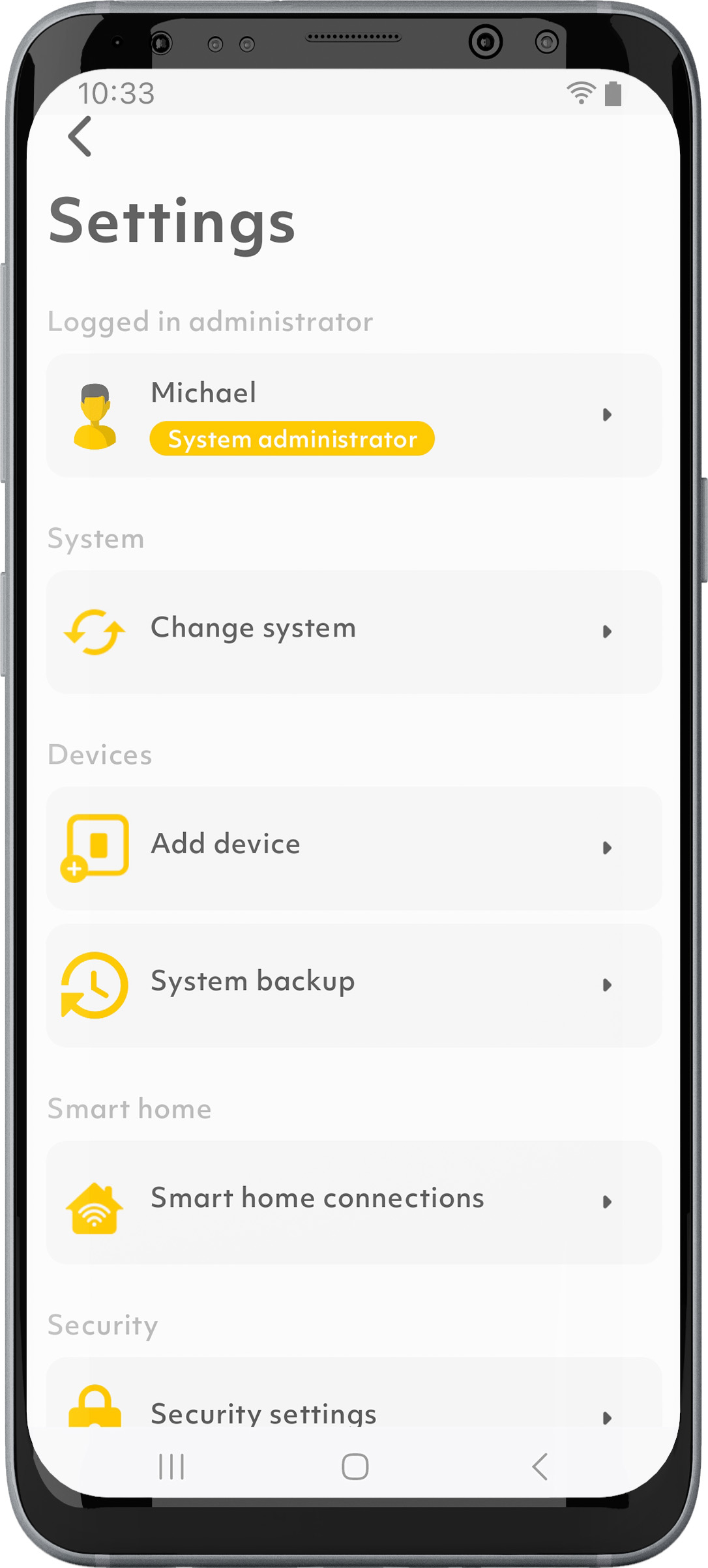
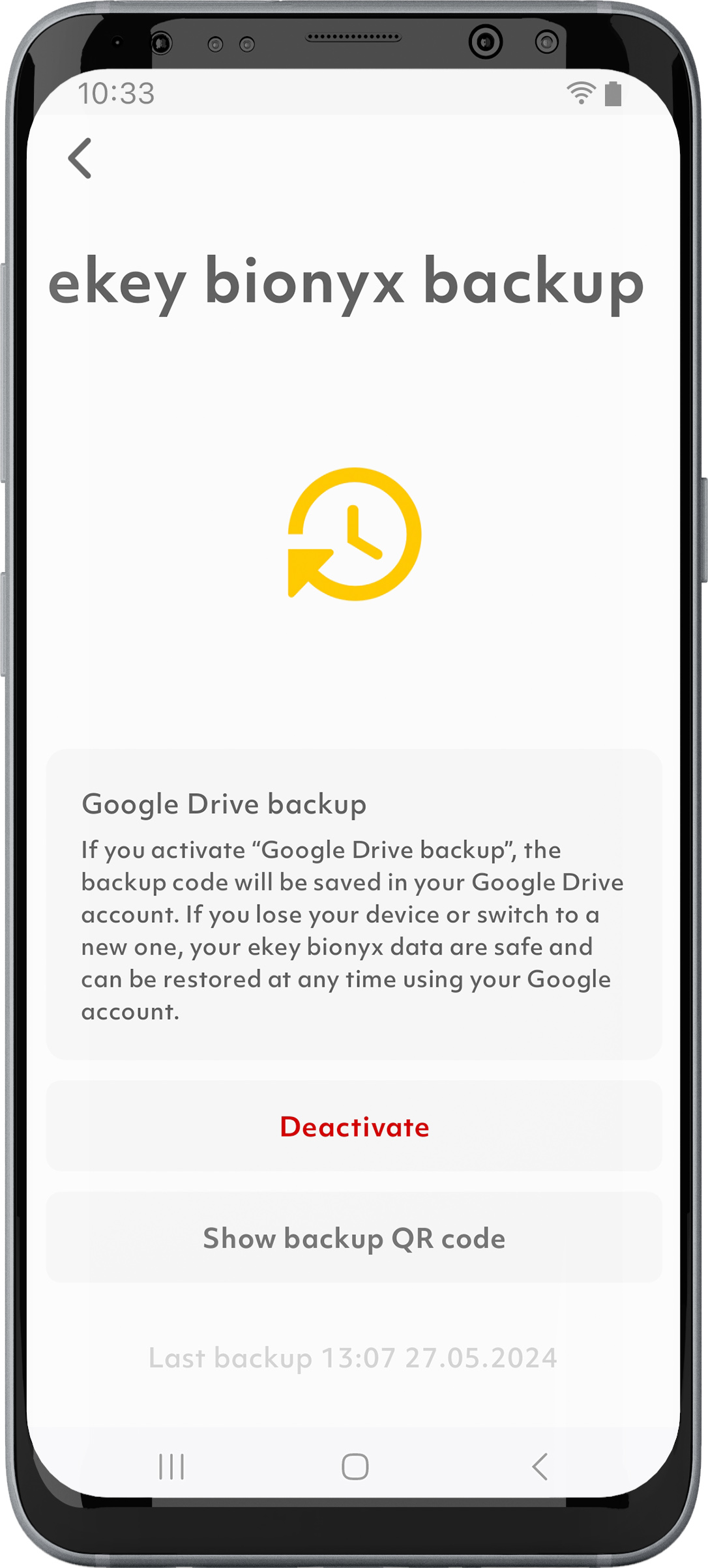
If you have not activated the “iCloud backup” function or the “Google Drive backup” function, your ekey bionyx data will not be transferred to the new smartphone.
You can restore the data to the new smartphone by logging in to the app and scanning or entering the code when prompted for the backup code.
After successful entry, your ekey bionyx system will be restored from the backup.
Alternatively, you can also use the backup code of an invited administrator.
What data do I share with ekey?
You help to improve ekey products and services by sharing analysis and usage data anonymously with the ekey support team. This data does not contain any personal or location-related information.
Can the door be opened offline (without WLAN)?
The door can also be opened offline.
However, you need a connection to the ekey bionyx app in order to administrate your system.
In order for you receive push notifications and access log data, your system must be online.
Where is the personal data backed up?
In Local mode, the personal data is backed up on the ekey devices.
In Plus mode, the personal data is backed up in encrypted form on the ekey devices and in the ekey bionyx cloud.
The personal data is not stored on the mobile device.
What is finger synchronization?
A person’s fingers only have to be stored once: They are automatically synchronized on all ekey bionyx devices used. This affects both your own system and those to which this person has been invited.
Why can’t I add or delete fingers for an administrator or person with app access?
This person uses synchronized fingers. These fingers can only be edited by the respective person.
On the other hand, authorizations are assigned by administrators.
What security standards and authentication methods does the WLAN network support?
WPA2, WPA2-PSK, WPA/WPA2-PSK, WPA3-PSK and WPA2/WPA3-PSK are supported. RADIUS authentication is not supported.
What is the difference between Local mode and Plus mode?
Activation of the fingerprint scanner is intuitive via the ekey bionyx app, and you can choose between Local Mode and Plus Mode. In Local Mode, all basic functions are available in just a few steps, without an Internet/WLAN network. The basic functions can be expanded via Plus Mode. Registration and Internet/WLAN are required for the additional smart features.
Local mode
Without Internet/WLAN
✓ Open the door with a fingerprint scanner or a smartphone near the door
✓ Intuitive administration via smartphone (e.g. users, devices)
✓ Different functions with different fingers (device-specific)
✓ Up to 20 users (up to 4 fingers per user)
✓ Firmware updates
With smart functions
✓ All basic functions from the Local mode
✓ It is still possible to open the door with a fingerprint scanner as before without Internet/WLAN
✓ Remote opening via smartphone
✓ Push notifications when the door is opened
✓ Time slots (e.g. person X: Access Wednesday, 9 a.m. to 1 p.m.)
✓ Administer up to 20 fingerprint scanners centrally in the app
✓ Store fingers once and synchronize to other devices
✓ Remote administration of authorizations
✓ Access log over 30 days (activate/deactivate and delete)
✓ Amazon Alexa connection
✓ Smart home connectivity (HTTP(S) requests, APPMODULE, REST API)
✓ Data backup of the device configuration
✓ Remote support
(subject to a charge)
+ Extendable to up to 100 users
How is data transferred in the ekey bionyx system?
Data transmission in the ekey bionyx system is end-to-end encrypted. All data is encrypted before being transmitted across all transmission stations. An individual key is used for communication between the ekey bionyx system and ekey devices, which is known only to the two devices. This key is only exchanged between the mobile device and ekey devices during activation. The transmitted data is encrypted by the mobile device and only decrypted again by the ekey fingerprint scanner or the ekey control unit. The data sent cannot be read or generated by hackers or by ekey itself. Each sent message or command, e.g. “Open front door” or “Store finger”, is valid only once and for a short time.
What requirements must my WLAN router meet?
A standard router with at least WPA2 encryption and a 2.4 GHz frequency band meets the requirements.
Which WLAN frequency bands are supported?
The 2.4 GHz frequency band is required for the ekey bionyx devices. The devices will not work with a 5 GHz frequency band. Due to the greater range, the 2.4 GHz frequency band is more suitable for our installation situation.
What is the basic function of an ekey access control system?
An ekey access control system is primarily used to open doors in homes and businesses.
How do the biometric access control systems from ekey work?
The biometric access control systems from ekey record the features (minutiae) of the finger lines. They compare this with the data stored in the reference fingerprint. In case of a match, the door opens.