FAQs about the ekey bionyx system
Answers to questions about devices and administration
How does the activation of the ekey system work?
Why do I need an ekey bionyx account?
For security reasons, the ekey bionyx account is required for registration. This means that your account is linked to the components (ekey fingerprint scanner and ekey control unit) and to the authorized mobile devices. An ekey bionyx account is required for anyone who makes changes or adjustments to the system – i.e. for system administrators and administrators. Persons do not need an ekey bionyx account.
Why does the app require location information in order to find ekey bionyx devices?
The location information is needed to search for devices that use BLUETOOTH® technology. After Android 6.0 was released in 2015, Google introduced new authorization requirements for BLUETOOTH®. Android 6.0 or higher requires apps to ask for authorizations before an app can use system data and functions. If the location services and/or the location authorizations for the ekey bionyx app are deactivated, the Android smartphone and the ekey bionyx app cannot find the hardware matching of the ekey control unit. This means that no connection can be established between the ekey bionyx app and the ekey control unit and that activation thus cannot be carried out.
How do I create a new person or administrator?
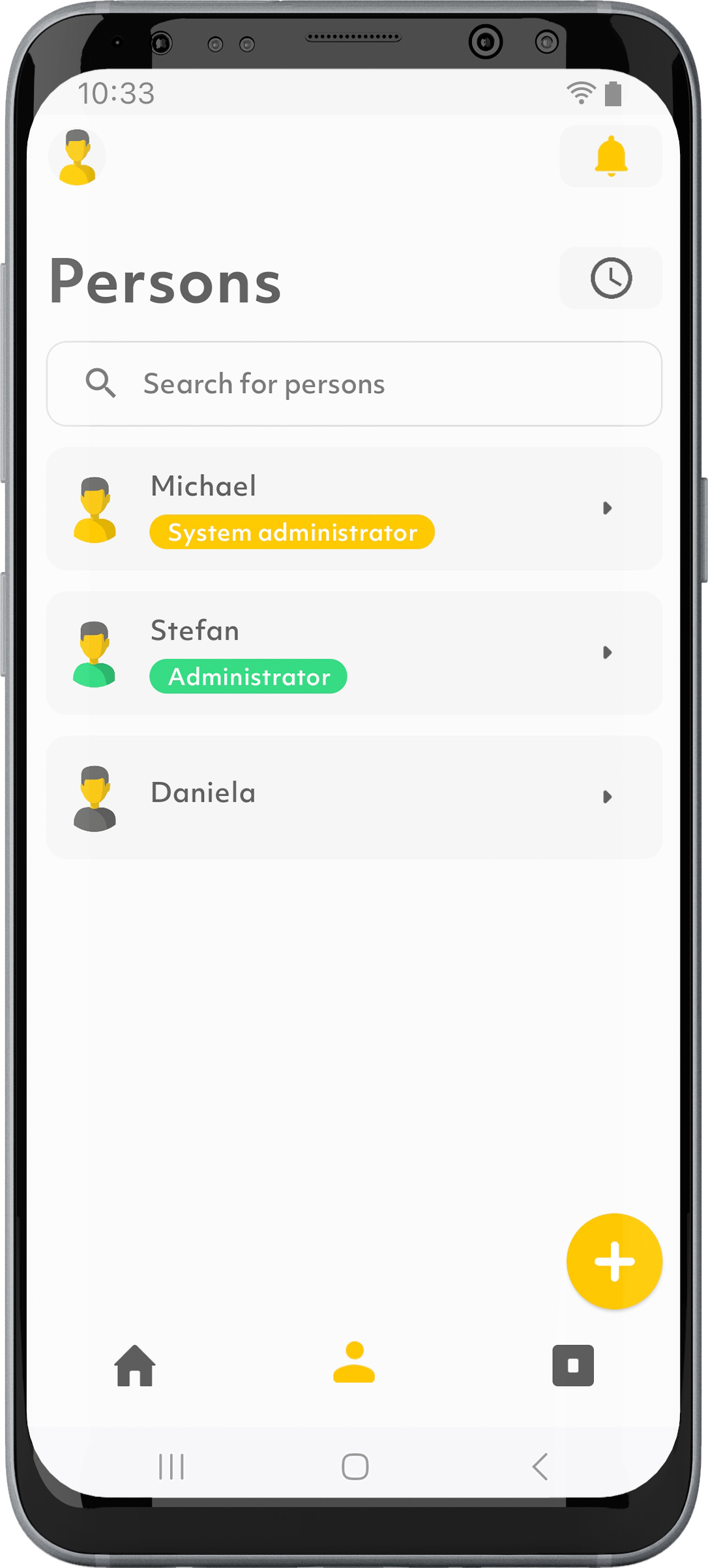
1. Tap on the “Persons” symbol in the menu bar.
2. Tap on “+” in the bottom right.
3. Decide whether you want to create a user or an administrator.
4. Follow the instructions.
How do I store a new finger?
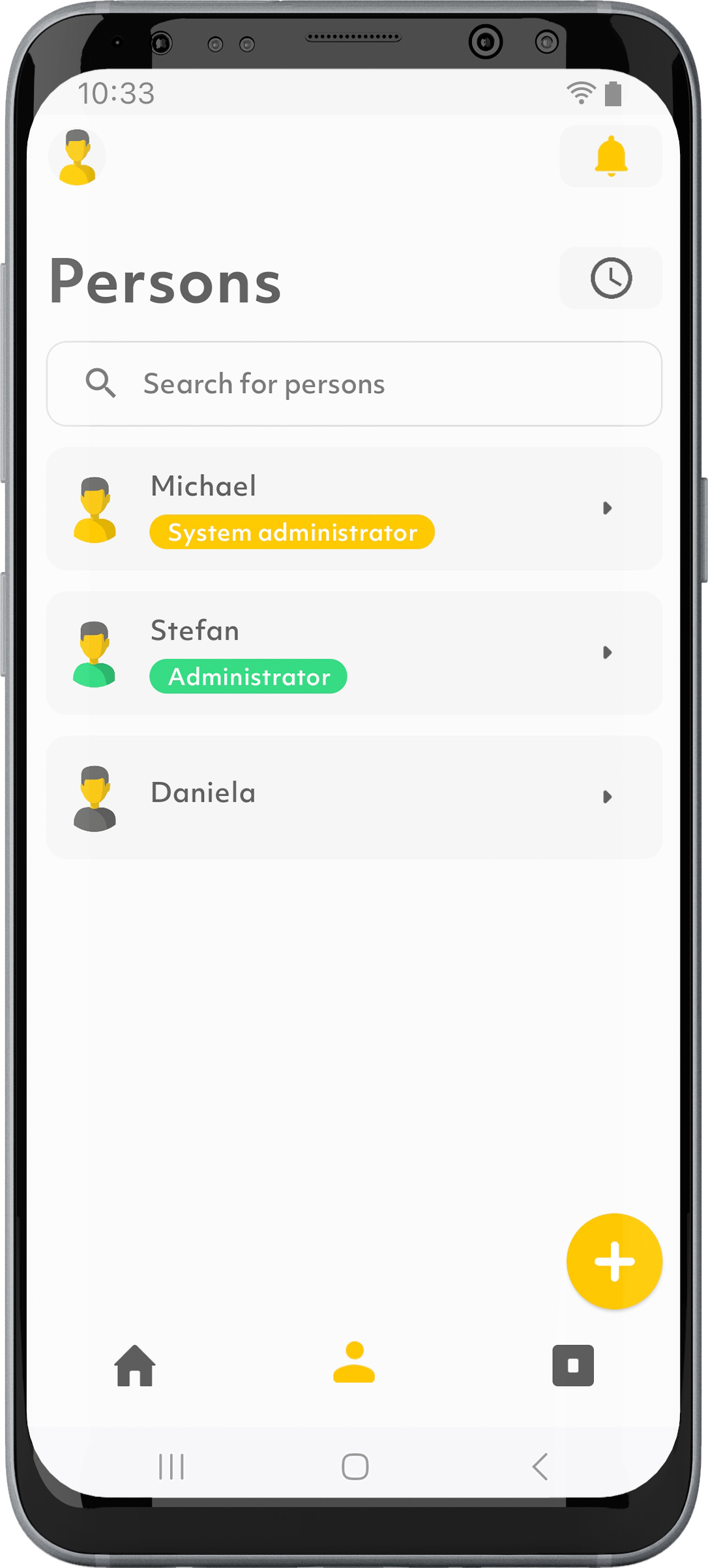
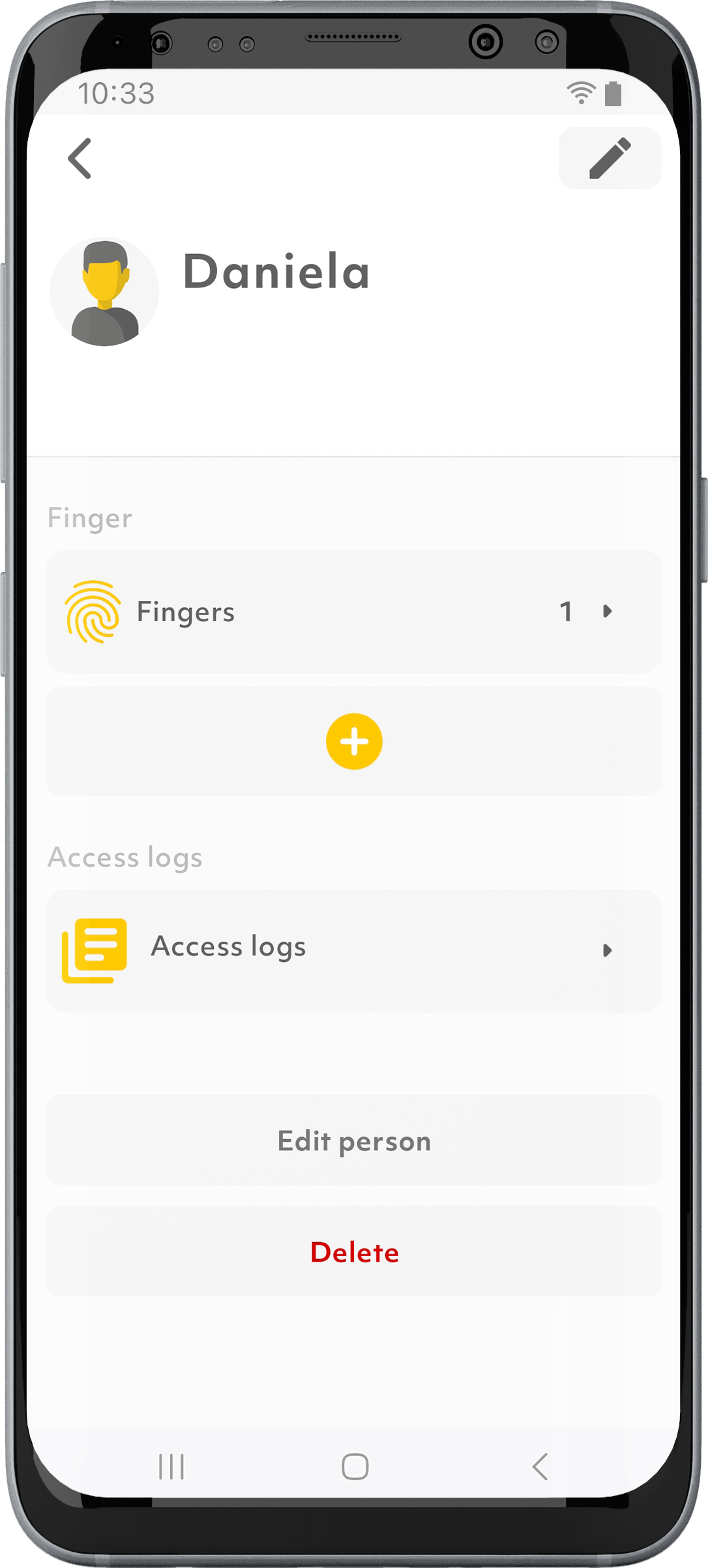
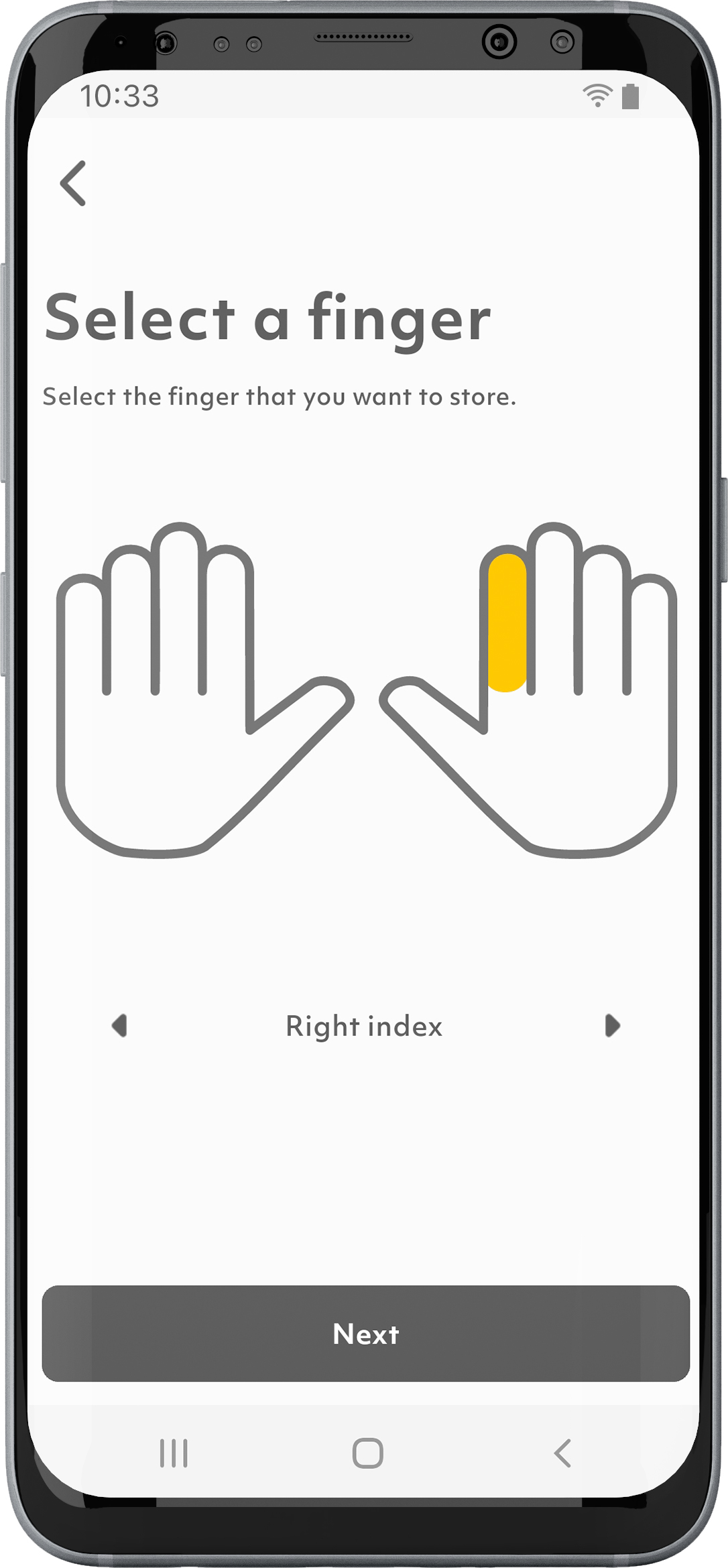
1. Tap on the “Persons” symbol in the menu bar.
2. Select the desired person.
3. Tap on the “+” symbol.
4. Follow the instructions.
How many persons can be stored?
With the new generation of fingerprint scanners, up to 100 persons can be stored. Four fingers can be stored per person, each of which can trigger different functions. Upon delivery, 20 persons are available free of charge. In the Plus mode additional persons can be purchased at any time if necessary.
Where can I find information about the persons in the ekey bionyx app?
How do I delete a person?
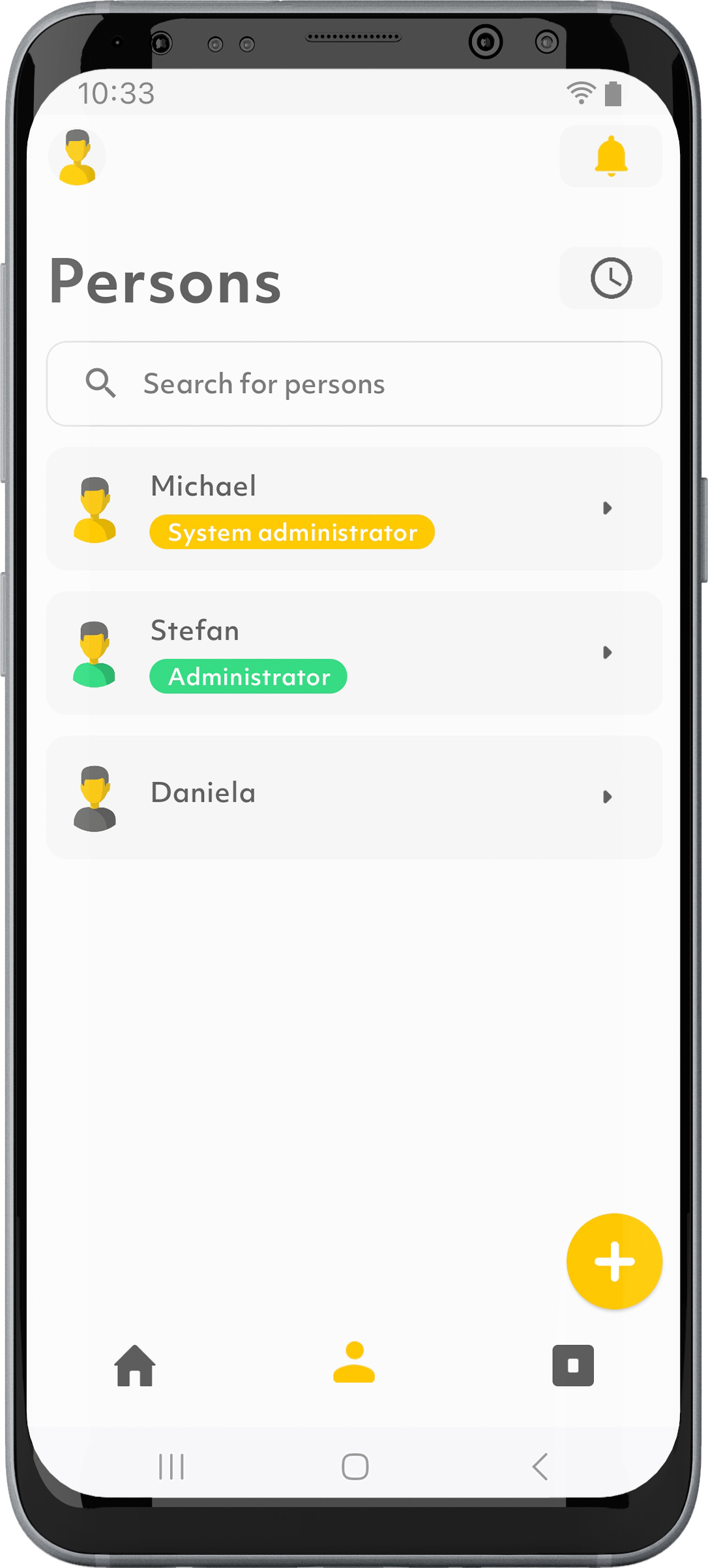
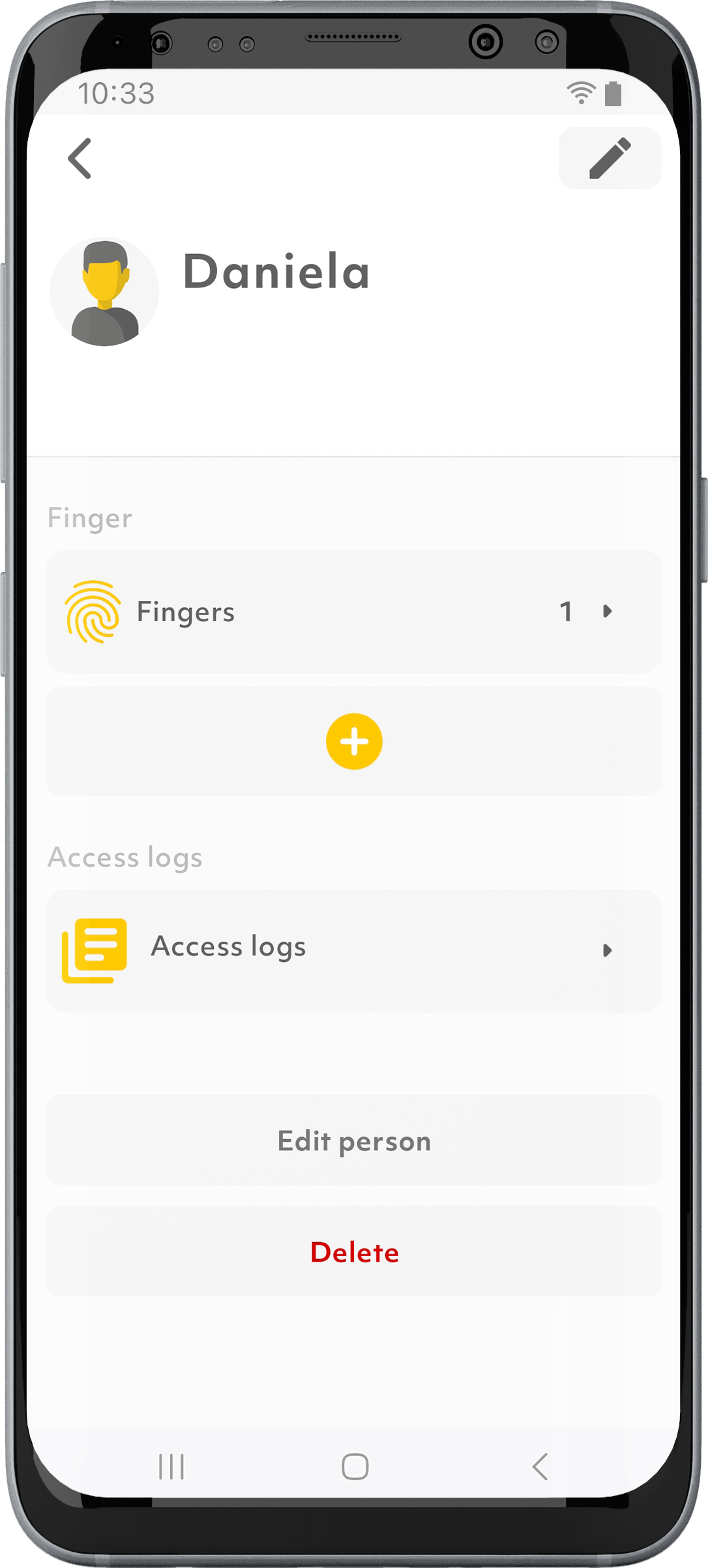
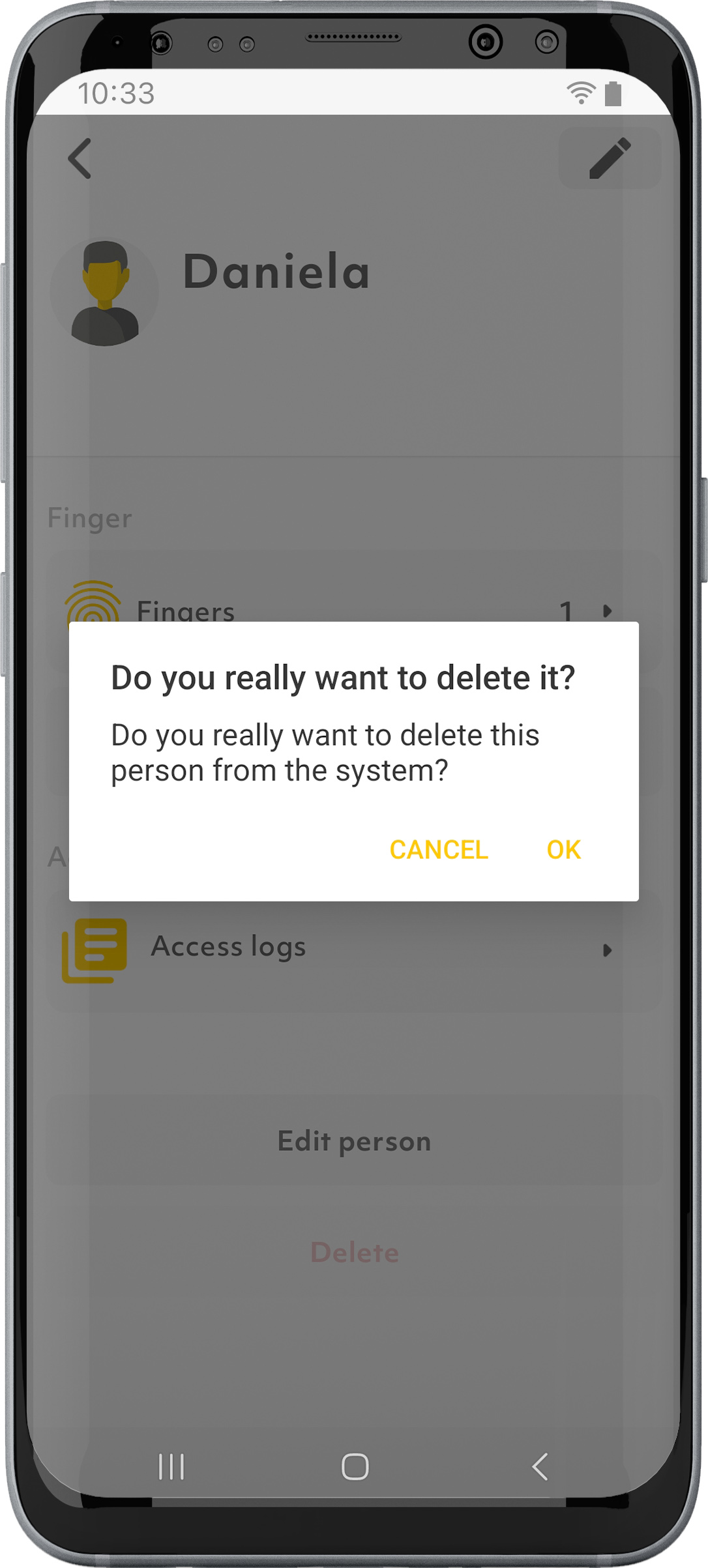
1. Tap on the “Persons” symbol in the menu bar.
2. Select the desired person.
3. Tap on “Delete”.
4. Confirm with “OK” that you really want to delete the person.
How can I delete a person’s individual fingers?
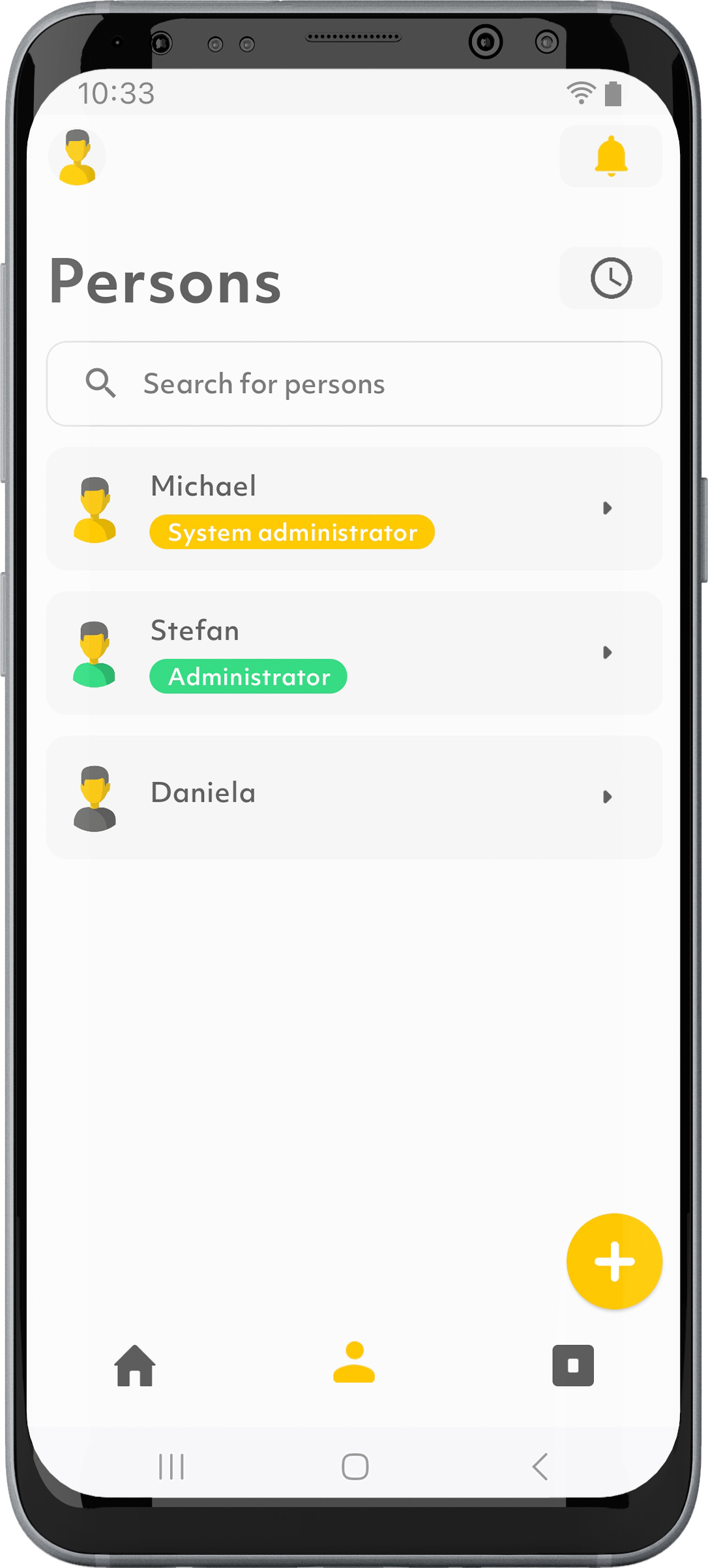
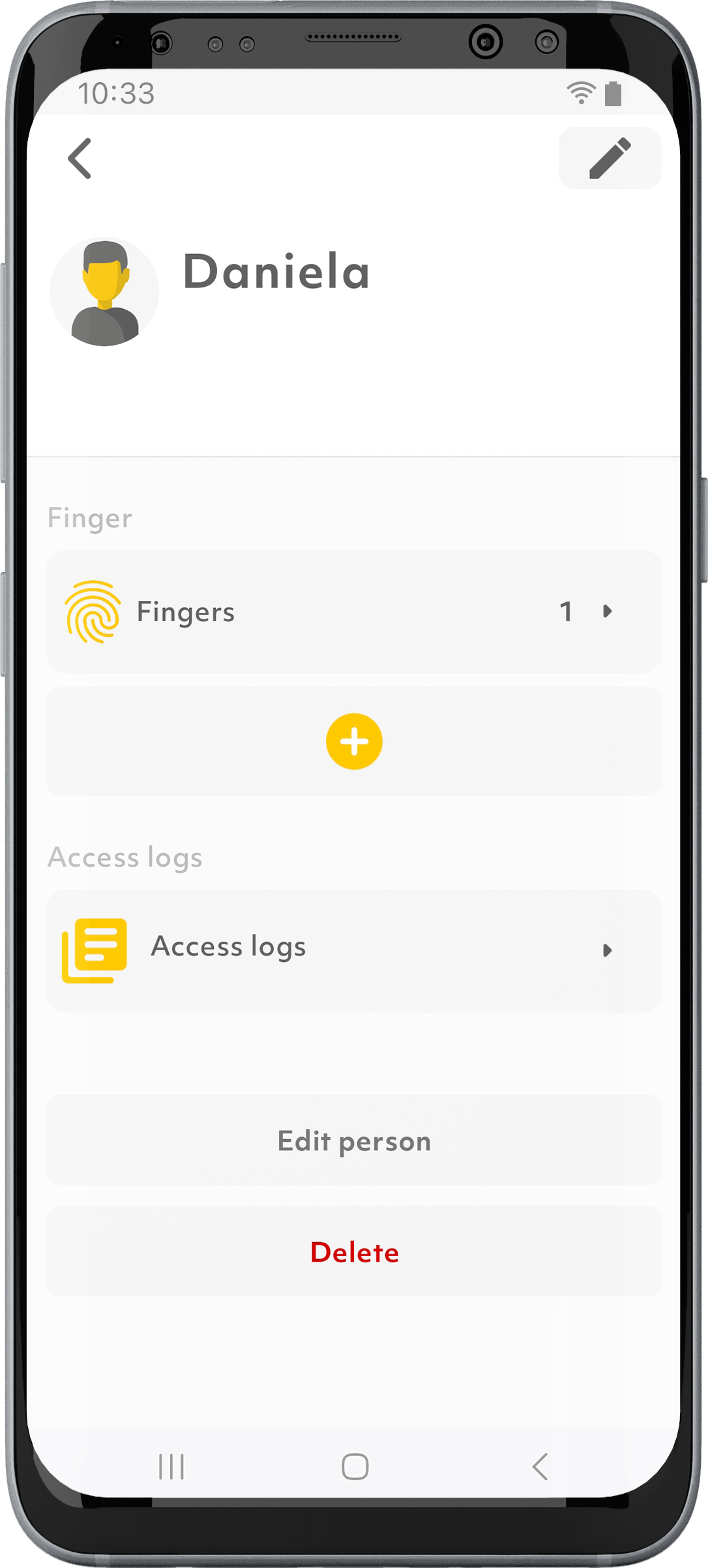
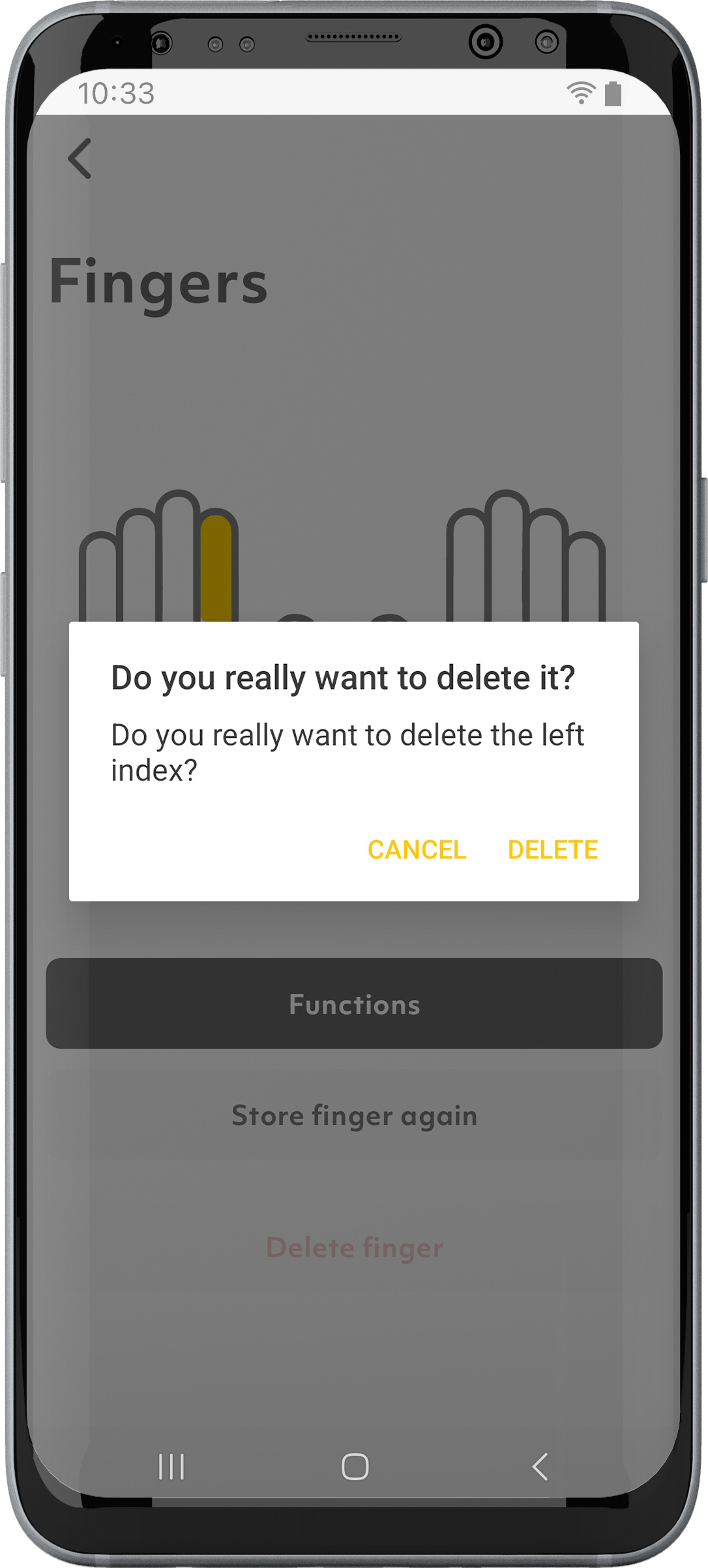
1. Tap on the “Persons” symbol in the menu bar.
2. Select the desired person.
3. Tap on “Fingers.”
4. Select the desired finger.
5. Tap on “Delete finger”.
6. Confirm with “Delete” that you really want to delete the finger.
How can I enable or disable a person?
This function will be offered at a later date via a software update.
Where can I find information about my device in the ekey bionyx app?
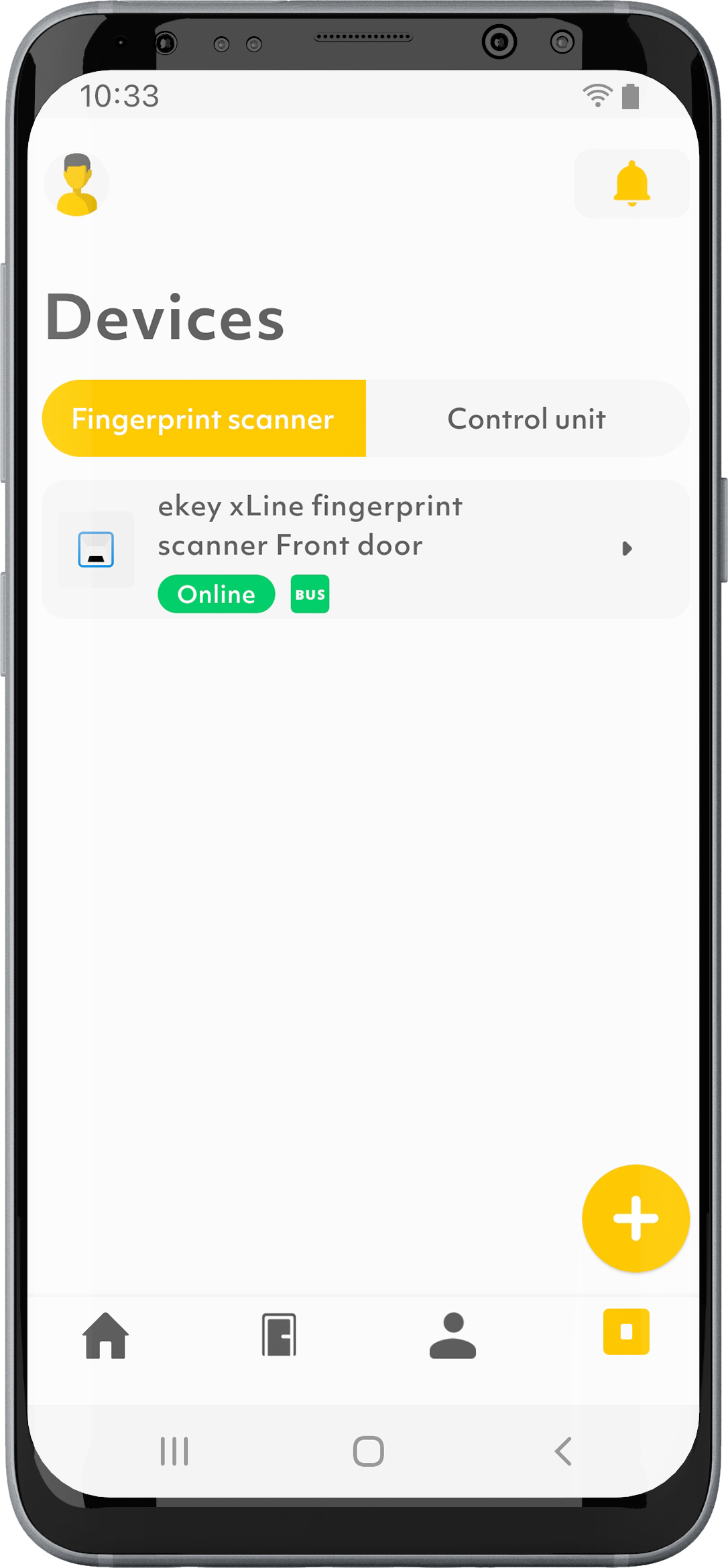
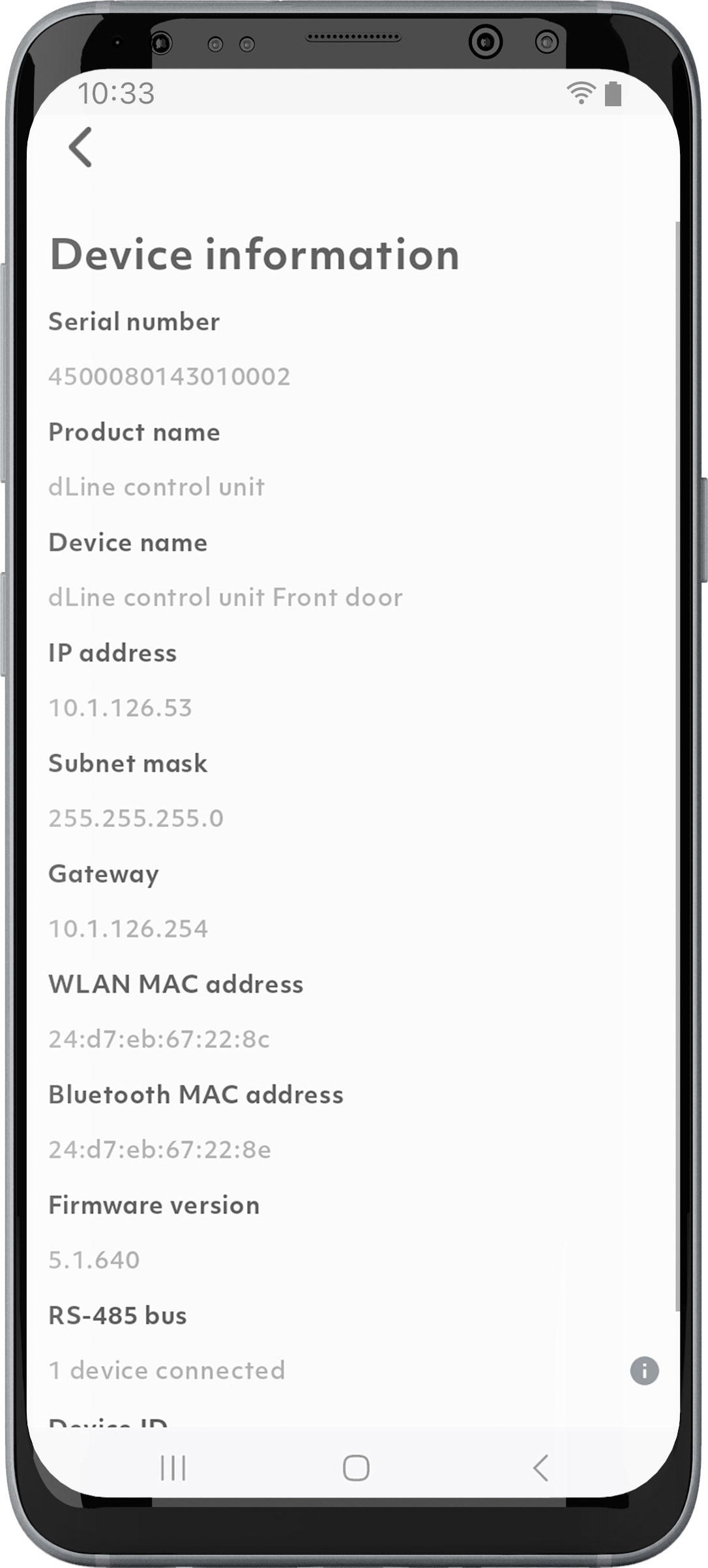
1. Tap on the “Devices” symbol in the menu bar.
2. Select the desired device.
3. Tap on “Device information”.
How can I add more ekey devices?
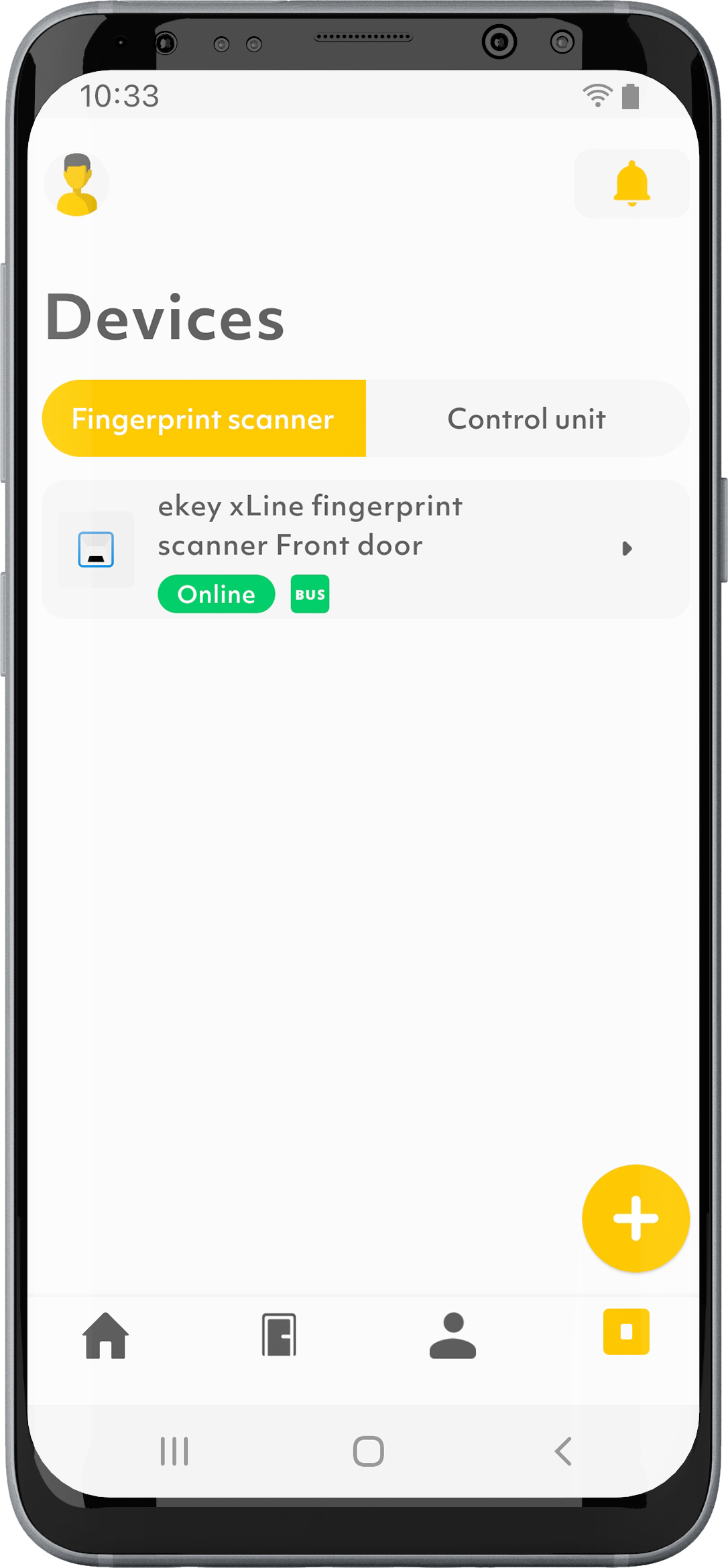
1. Tap on the “Devices” symbol in the menu bar.
2. Tap on “+” in the bottom right.
3. Follow the instructions. A maximum of 20 device pairs (fingerprint scanner and control unit) can be operated within one system. 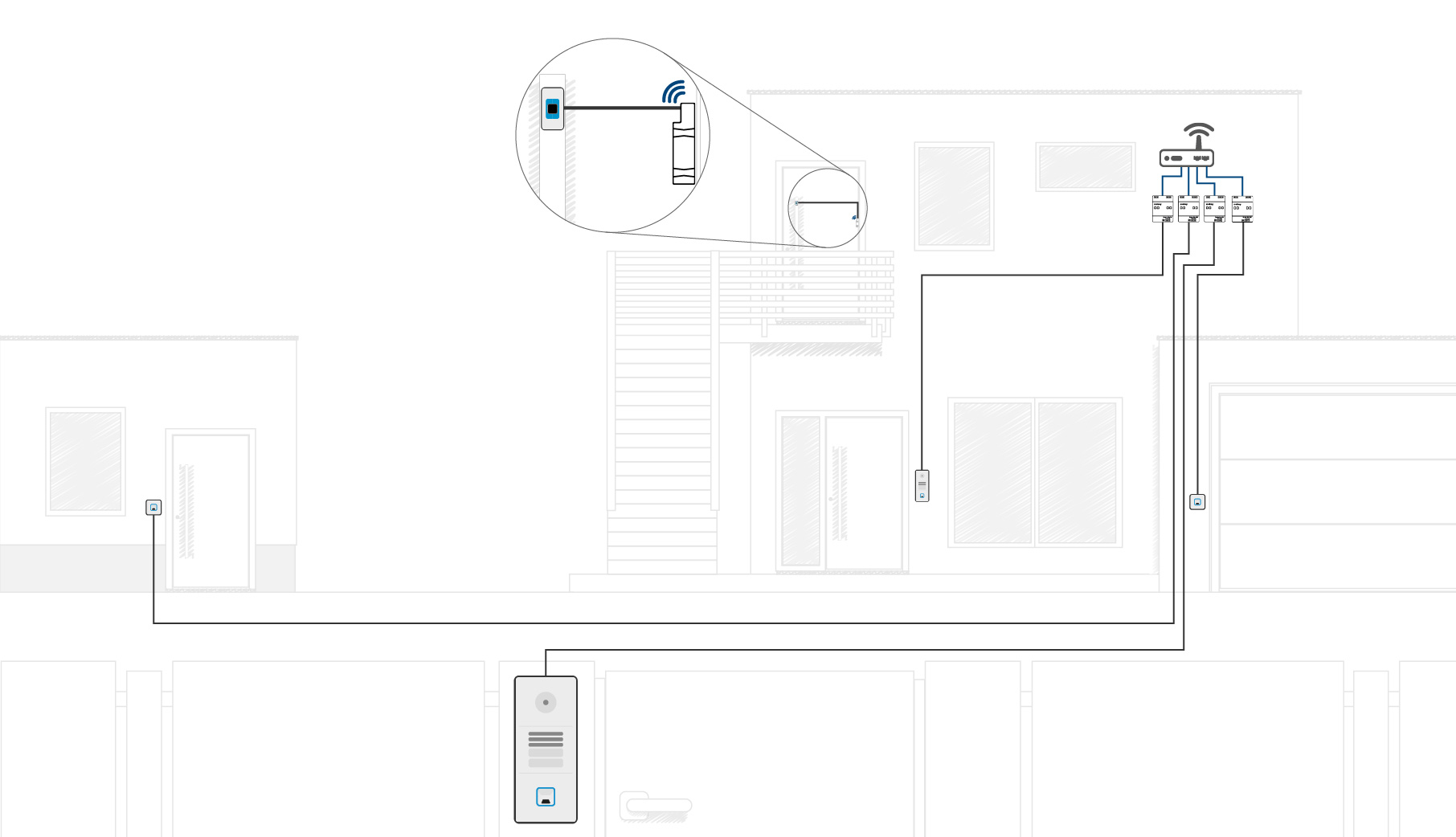
How do I change the relay switching duration?
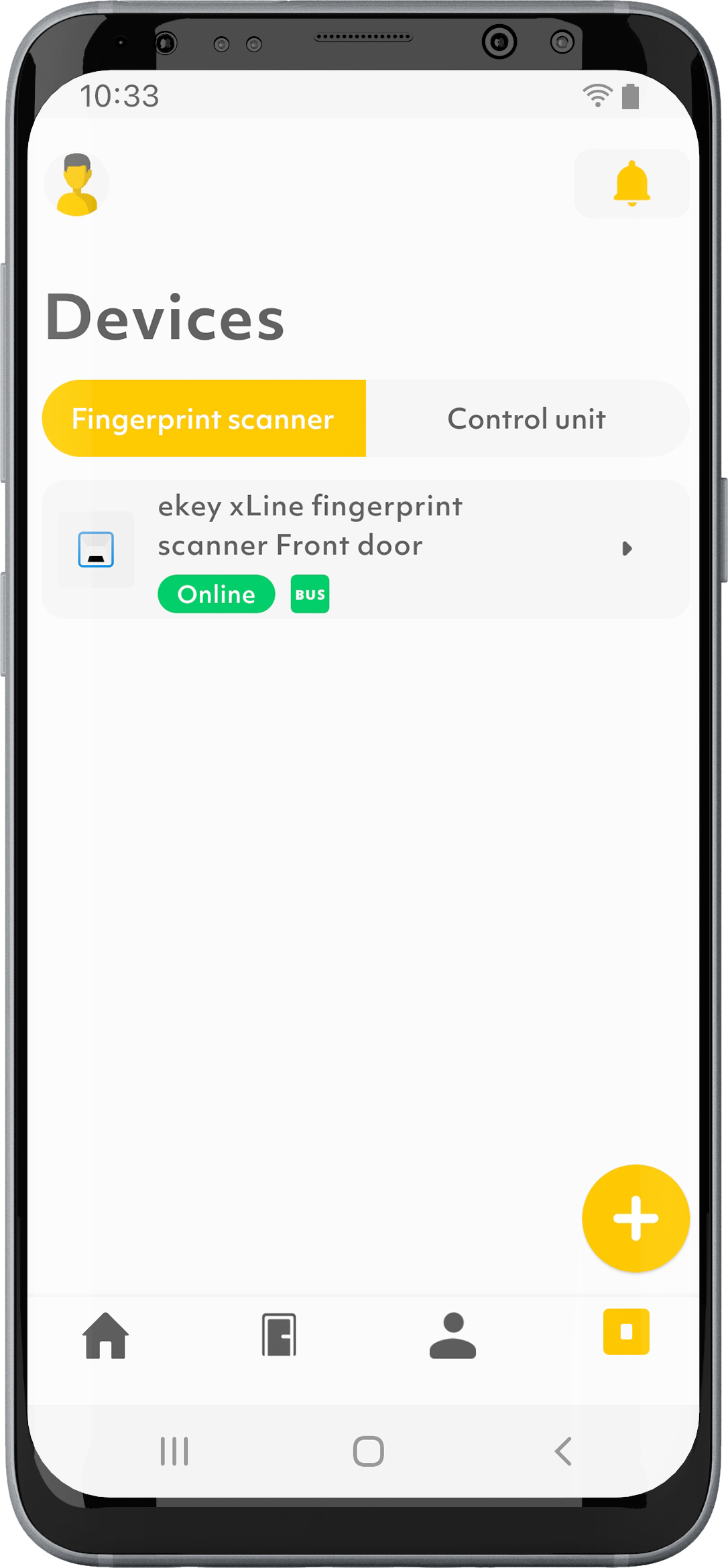
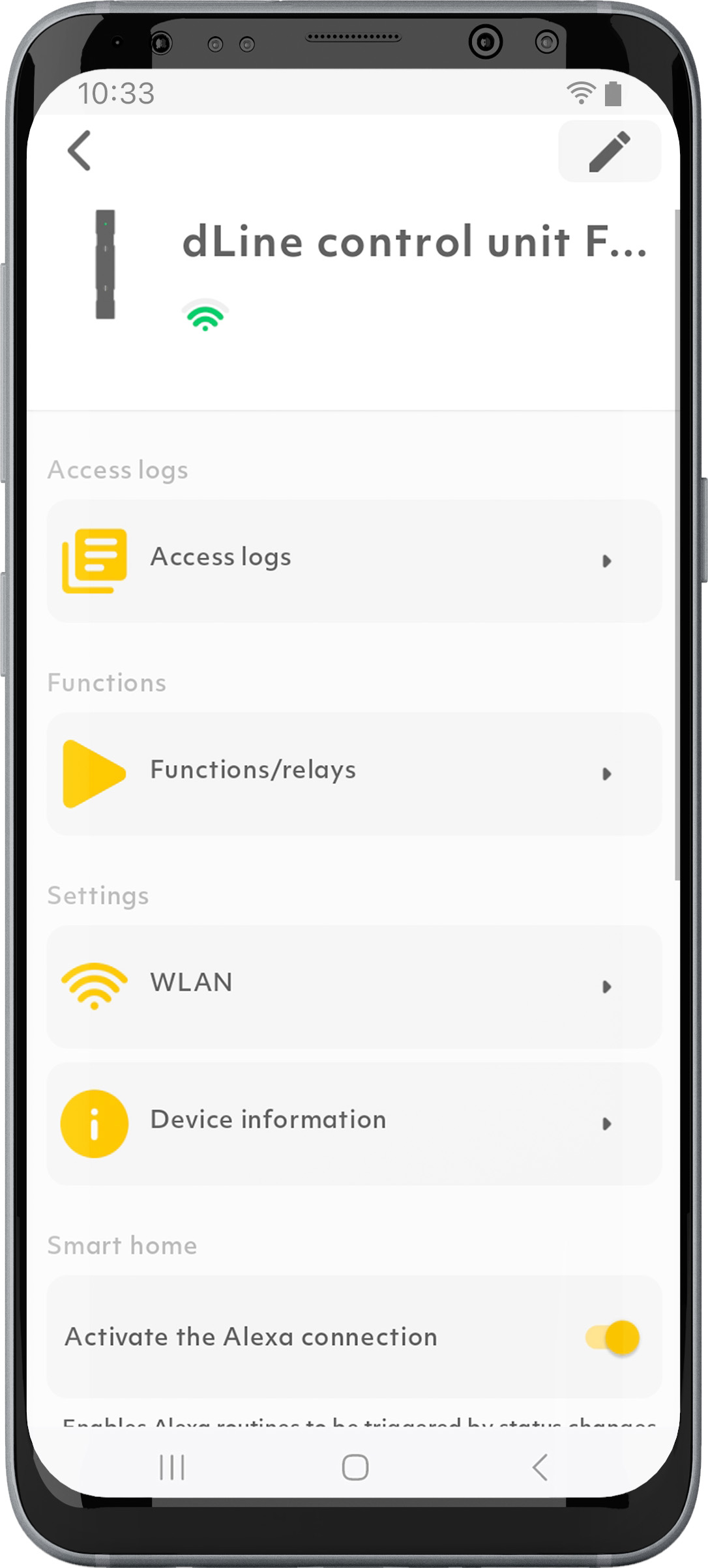
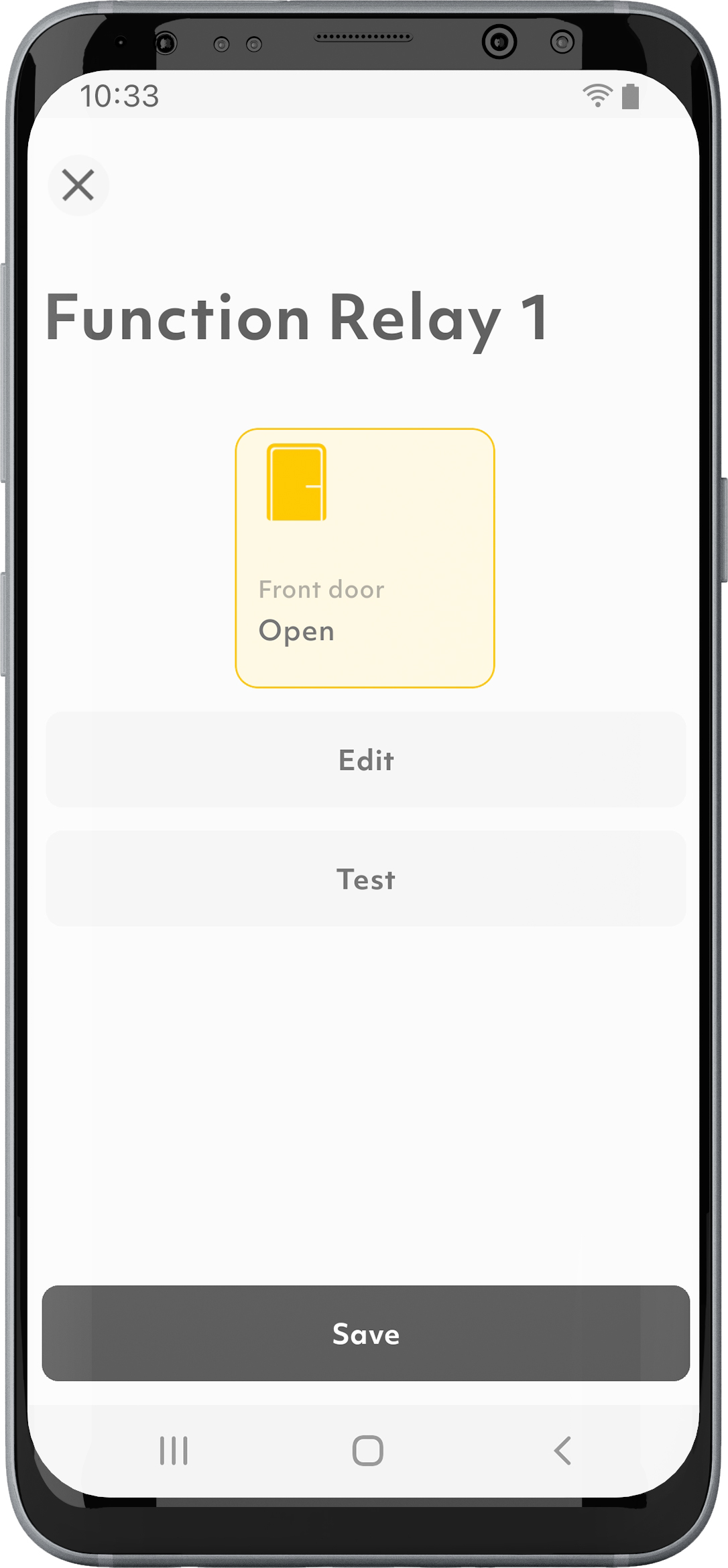
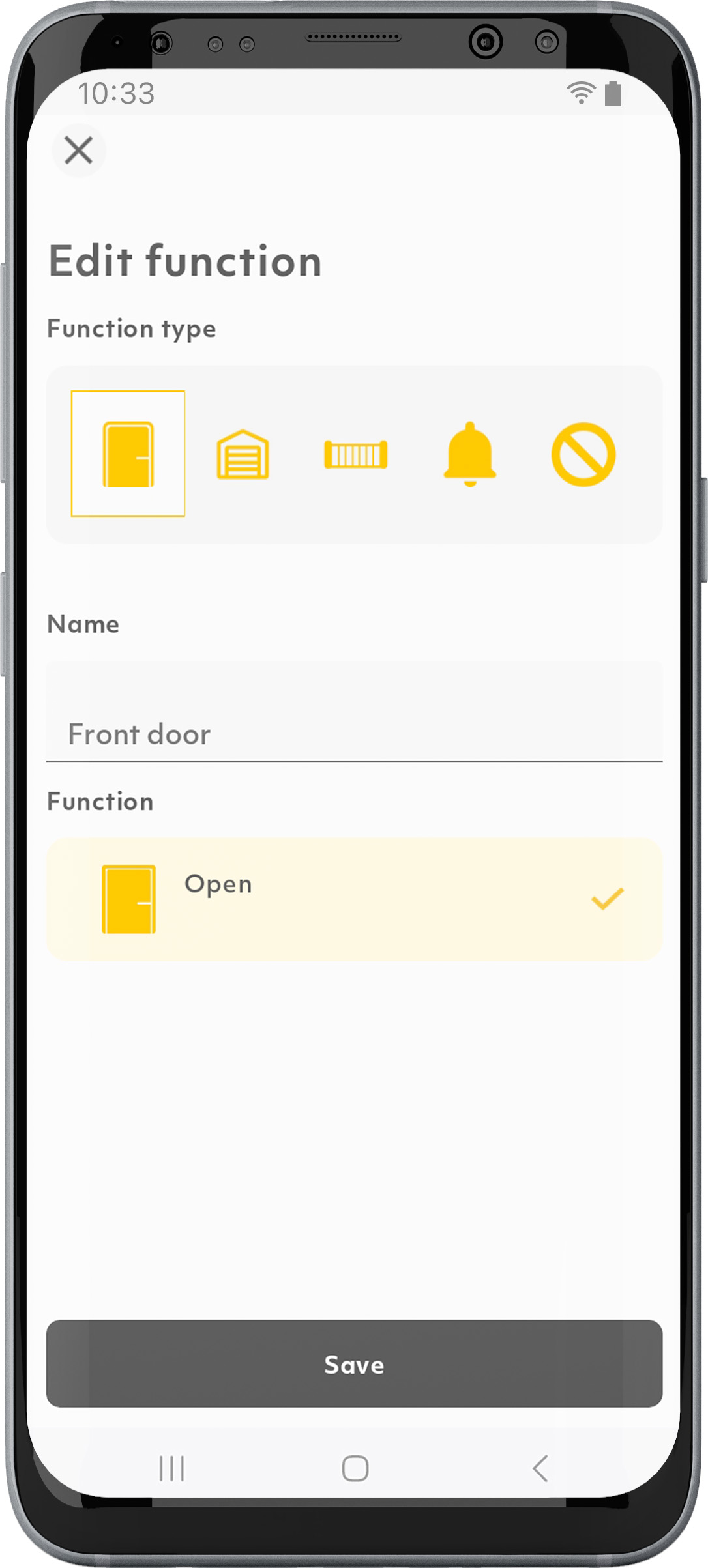
1. Tap on the “Devices” symbol in the menu bar.
2. Select an ekey control unit.
3. Tap on “Functions/relays”.
4. Tap on “Edit”.
5. Scroll to the bottom and slide the slider to the desired relay switching duration.
6. Tap on “Done” and “Save”.
How can I enable/disable the push notifications?
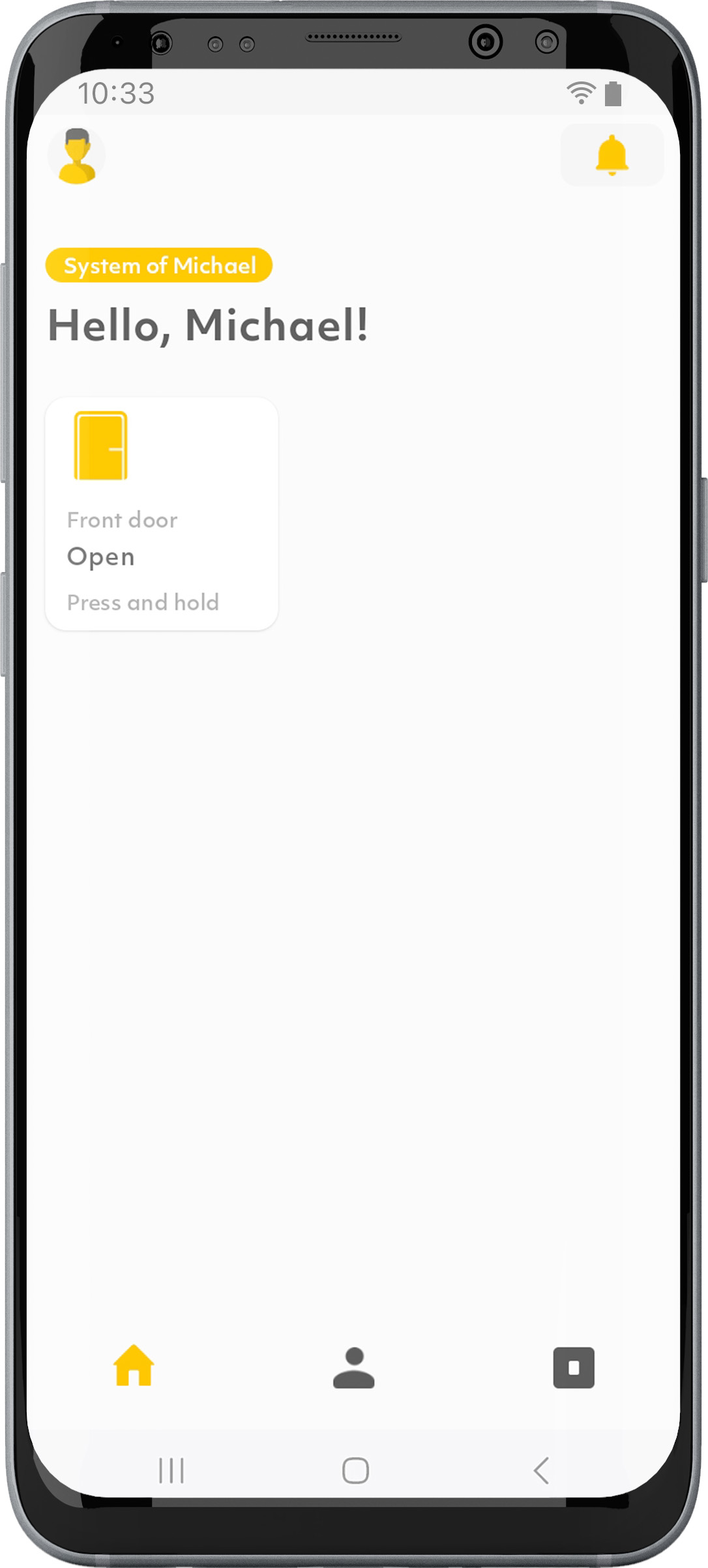
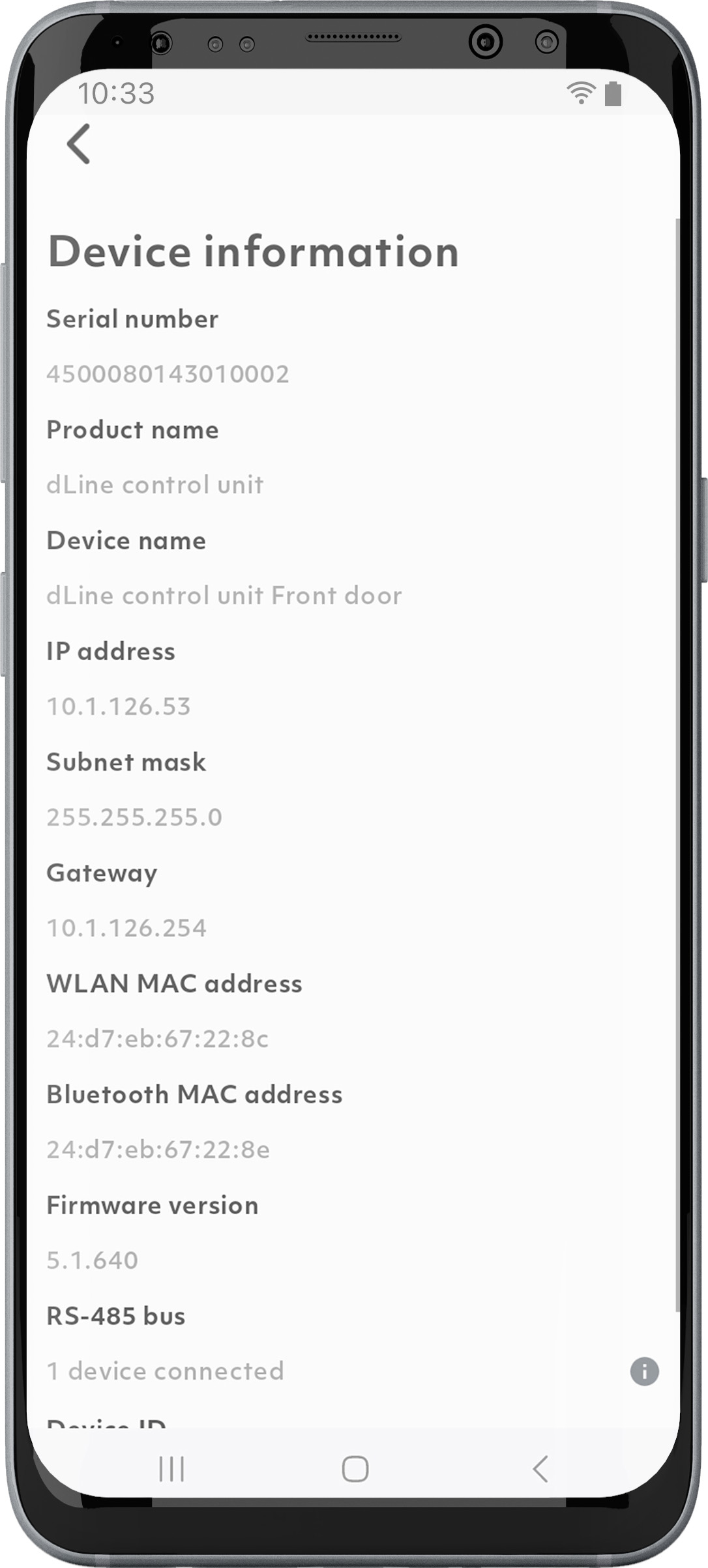

1. On the start screen, tap the bell symbol in the Frequently Asked Questions right corner.
2. Tap on the “Edit” symbol in the Frequently Asked Questions-right corner.
3. Enable/disable “Show push notifications”.
How can I change the WLAN network?
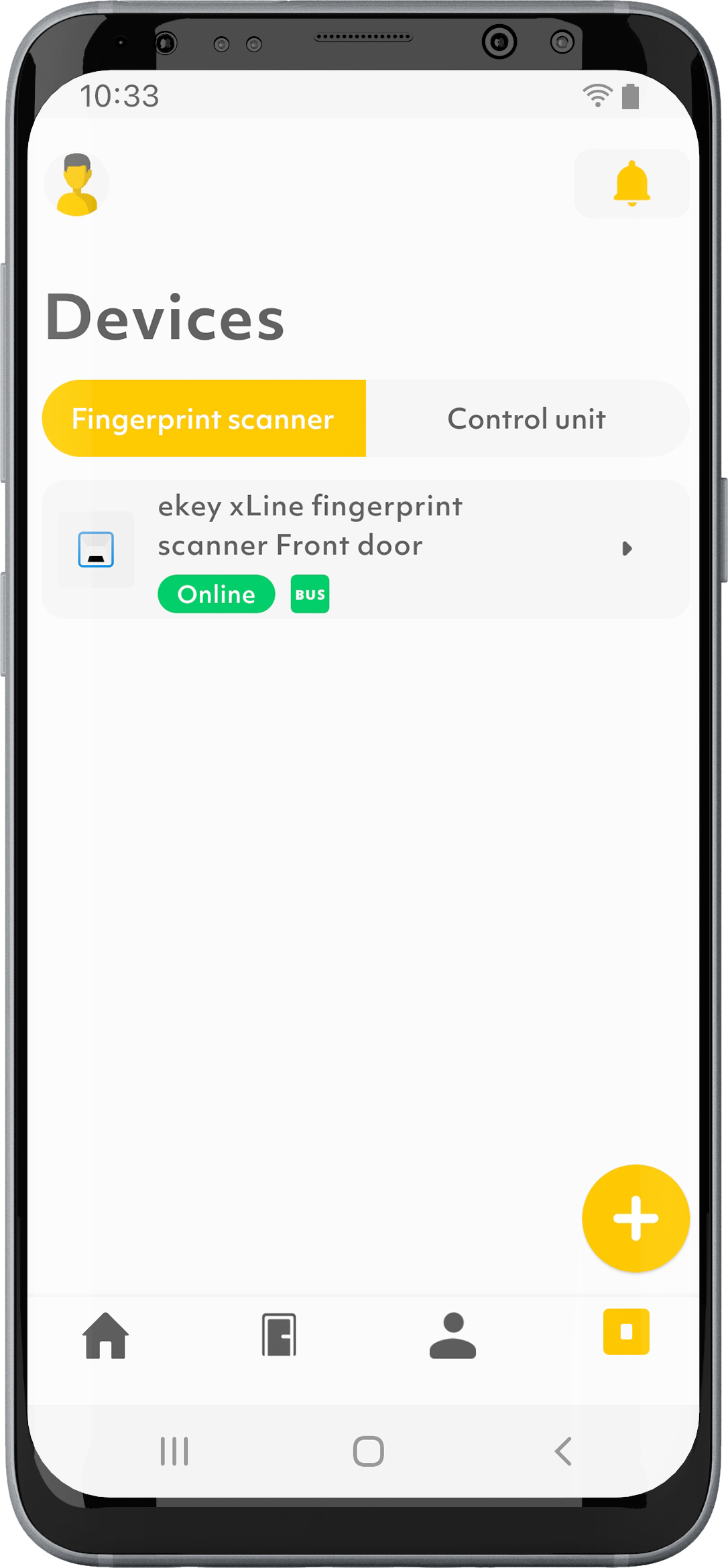
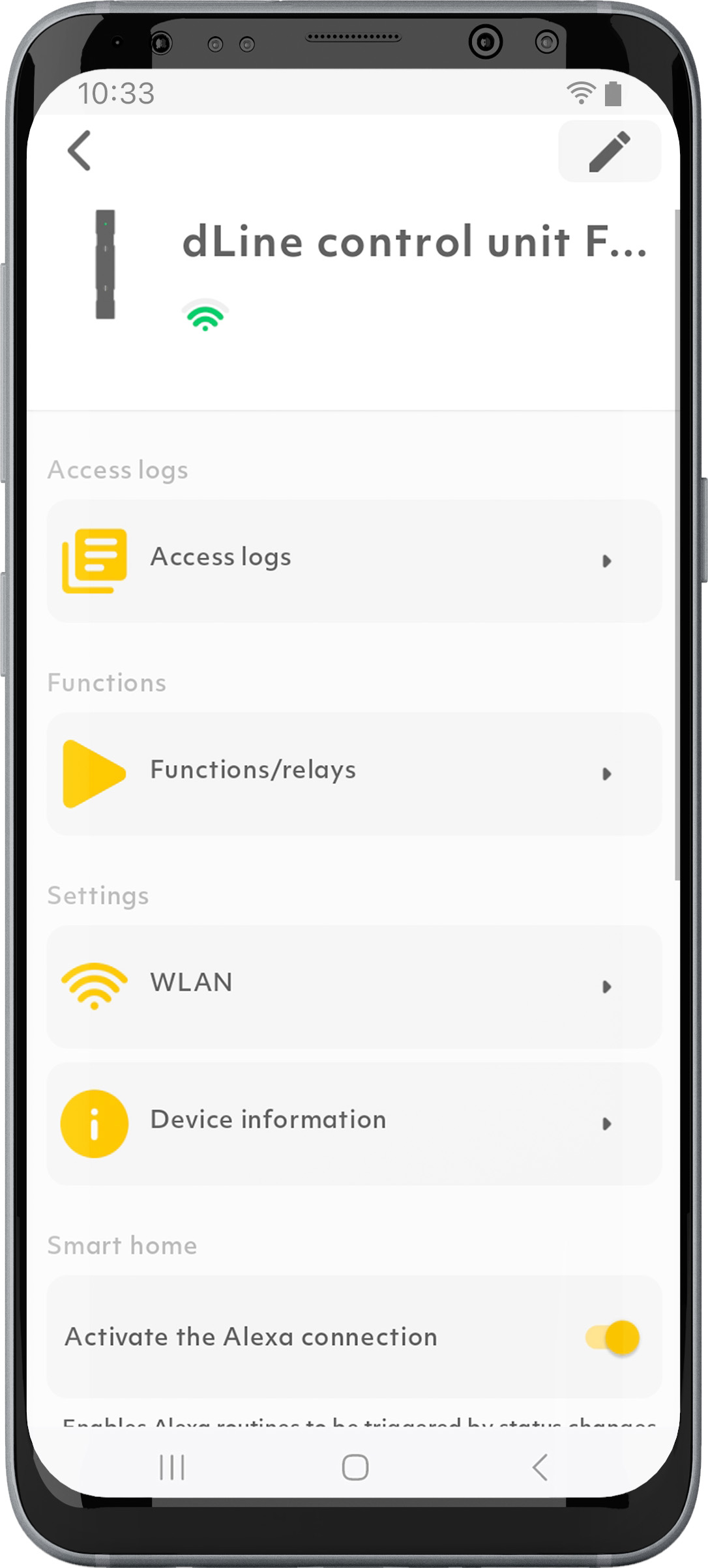
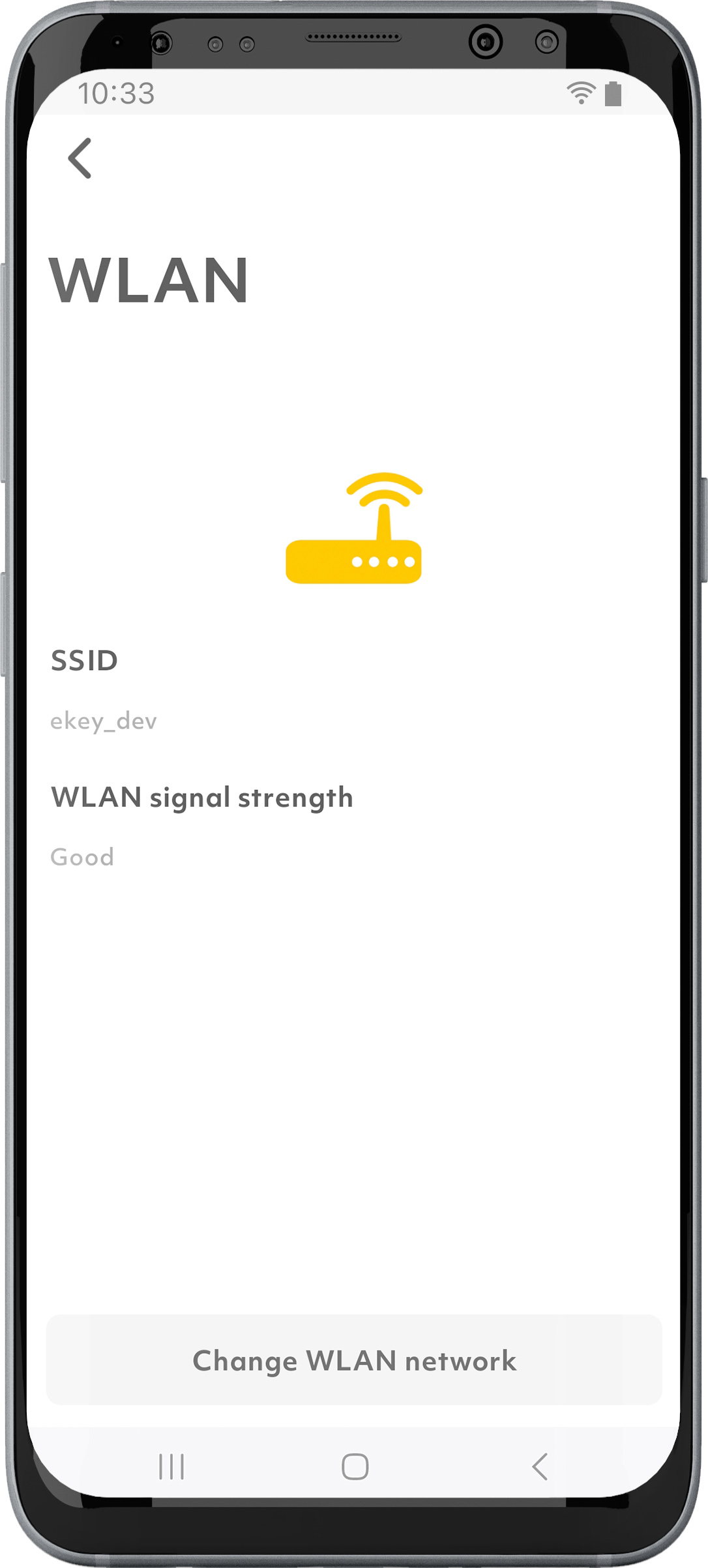
1. Tap on the “Devices” symbol in the menu bar.
2. Select the ekey control unit.
3. Tap on “WLAN.”
4. Tap on “Change WLAN network”.
5. Select a WLAN network.
6. Enter the WLAN network password.
7. Tap on “Connect”.
Why can I not use an open or unencrypted WLAN network?
Due to the high security standards, only encrypted WLAN networks can be used.
How can I carry out a device update?
The devices are updated automatically. If an update is available, this is always carried out at night.
In the Local mode, you must select “System update” under “Settings”.
What does the “Change system” function mean?
Since you can operate several systems in parallel, you can use the “Change system” function to switch between a maximum of ten locations such as your house, vacation home, or office and store persons there.
How does the “Invite support” function work?
By entering an email address, you can invite someone who has an ekey bionyx account to support you in your system. The selected person can view your system and help you with any issues that may arise. You can also invite the ekey support via the email address support@ekey.net.
Why can I use my headphones and speakers or car radio with BLUETOOTH® technology without location authorizations, but not my ekey system?
Headphones, loudspeakers, or the car radio work with BLUETOOTH® standard technology, while the ekey system (like many other devices) uses BLUETOOTH® Low Energy technology. Location authorizations are only required for devices that use BLUETOOTH® Low Energy technology.
What is the system backup needed for?
If you activate the “iCloud backup” function or the “Google Drive backup” function, the backup code will be saved in your iCloud or in your Google Drive account. If you lose your iPhone or your Android smartphone or switch to a new one, your ekey bionyx data is safe and can be restored at any time using your iCloud or Google Drive account.
How can I reset my device to the default settings?
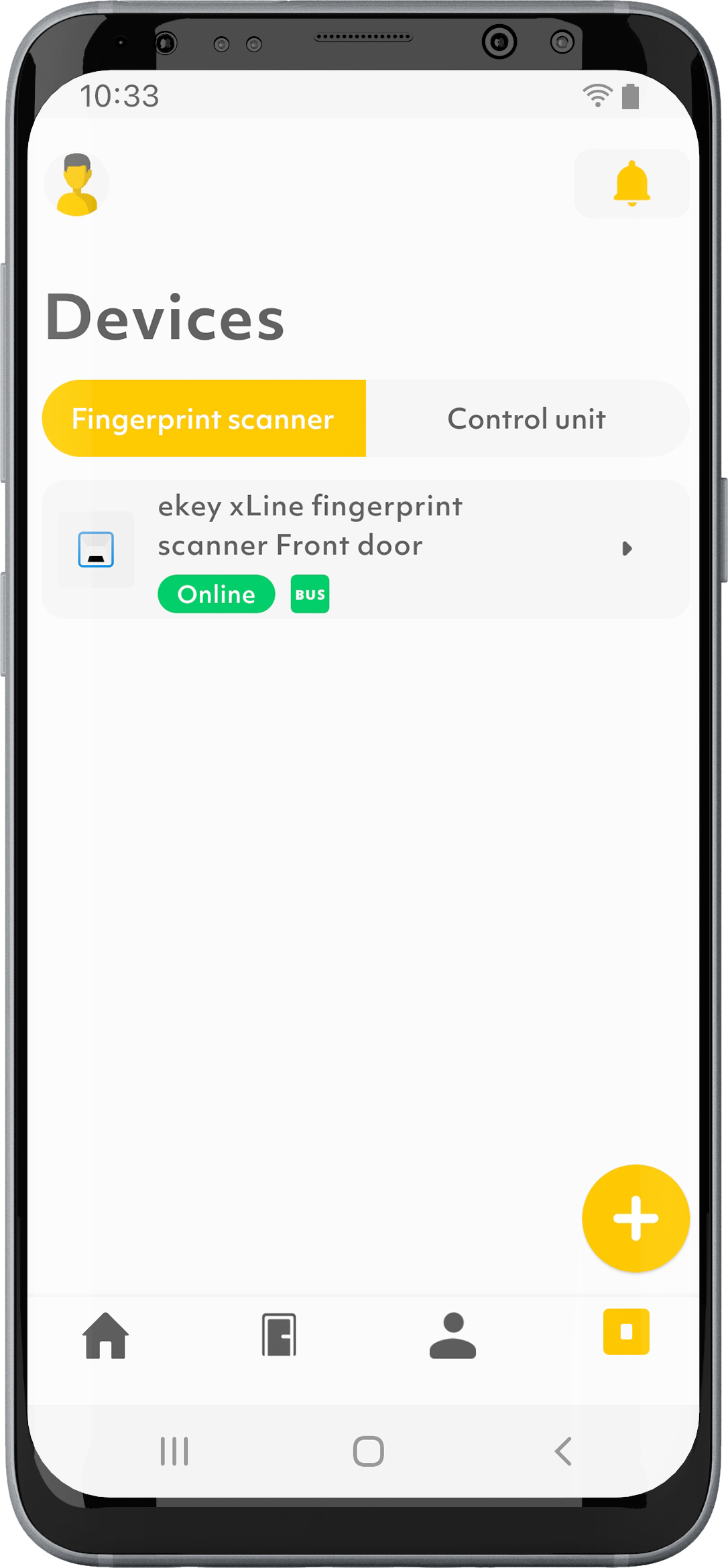
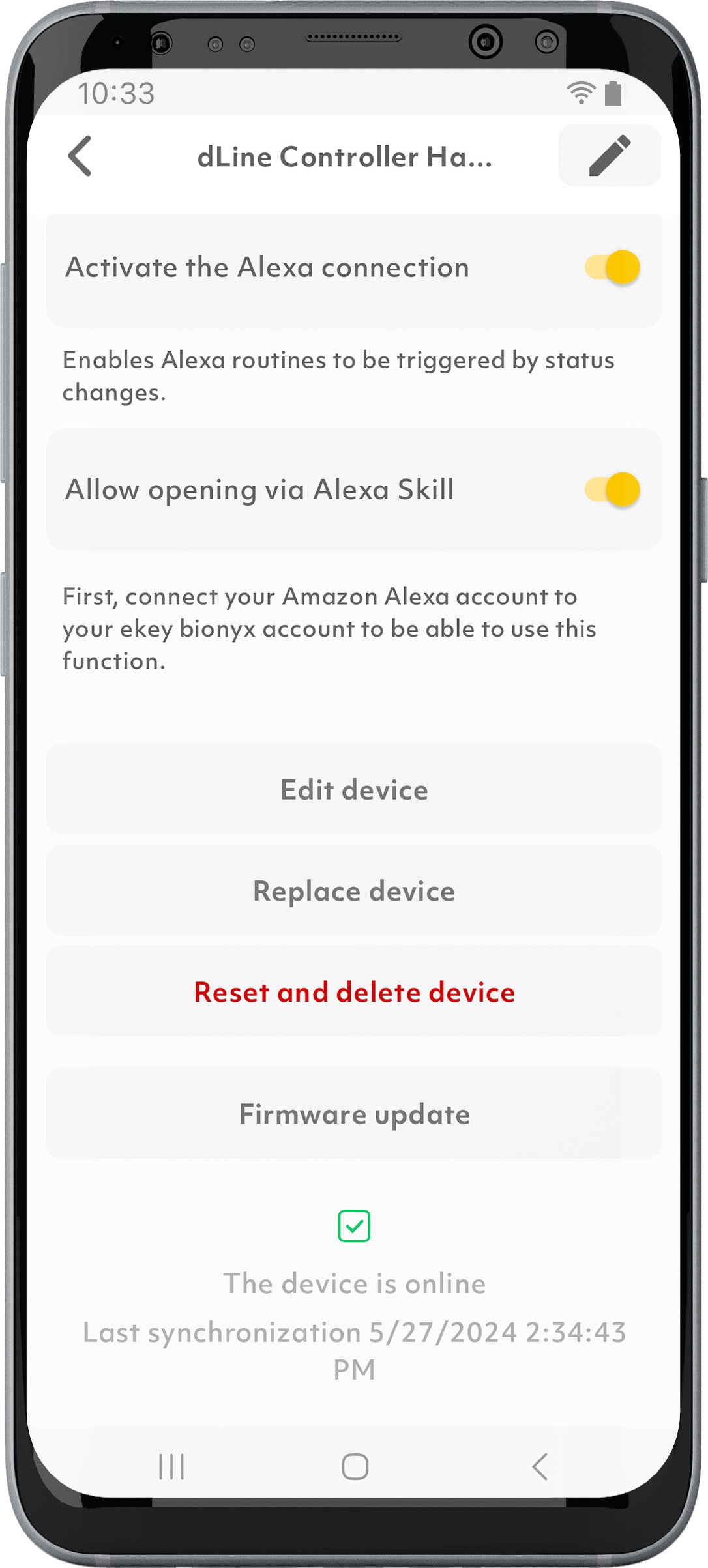
1. Tap on the “Devices” symbol in the menu bar.
2. Select the desired device.
3. If necessary, scroll all the way to the bottom.
4. Tap on “Reset and delete device”. 5. Confirm with “RESET AND DELETE DEVICE”.
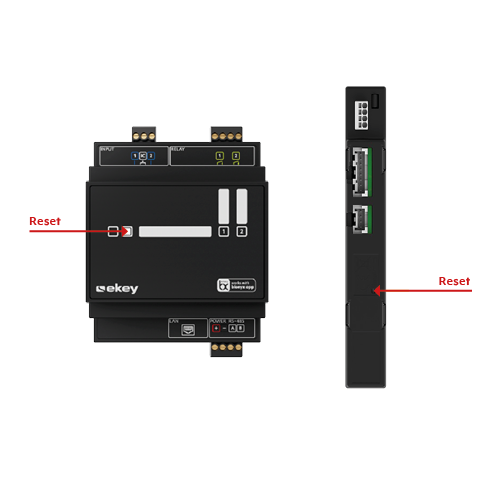
You can also reset your device using the reset button on the ekey control unit: press the reset button for at least 3 seconds. If you have an ekey dLine control unit, you must remove it to do so.
How do I connect my ekey system to Alexa?
1. Make sure that you have an ekey bionyx account and that you are using an Alexa device.
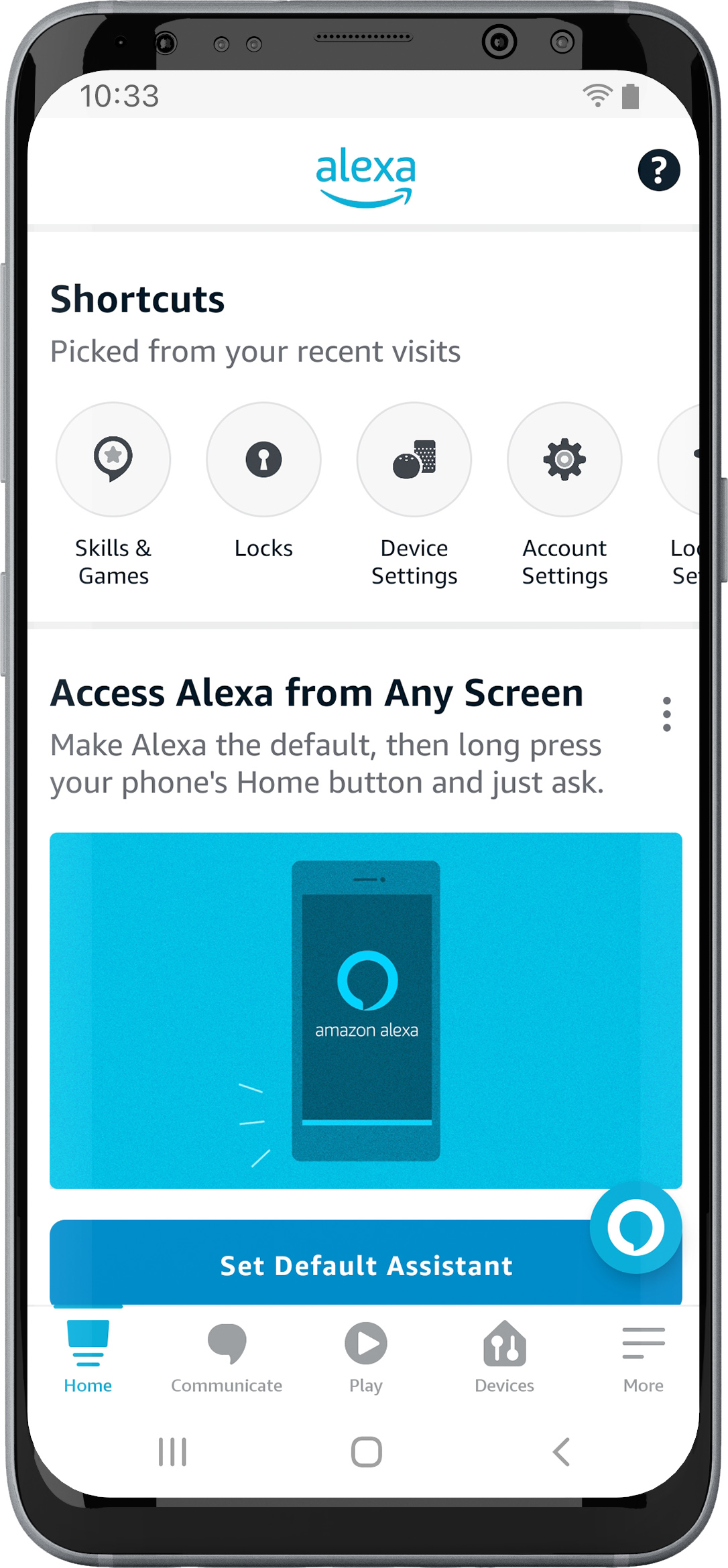
2. Open the Alexa app.
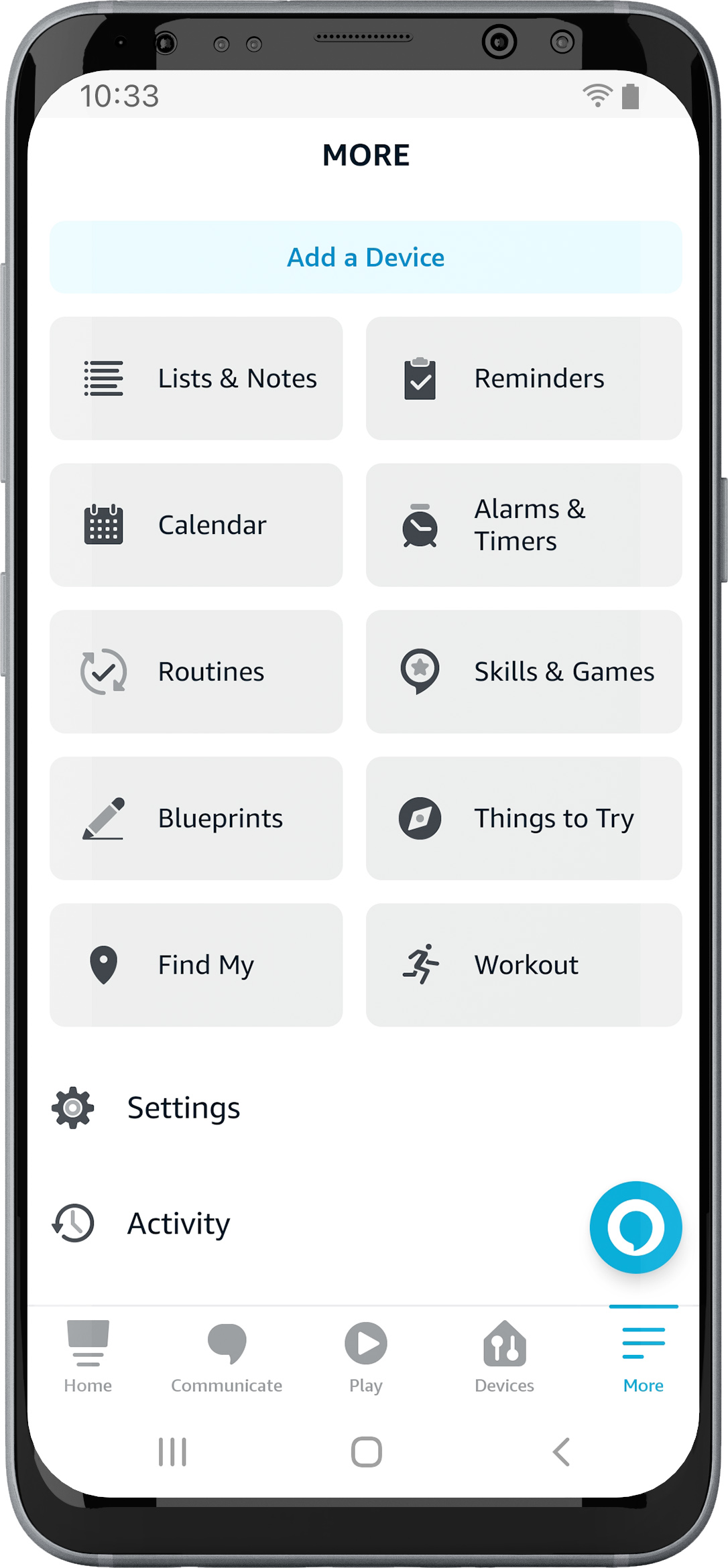
3. Under the “More” tab, select “Skills and Games”.
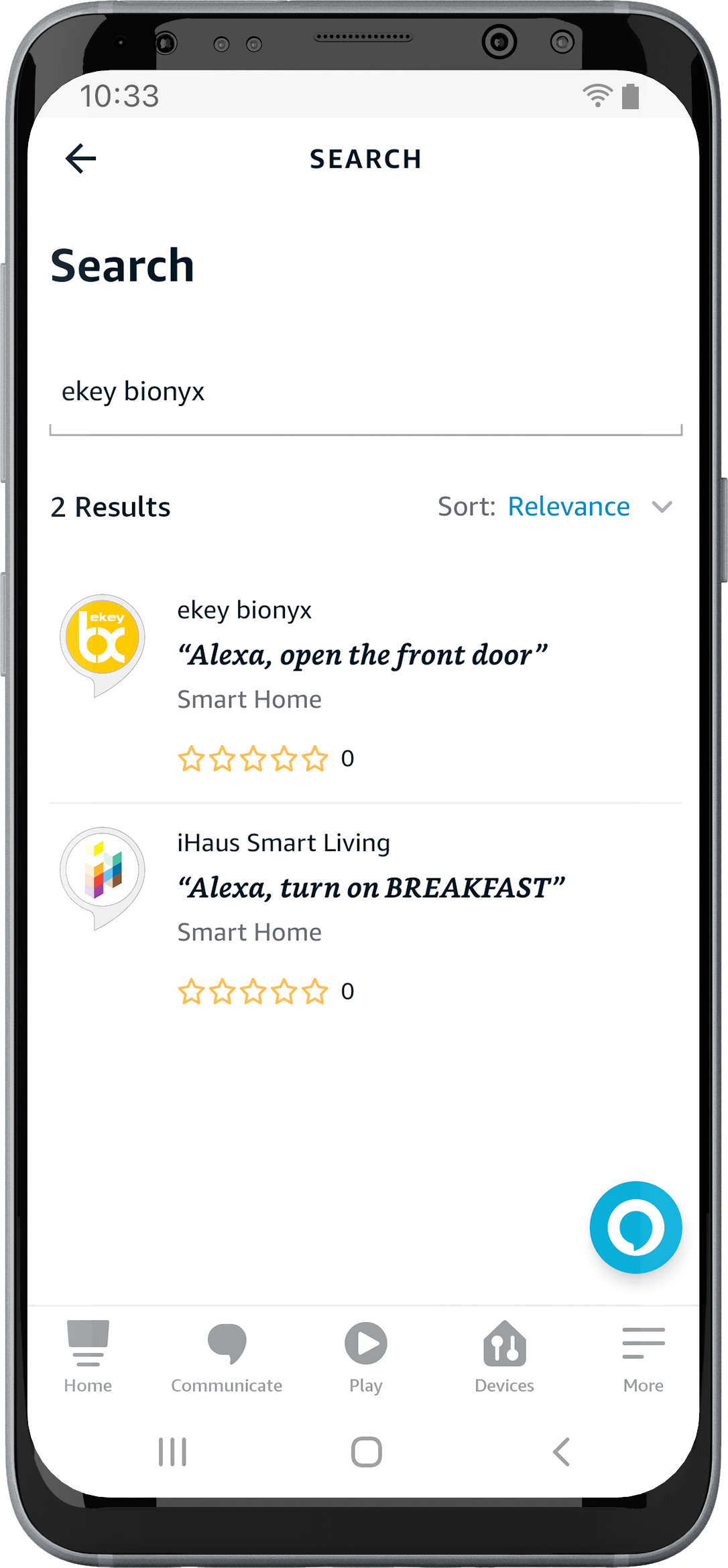
4. Search for “ekey bionyx”.
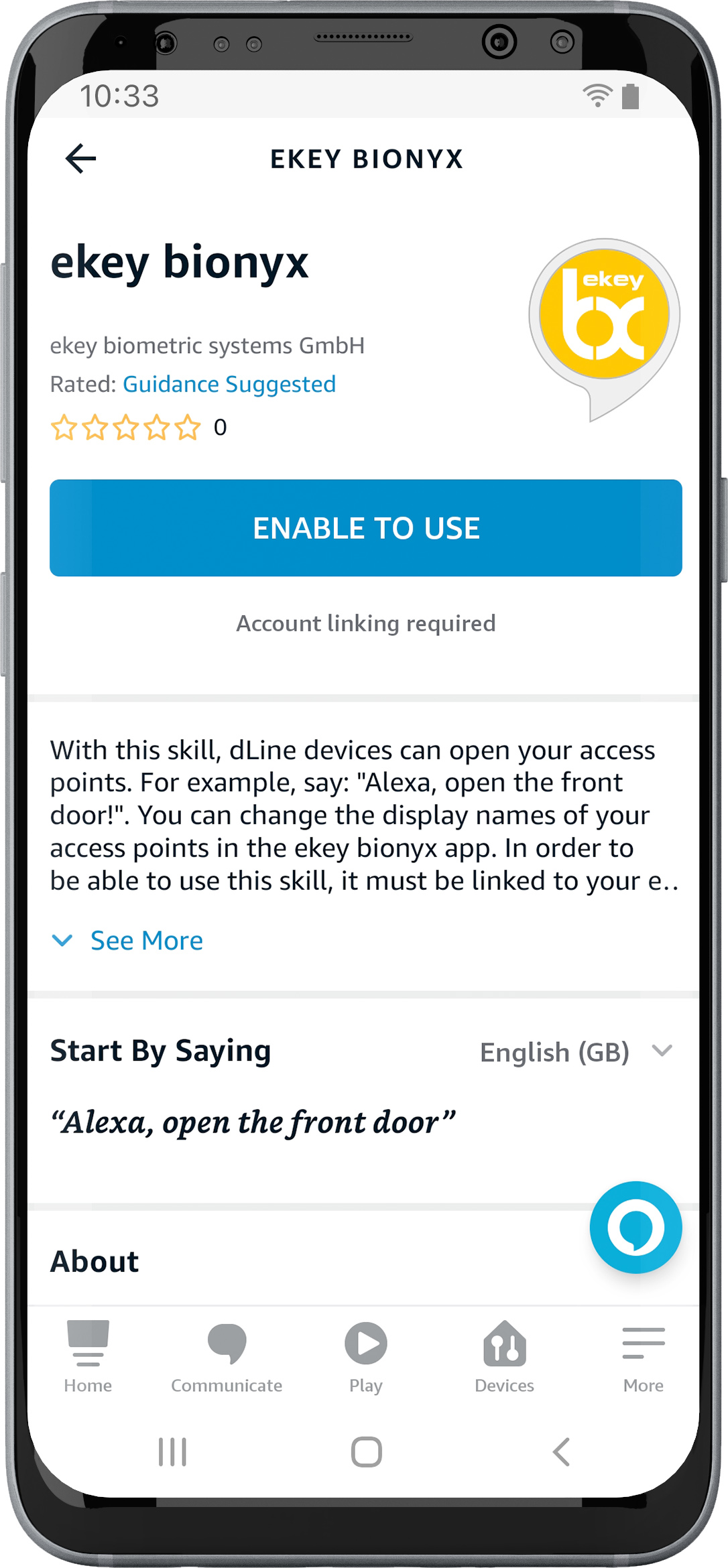
5. Select “ENABLE TO USE”.
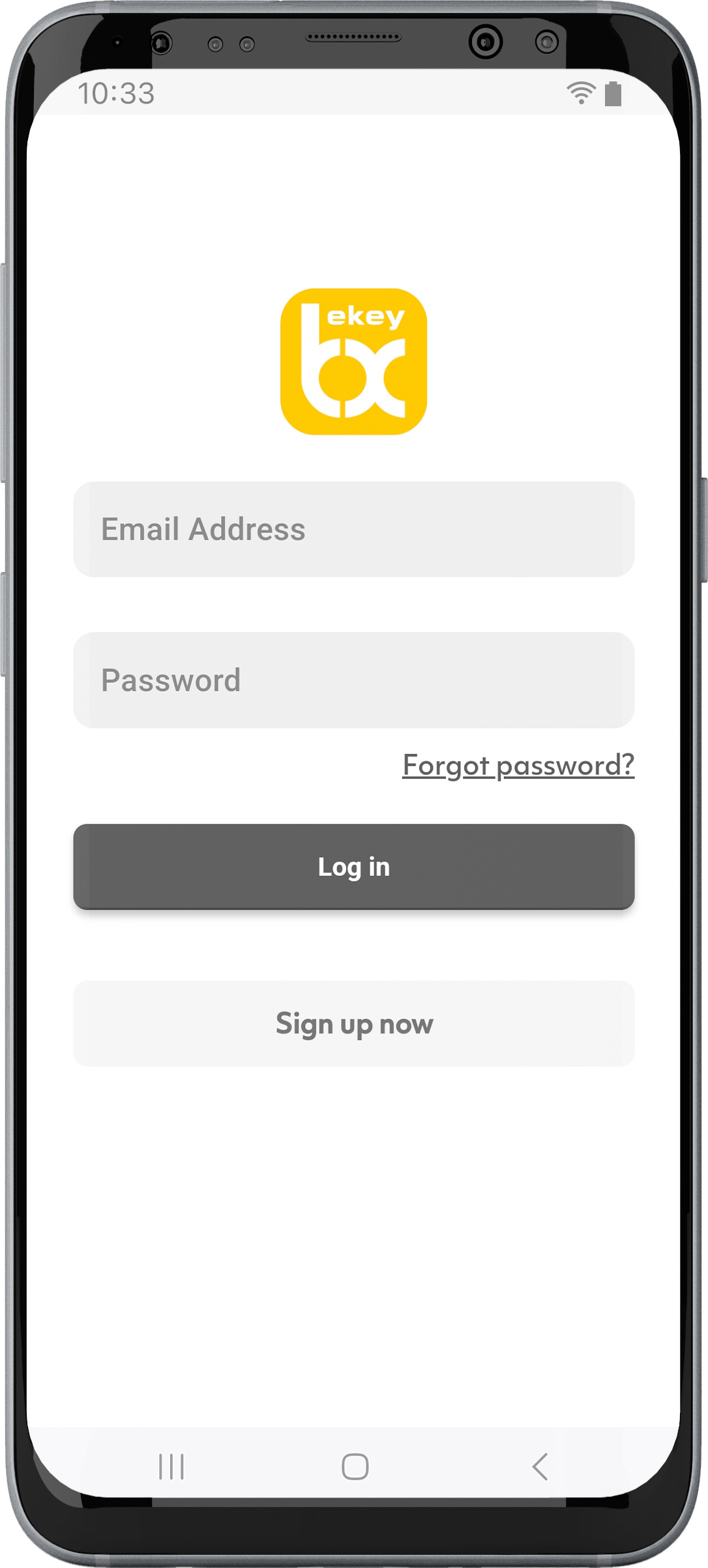
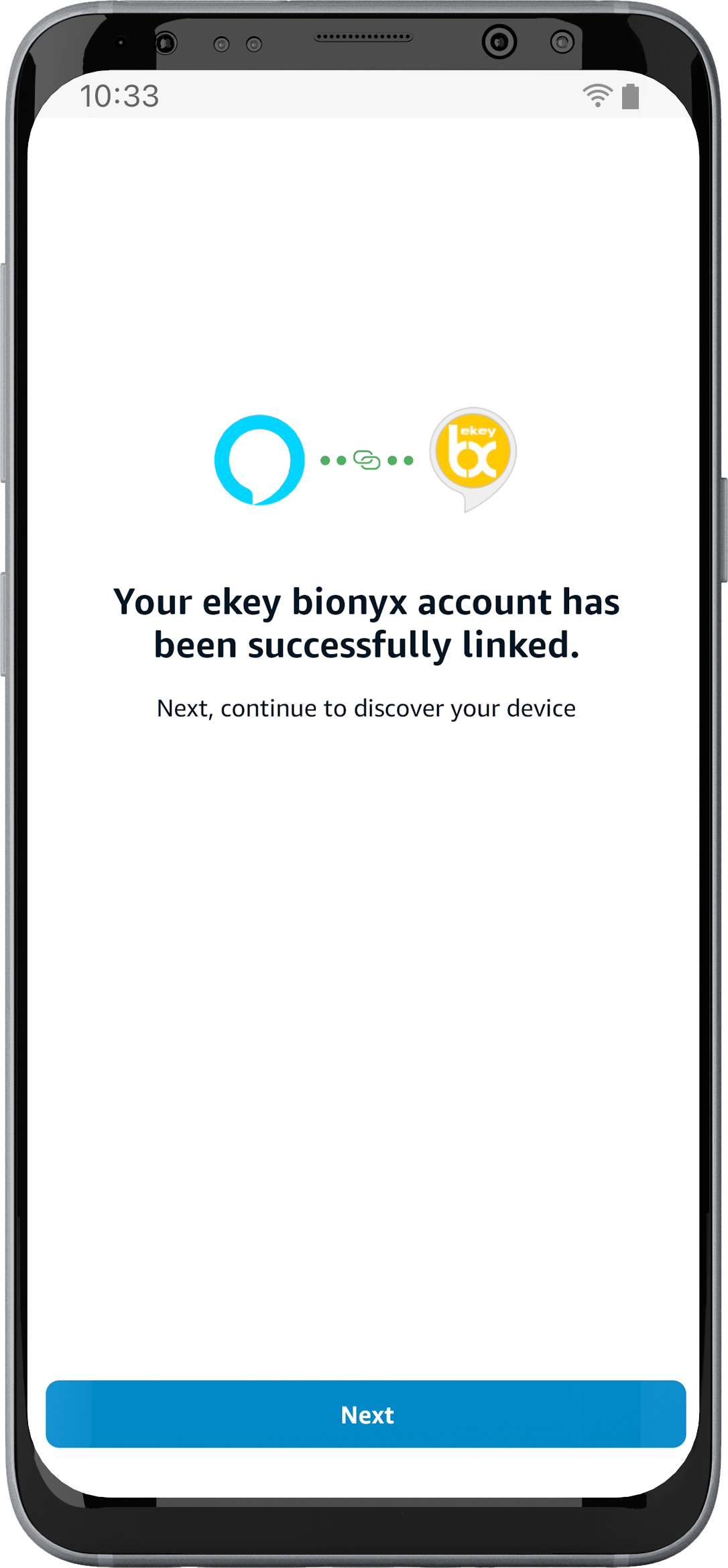
6. Enter your ekey bionyx account information (email address and password). This is to link your ekey bionyx account to your Alexa account. 7. Press “Log in”.
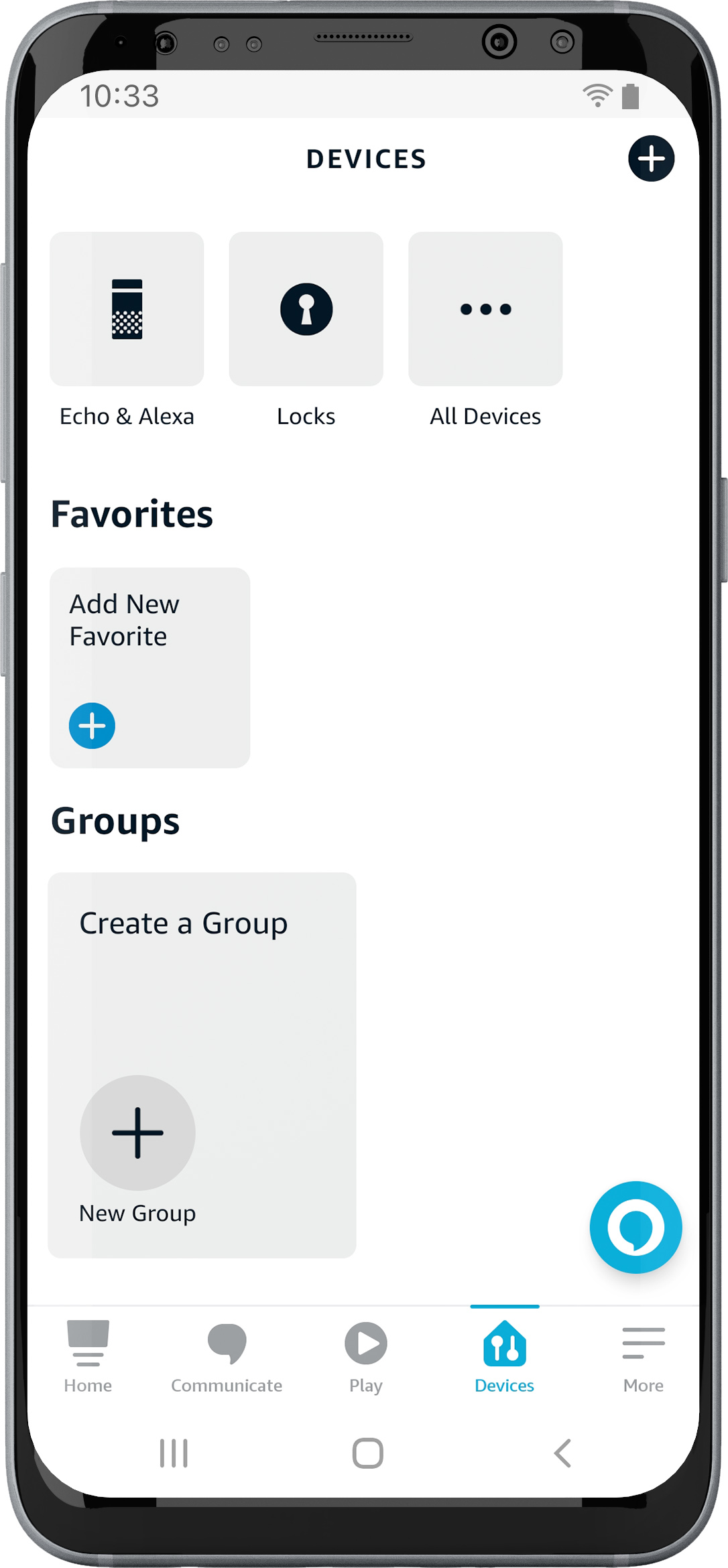
8. Switch to the „DEVICES“ tab and select „Locks“.
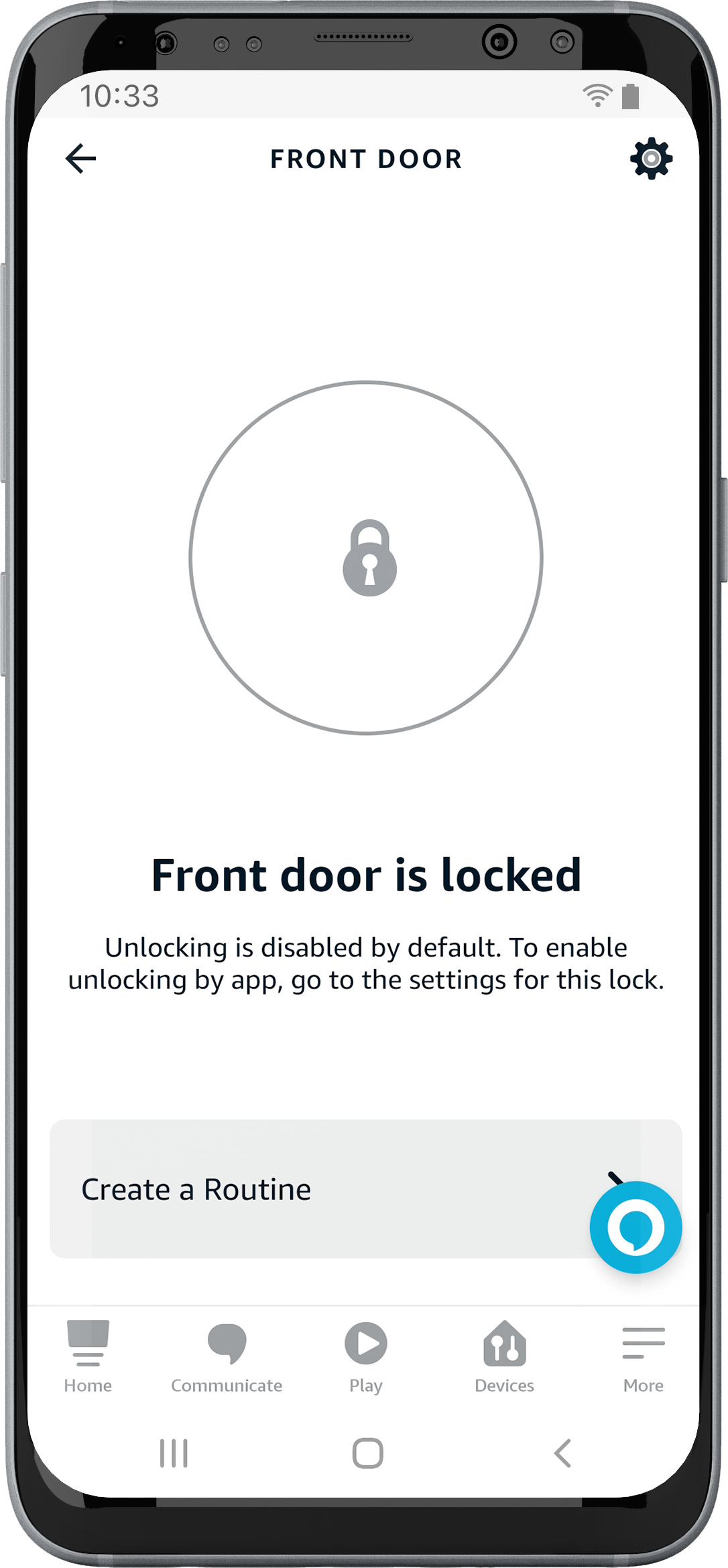
9. Tap on your selection, e. g. „Front door“. 10. Configure the device under “Settings” at the Frequently Asked Questions right.
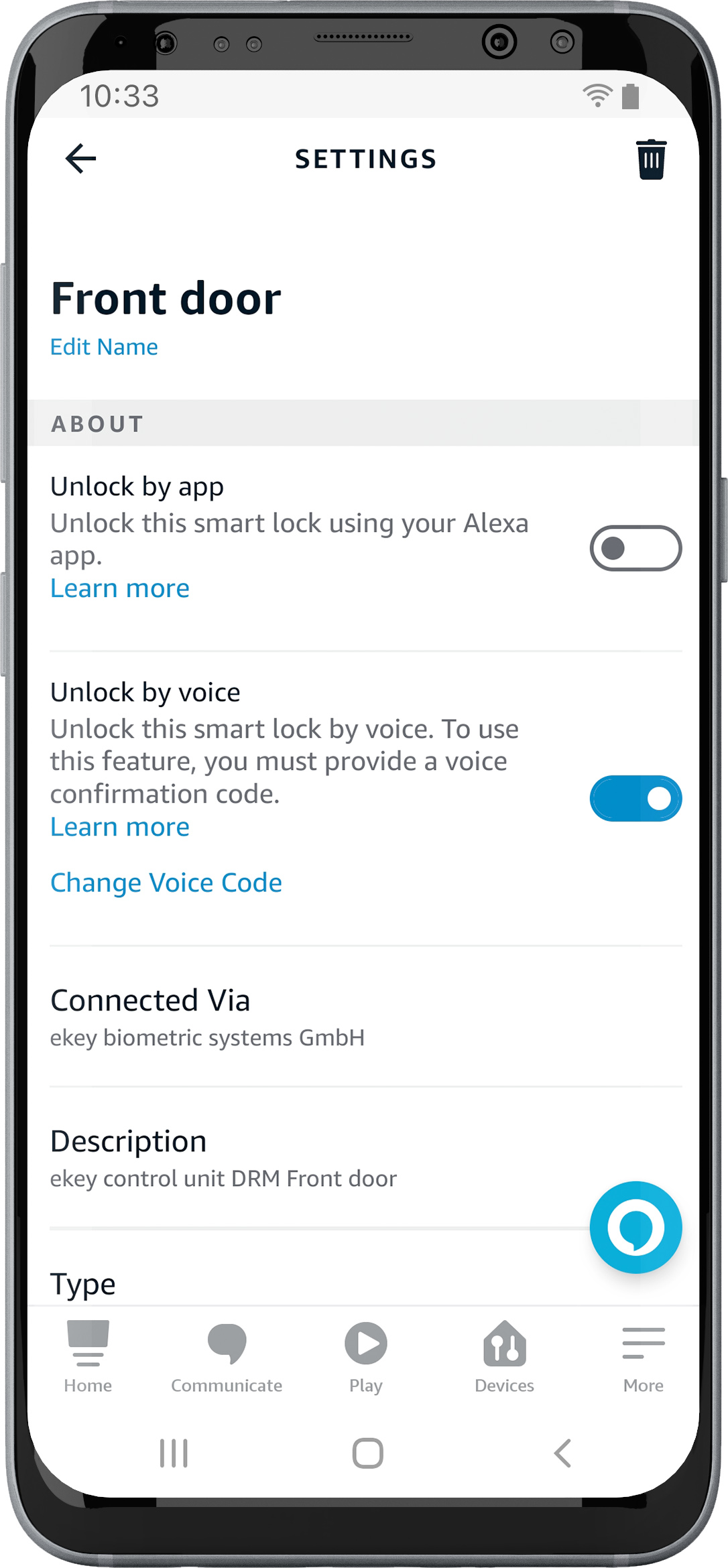
11. Activate “Unlock by voice”. 12. Set a four-digit security code.
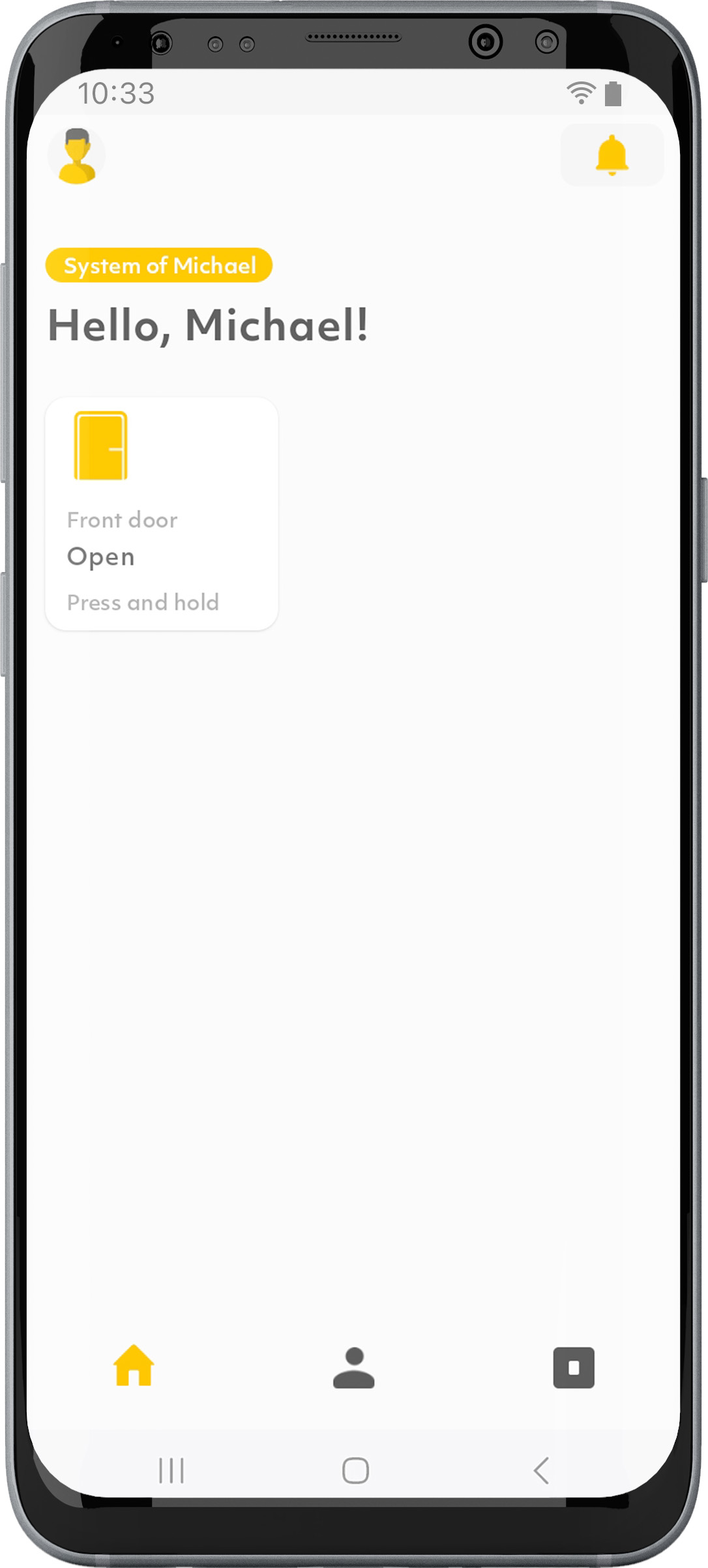
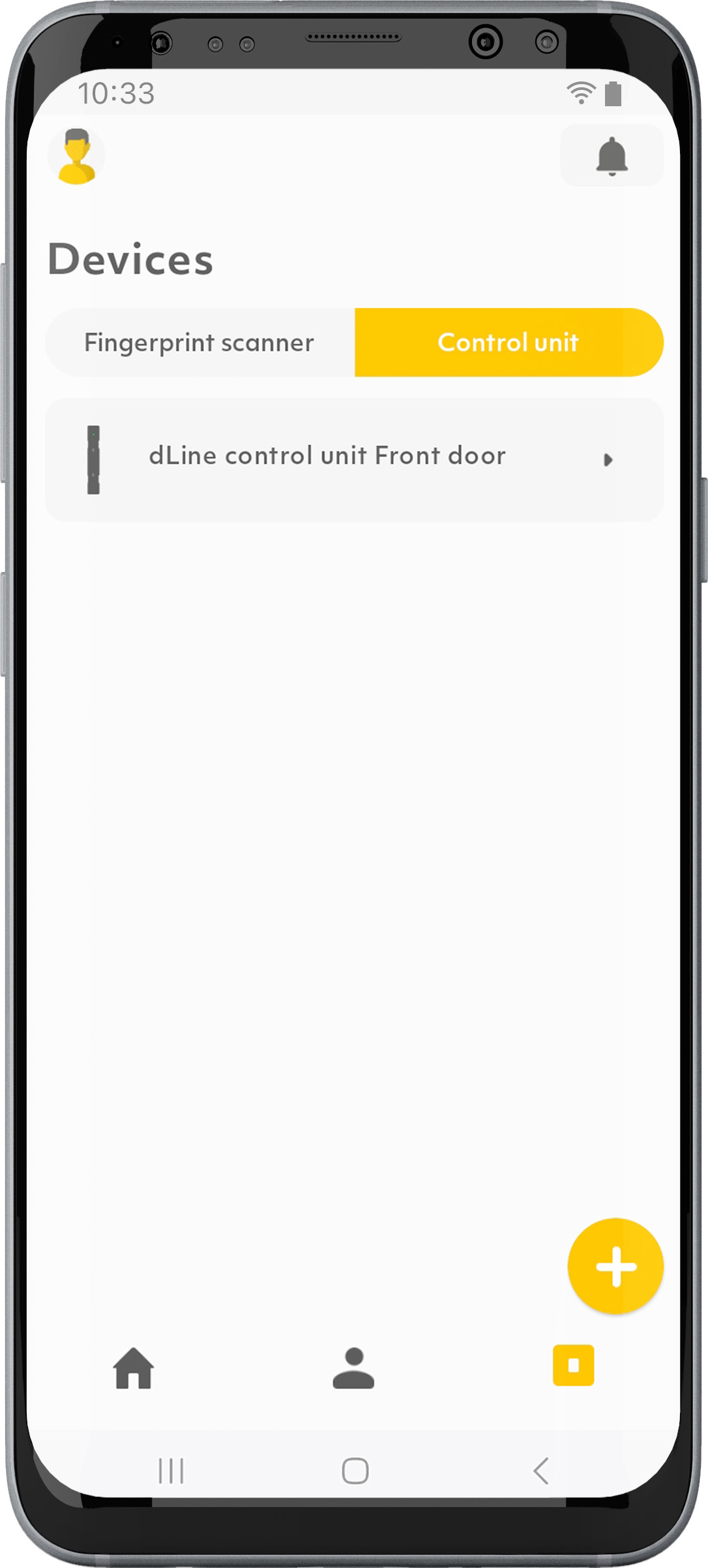
13. Open the ekey bionyx app. 14. Press “The Alexa connection must be activated”. The device details are displayed.
 15. Activate “Allow opening via Alexa Skill”. For security reasons, you must reconnect after 3 months in the ekey bionyx app. You will receive a notification in the app a few days beforehand, as well as a push notification.
15. Activate “Allow opening via Alexa Skill”. For security reasons, you must reconnect after 3 months in the ekey bionyx app. You will receive a notification in the app a few days beforehand, as well as a push notification.
How do I open my door with Alexa?
You can open the door with Alexa as soon as you have configured the ekey device in the Alexa app. You have two options to choose from:
Option 1: 1. “Alexa, open the front door”. (“Front door” = name of the ekey device). Alexa asks, “What’s your voice code for front door?”
2. Say your 4-digit security code.
Option 2: 1. “Alexa, open the front door – 1234”. In this example, “1234” is your 4-digit security code. The door will open.
Can I deactivate access logs?
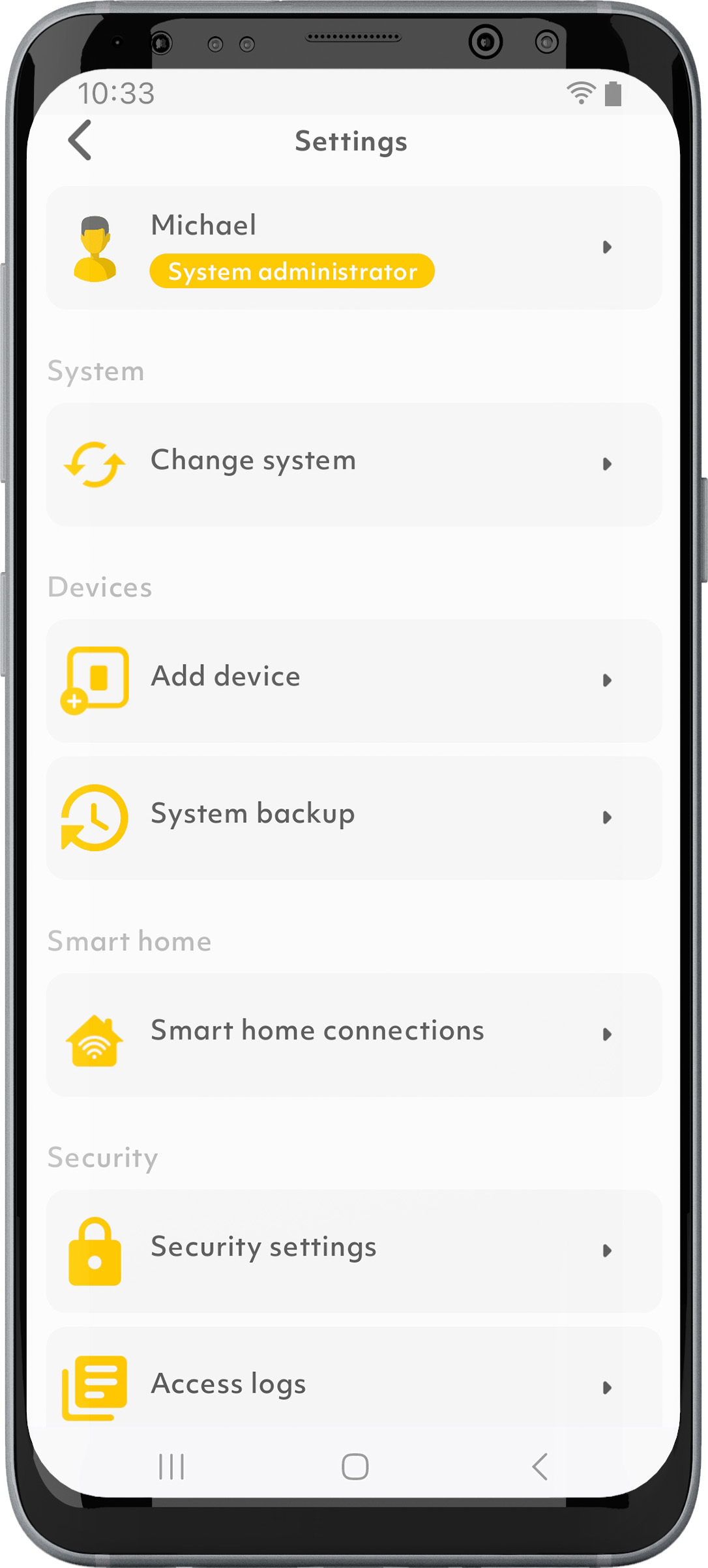
You can delete or deactivate the access logs under “Settings” and “Access logs”. You will then no longer receive any push notifications.
Does my smartphone need a WLAN connection in Local mode?
A WLAN connection is only required to download the ekey bionyx app and any firmware updates.
How do I disconnect a device which was paired in Local mode?
1. Tap on “Disconnect” under “Settings” or “Devices”.
2. Confirm with “Unpair” that you really want to disconnect the device.
You can then start the initial activation or connect to an existing system.
How can I assign a function to a finger?
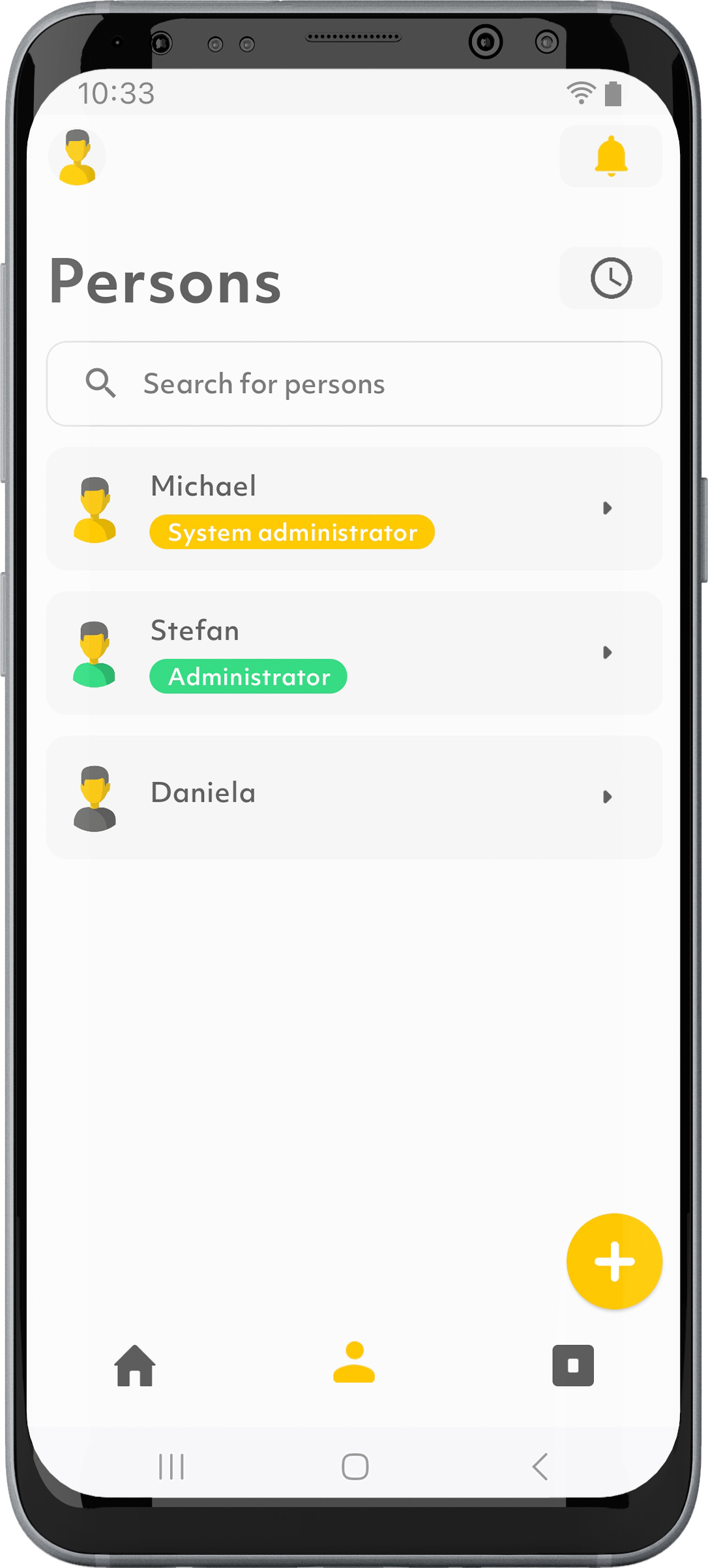
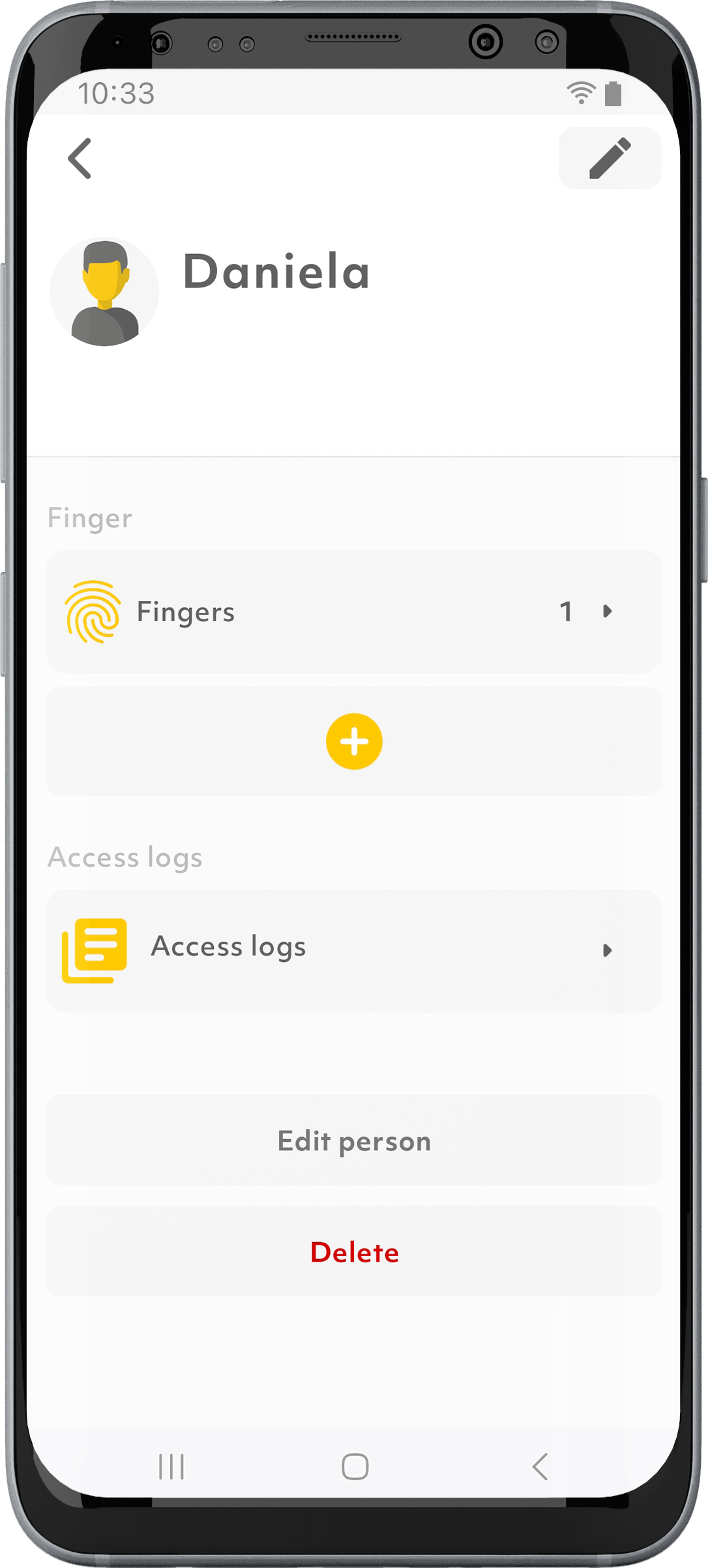
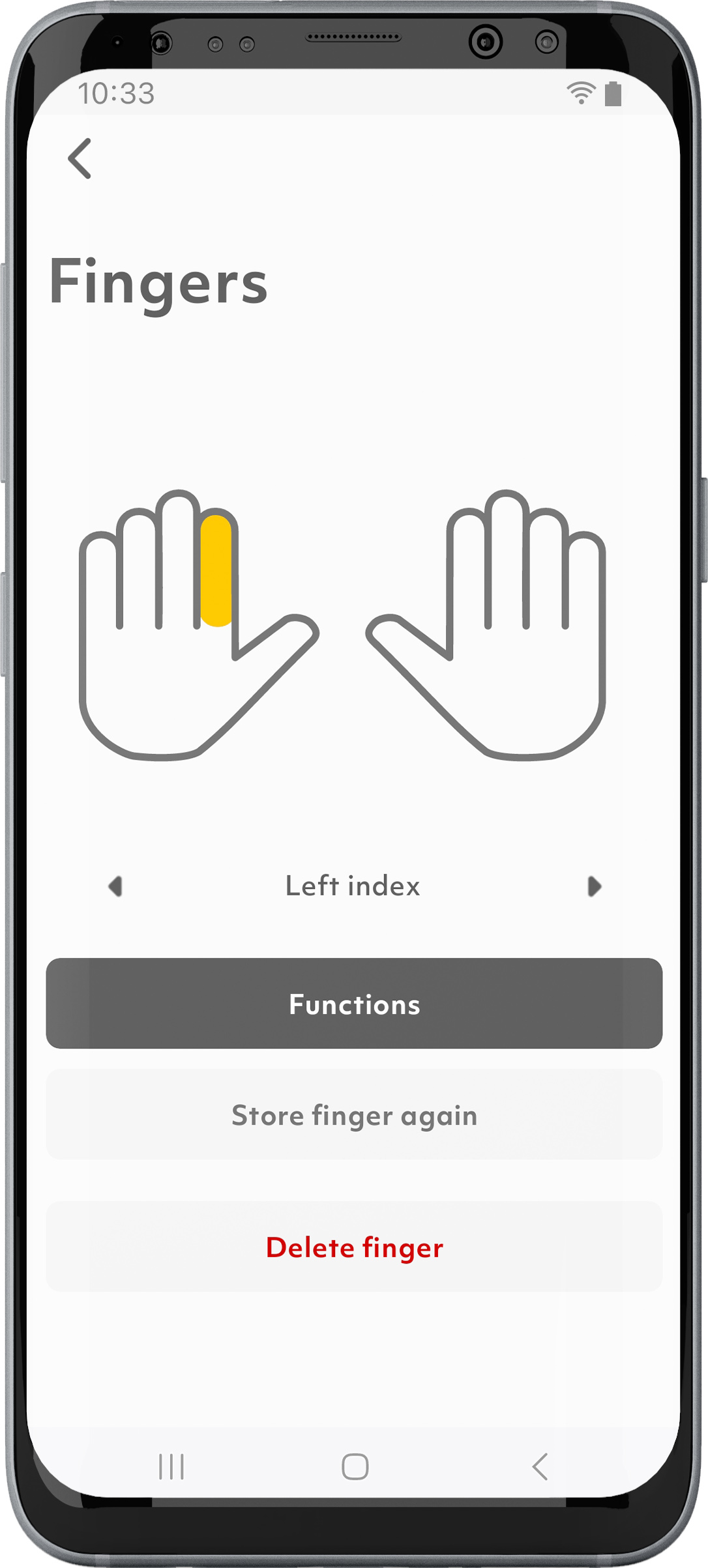
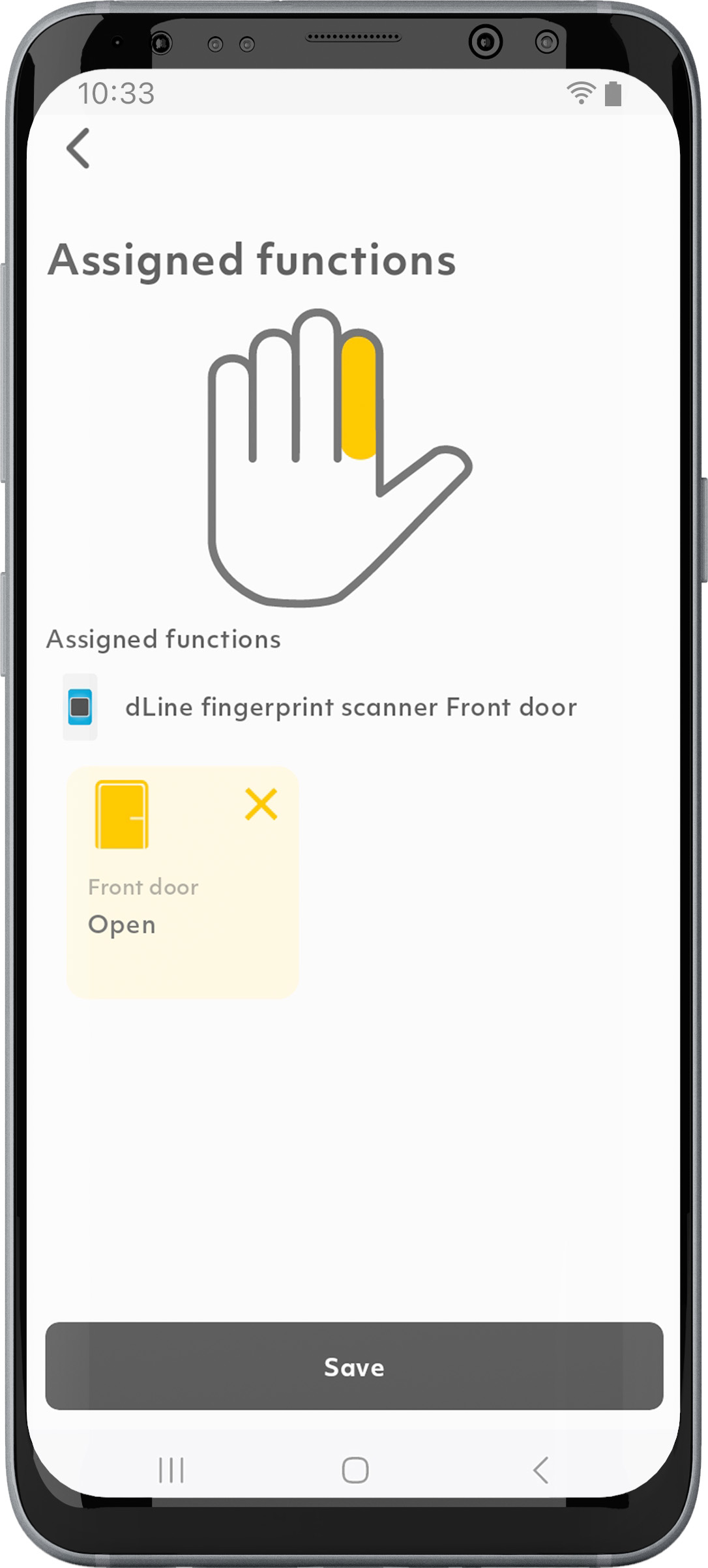
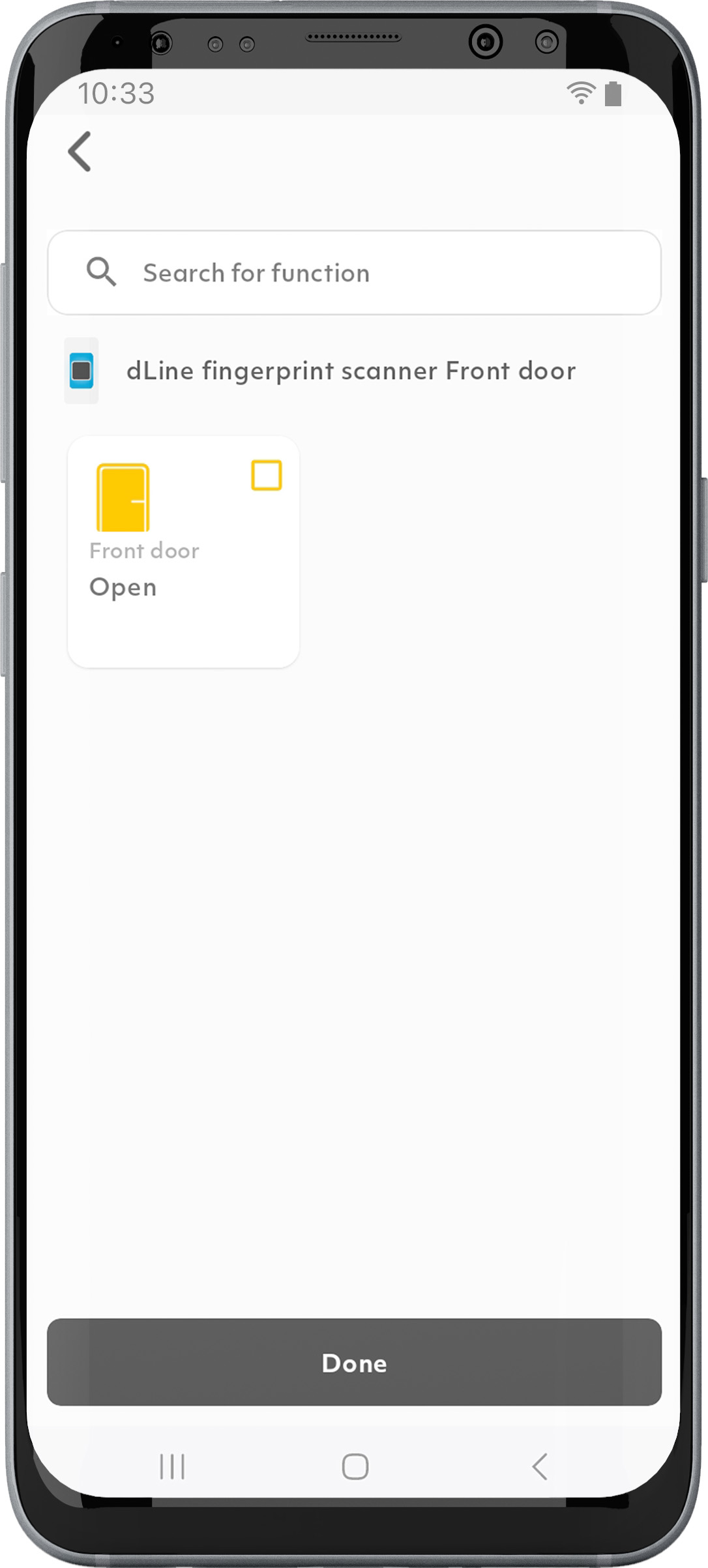
1. Tap on the “Persons” symbol in the menu bar.
2. Select the desired person.
3. Tap on “Fingers”.
4. Select the desired finger.
5. Tap on “Functions”.
6. Select the desired access area.
7. Select the desired function and tick the check box.
8. Tap on “Done” and “Save”.”.
Can I restrict access for a specific person or group of persons to certain times?
Yes, you can restrict access to certain times by setting a timetable.
1. Tap on the “Persons” symbol in the menu bar.
2. Tap on the clock symbol at the top right.
3. Tap on “+”.
4. Define the desired time slot, e.g. Monday, Wednesday and Friday from 7:00 to 09:00.
5. Tap on “Save”.
6. Tick the desired person.
7. Tap on “Save”. A clock symbol now appears for the desired person in the person overview.
How can I change the brightness of the light ring or turn it off?
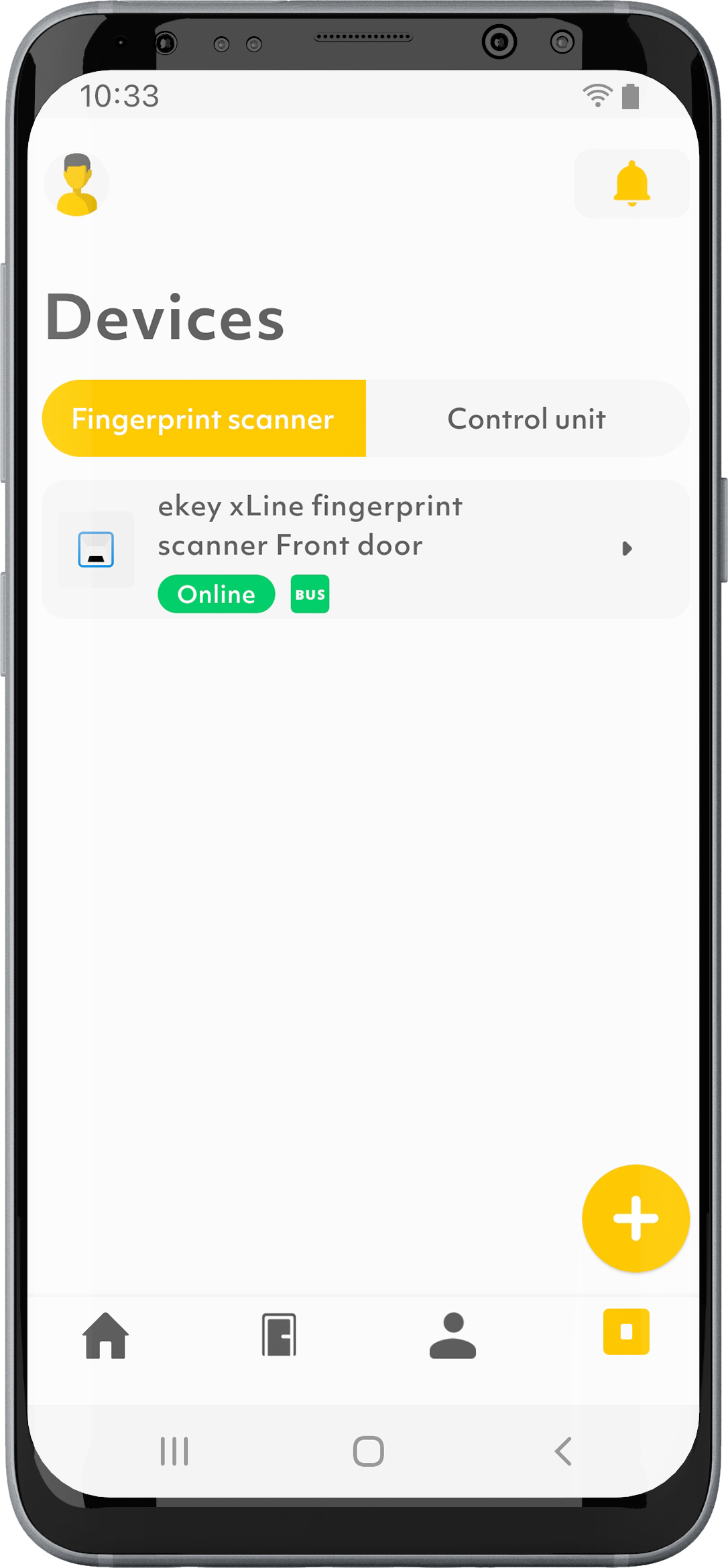
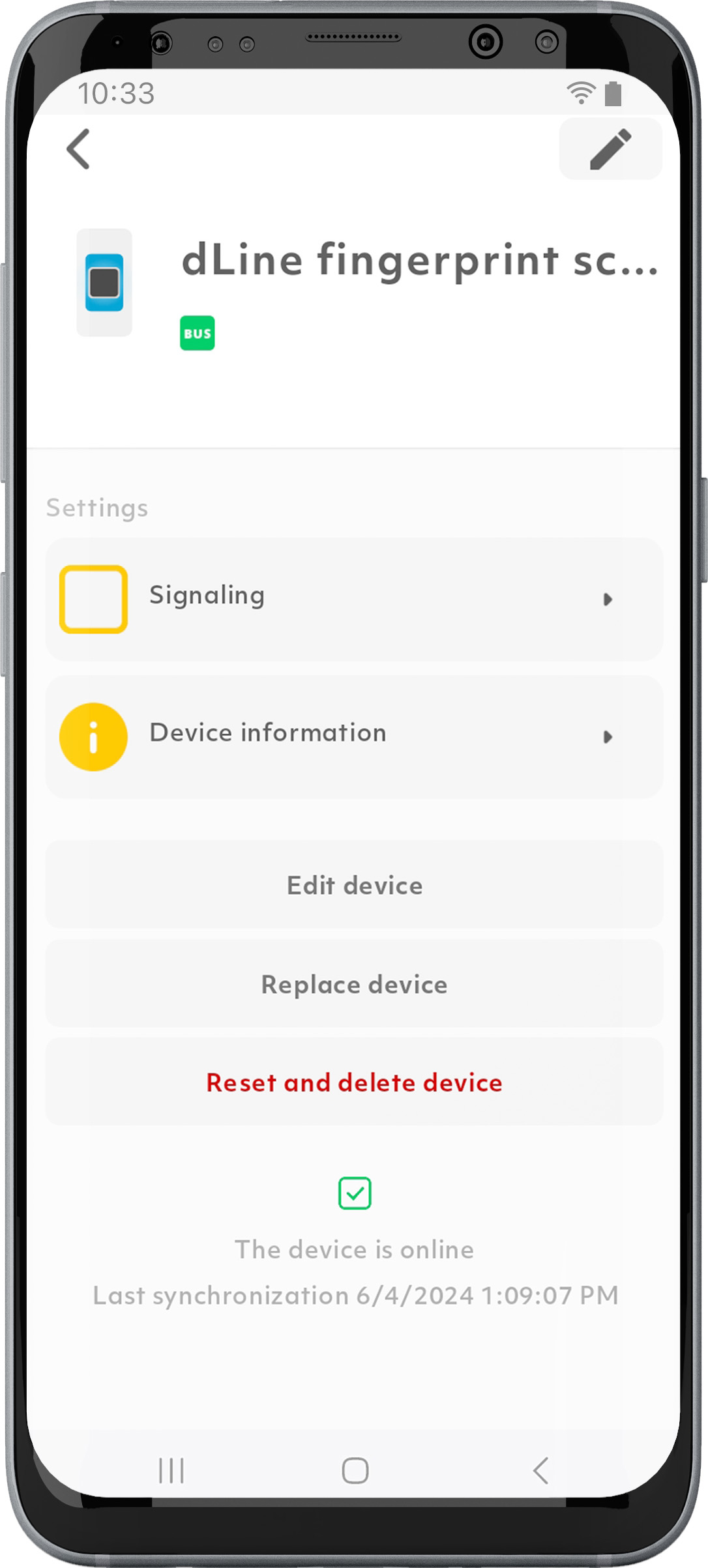
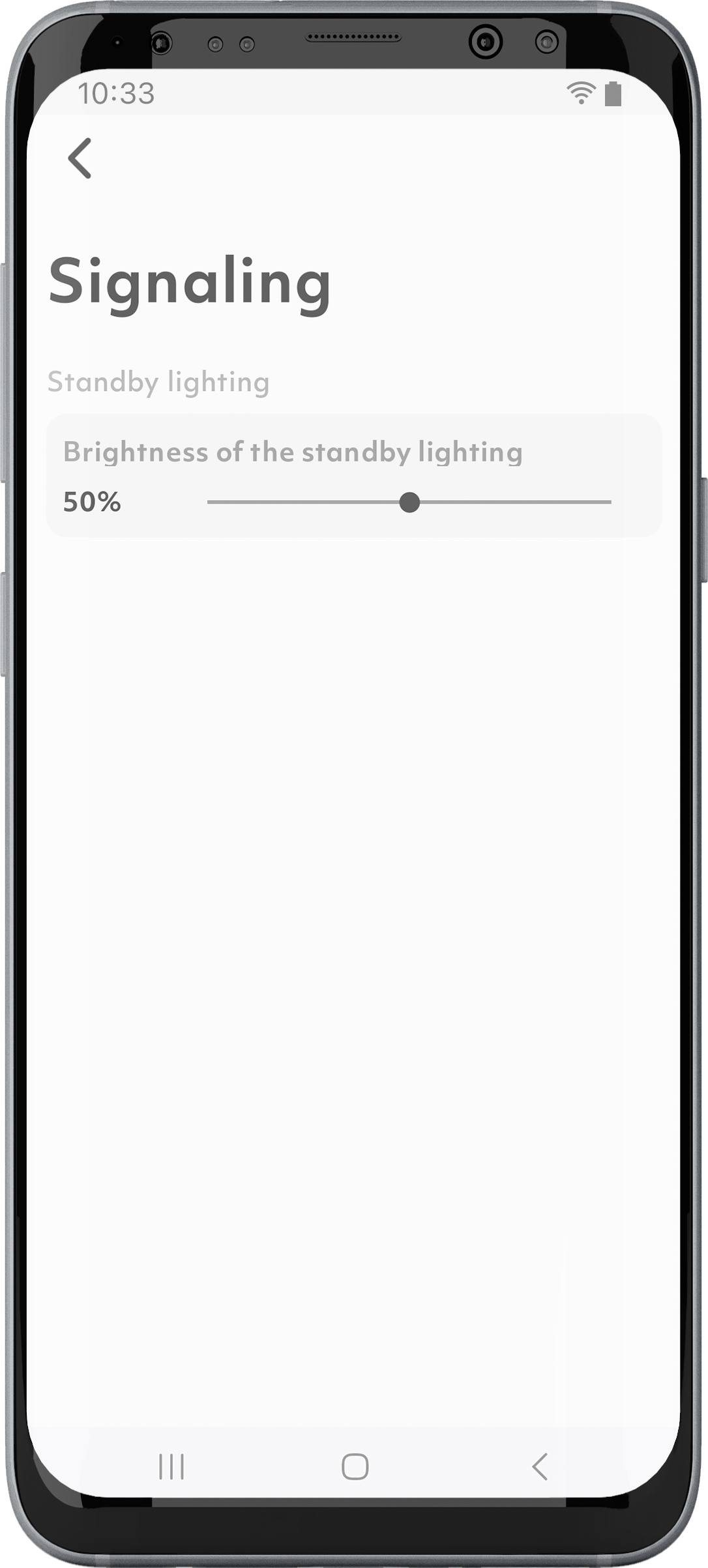
1. Tap on the “Devices” symbol in the menu bar.
2. Select the desired ekey fingerprint scanner.
3. Tap on “Signaling”.
4. Set the brightness slider of the standby lighting to the desired value. If you want to turn off the standby lighting completely, set the brightness slider to 0%. This only turns off the standby lighting; all other signals remain unchanged.
How can I transfer my ekey bionyx account to another smartphone?
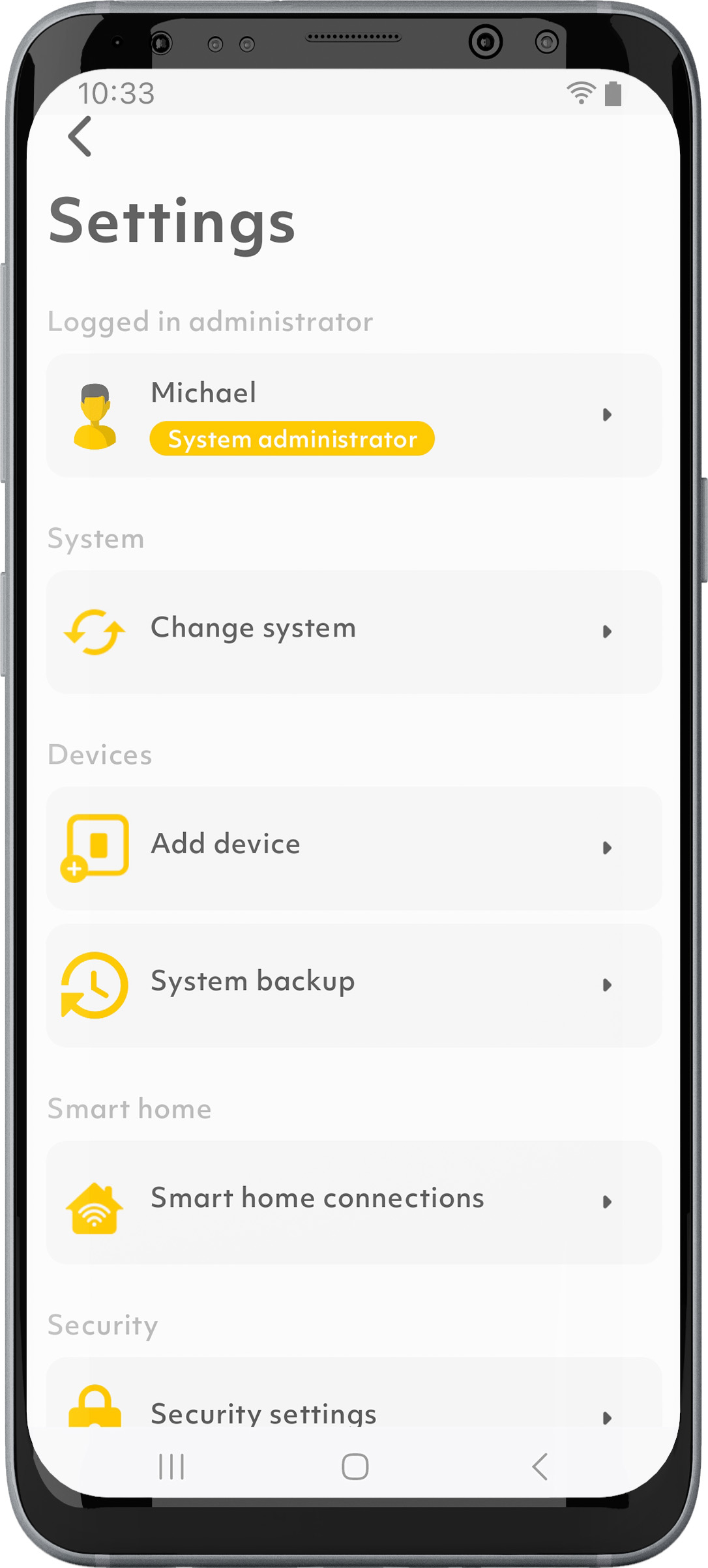
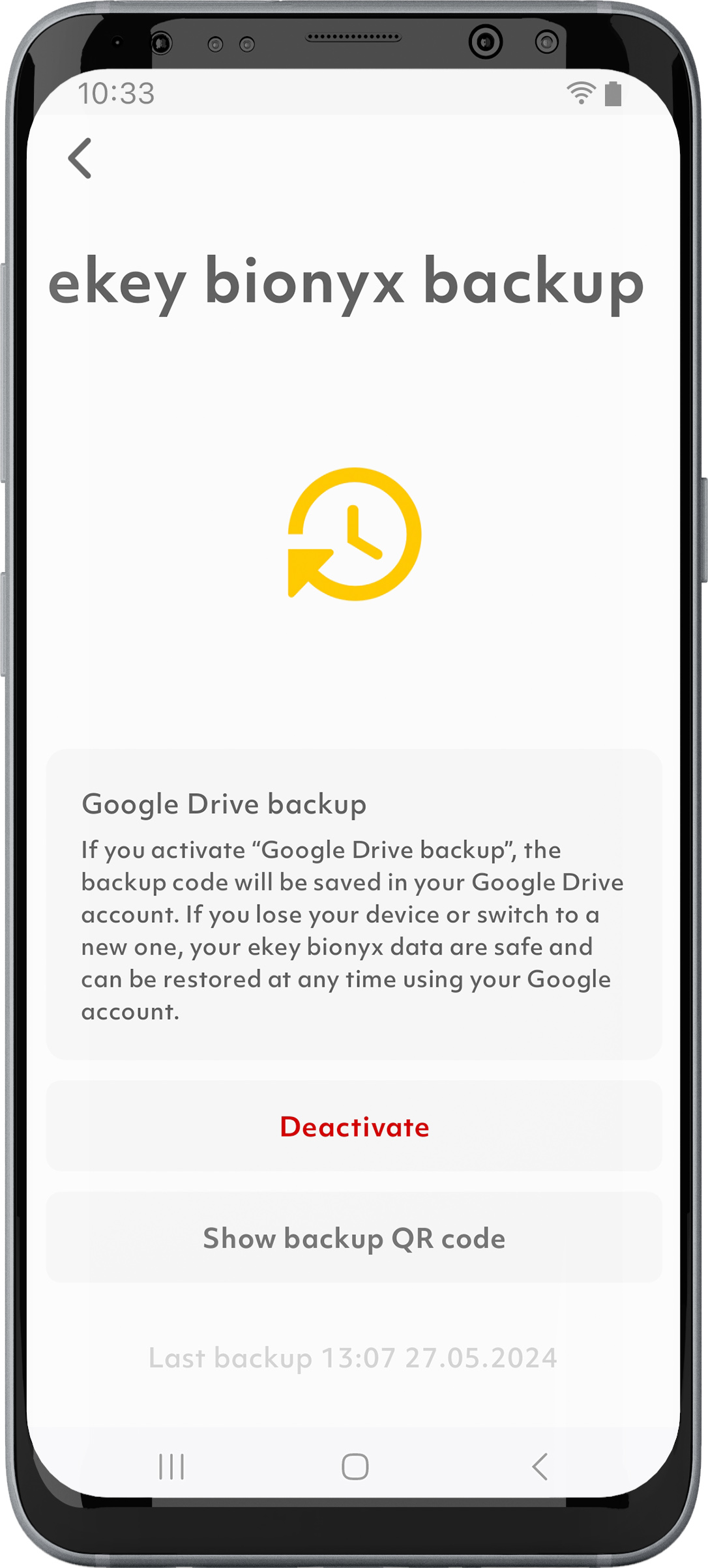
If you have not activated the “iCloud backup” function or the “Google Drive backup” function, your ekey bionyx data will not be transferred to the new smartphone.
You can restore the data to the new smartphone by logging in to the app and scanning or entering the code when prompted for the backup code.
After successful entry, your ekey bionyx system will be restored from the backup.
Alternatively, you can also use the backup code of an invited administrator.
How do I delete my ekey bionyx account?
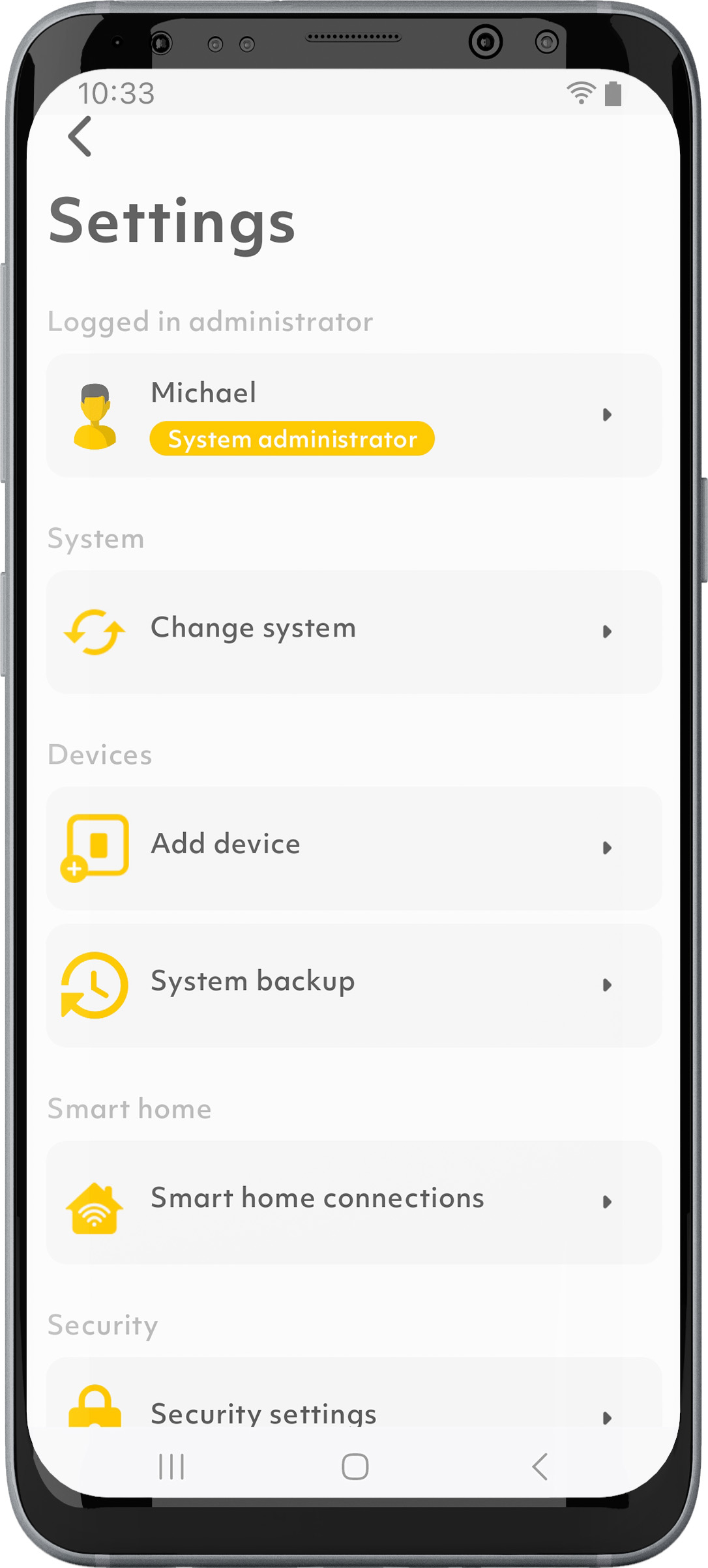
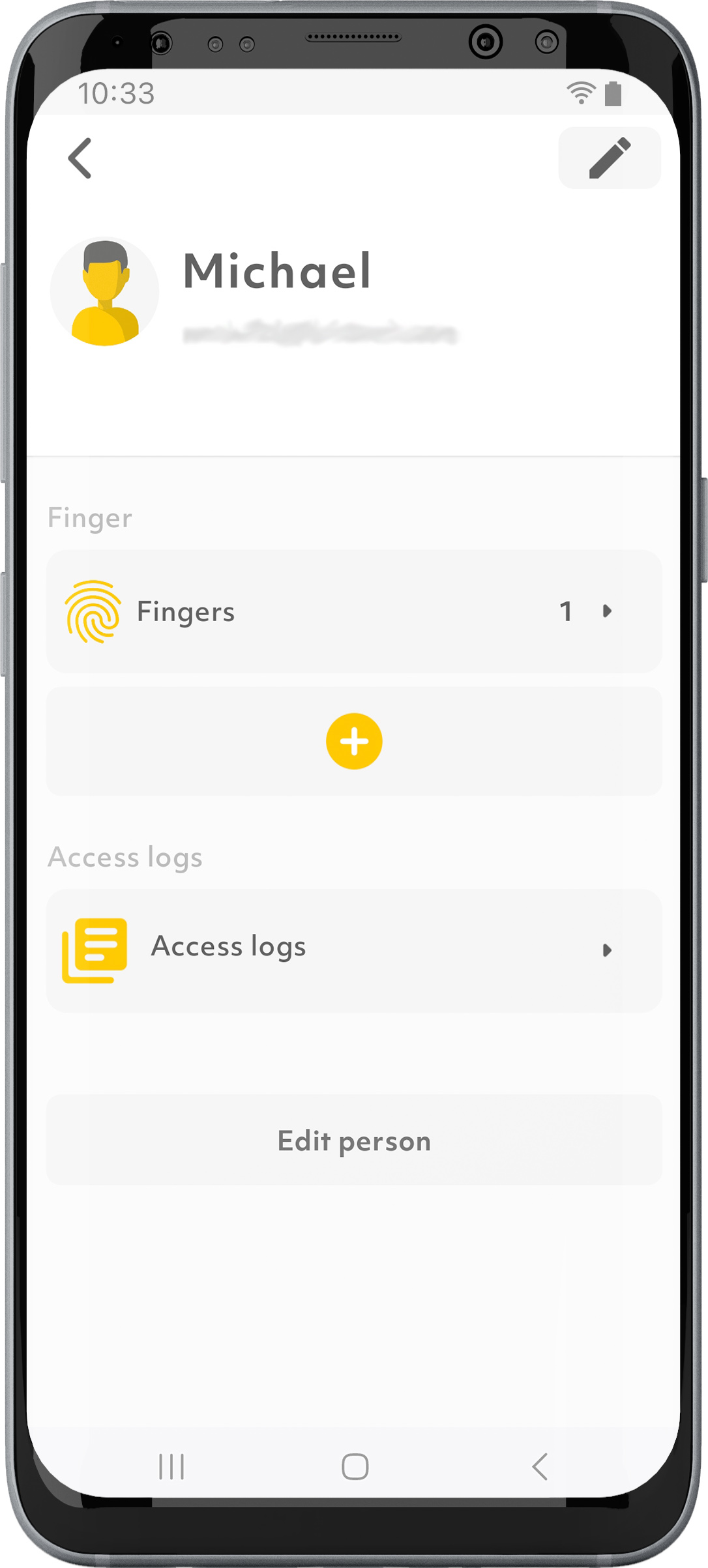
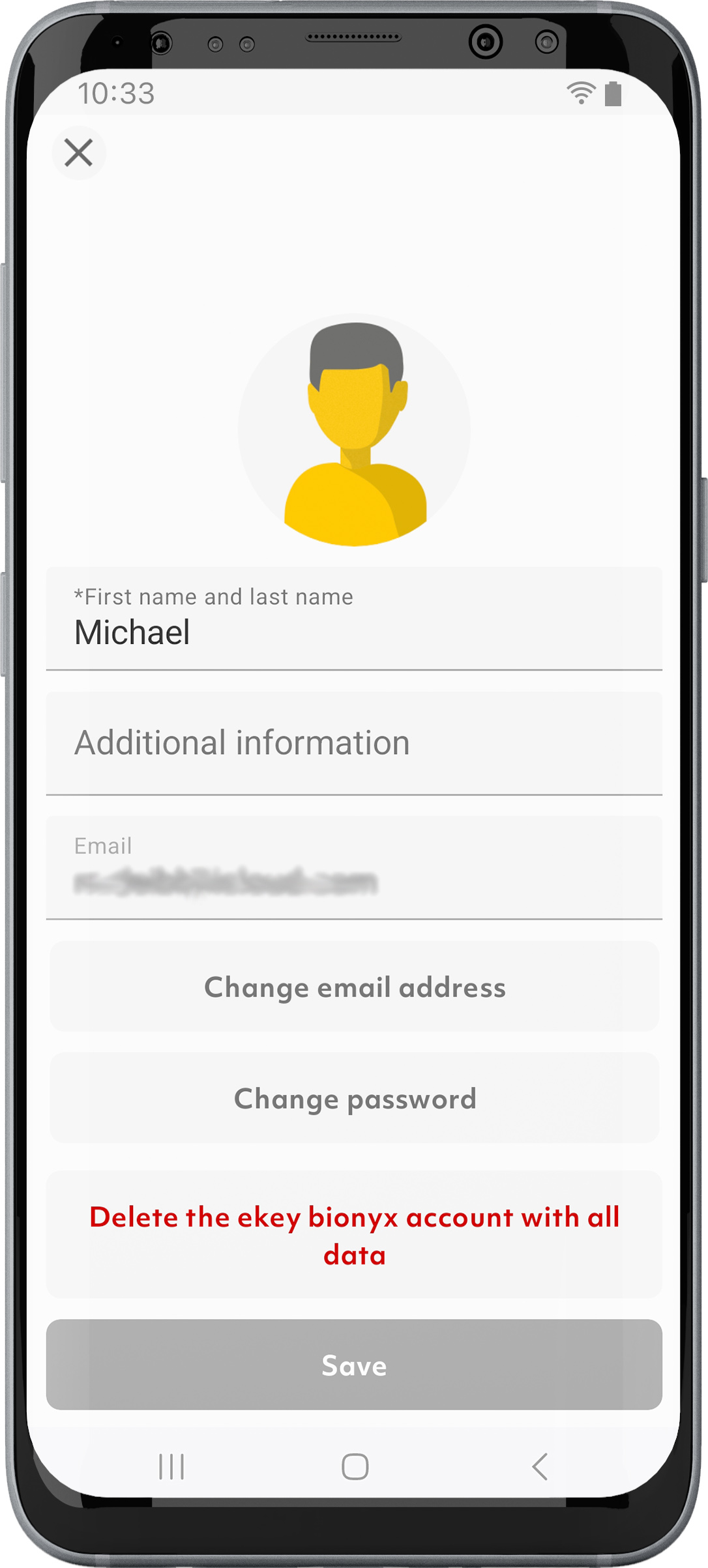
1. On the start screen, tap on the “System administrator” symbol in the Frequently Asked Questions left corner.
2. Select the logged-in administrator.
3. Tap on “Edit person”.
4. If necessary, scroll to the bottom and tap on “Delete the ekey bionyx account with all data”.
5. Follow the further instructions.
What data do I share with ekey?
You help to improve ekey products and services by sharing analysis and usage data anonymously with the ekey support team. This data does not contain any personal or location-related information.
Why can’t I add or delete fingers for an administrator or person with app access?
This person uses synchronized fingers. These fingers can only be edited by the respective person.
On the other hand, authorizations are assigned by administrators.
How can I assign a function to a relay?
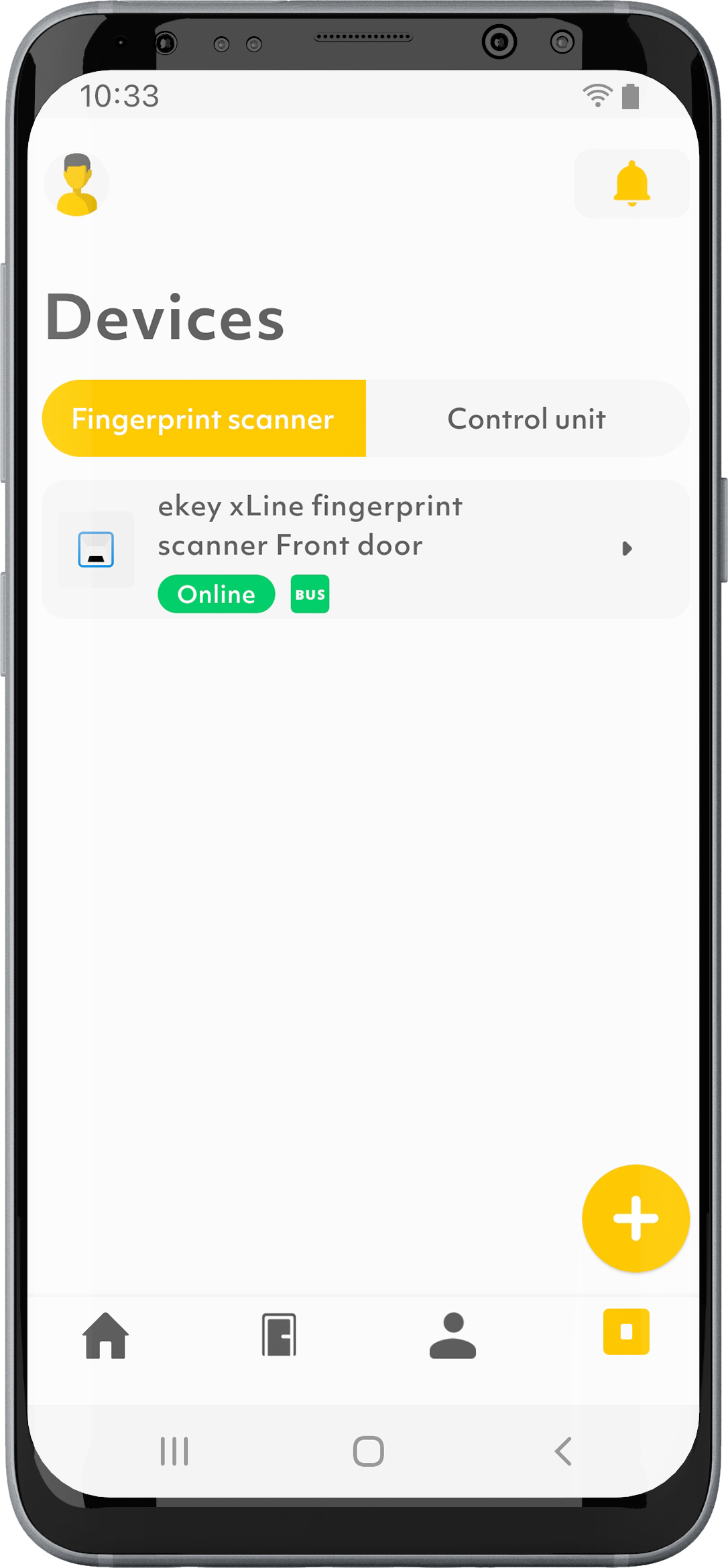
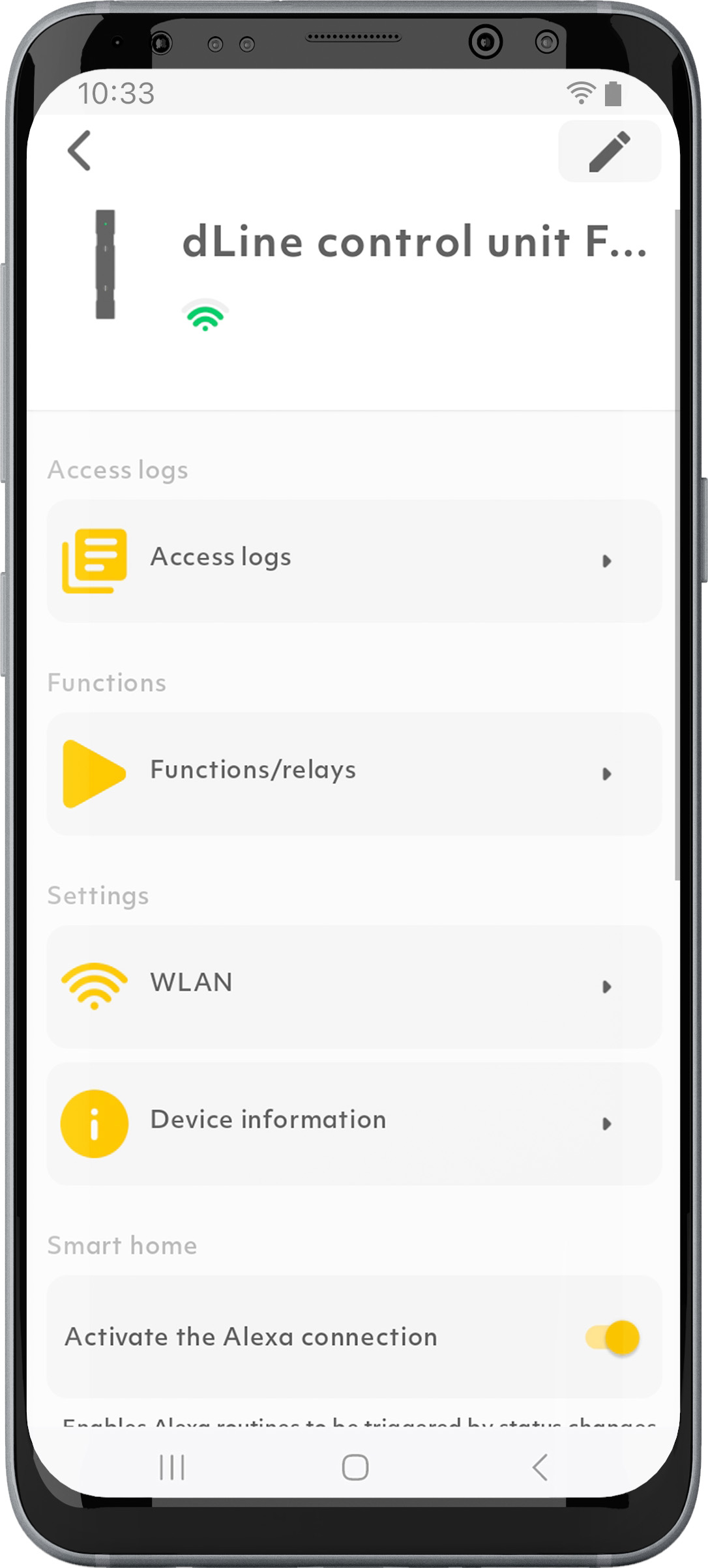
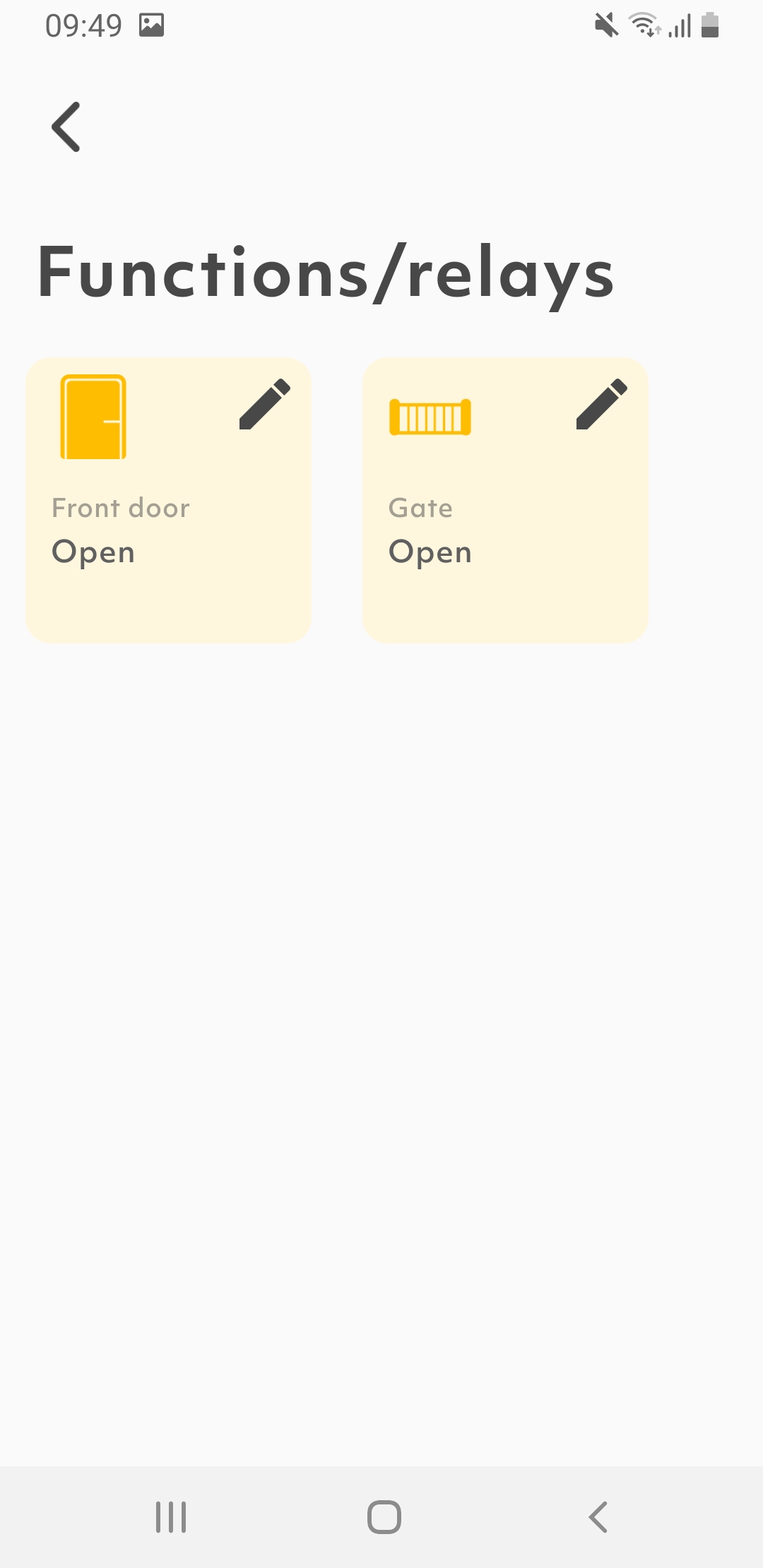
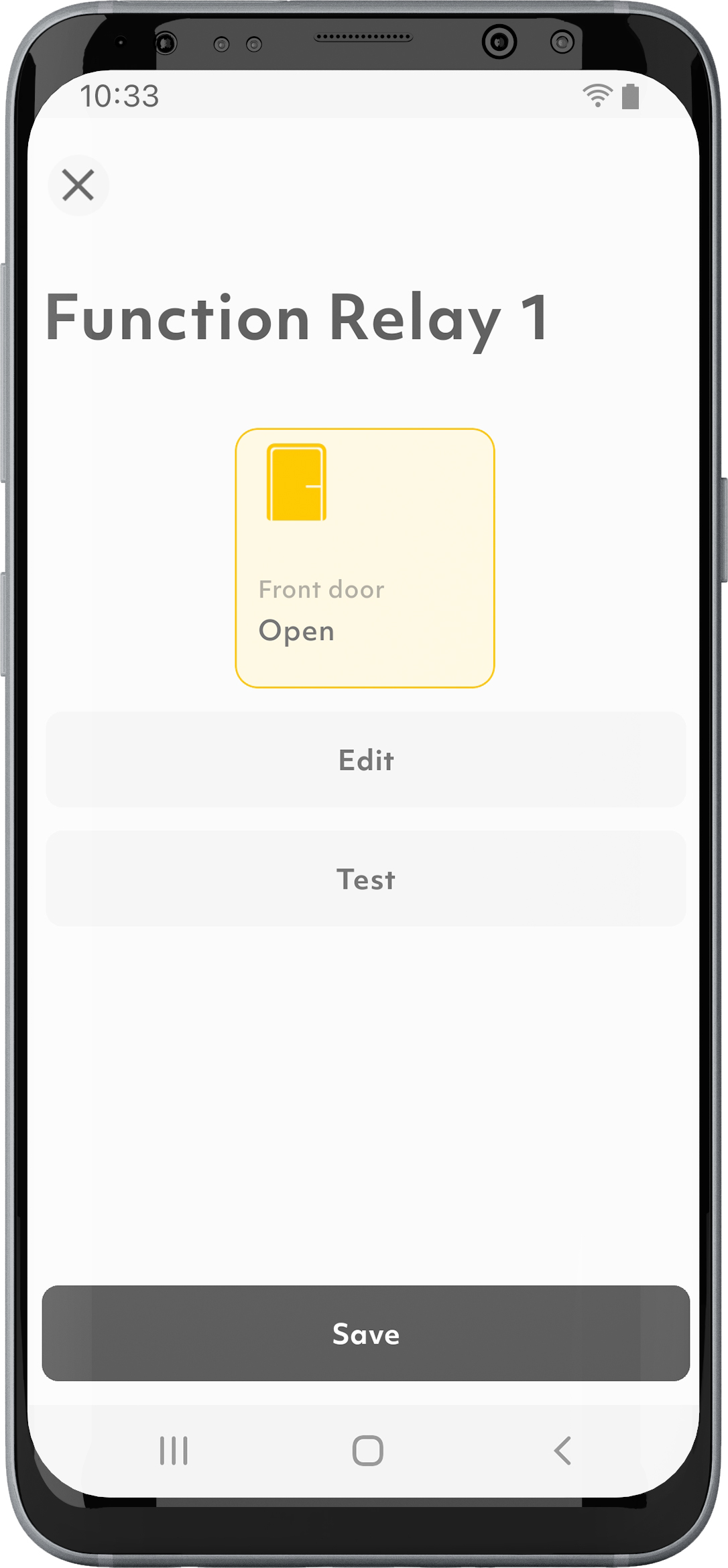
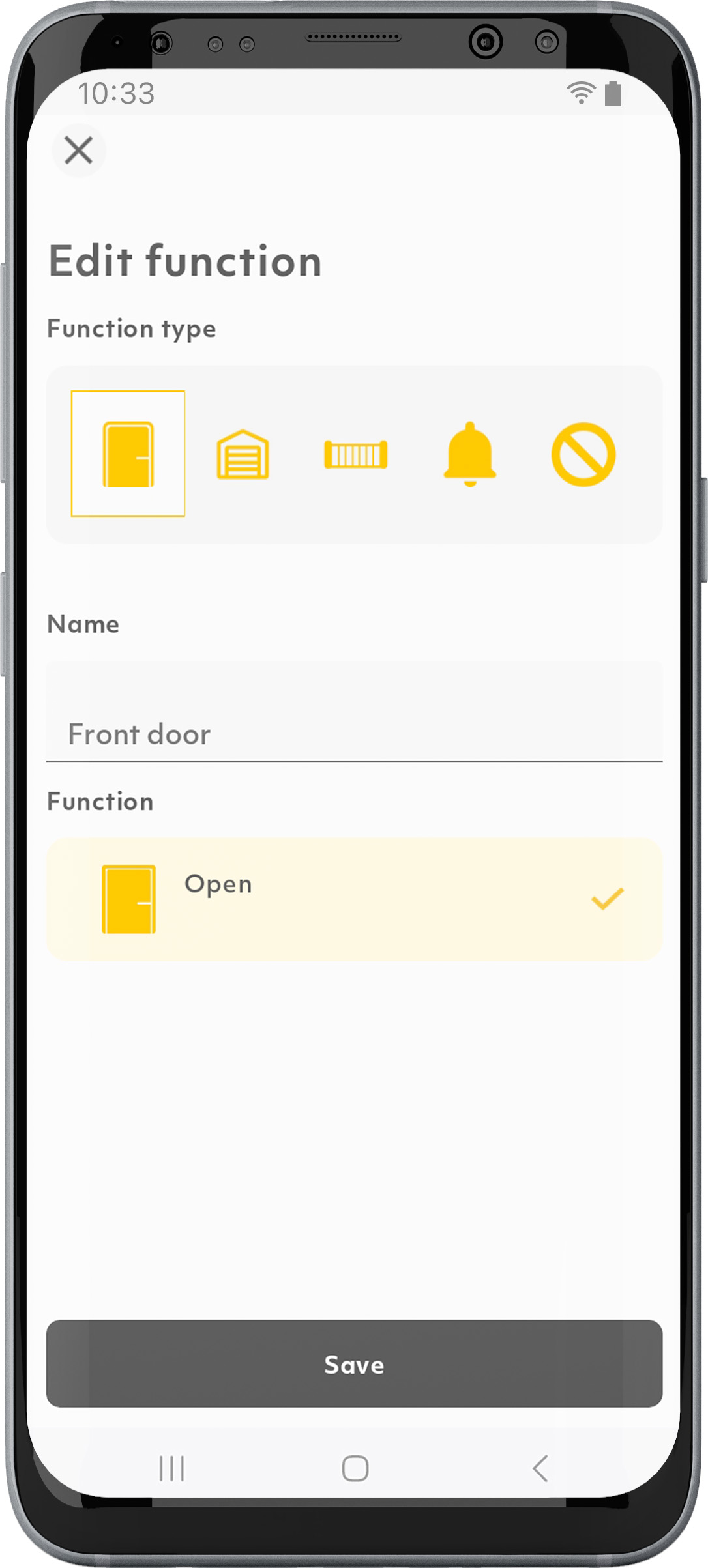
1. Tap on the “Devices” symbol in the menu bar.
2. Select the desired ekey control unit.
3. Tap on “Functions/relays”.
4. Select “Edit”.
5. Configure the relay.
6. Tap on “Done”.
How is data transferred in the ekey bionyx system?
Data transmission in the ekey bionyx system is end-to-end encrypted. All data is encrypted before being transmitted across all transmission stations. An individual key is used for communication between the ekey bionyx system and ekey devices, which is known only to the two devices. This key is only exchanged between the mobile device and ekey devices during activation. The transmitted data is encrypted by the mobile device and only decrypted again by the ekey fingerprint scanner or the ekey control unit. The data sent cannot be read or generated by hackers or by ekey itself. Each sent message or command, e.g. “Open front door” or “Store finger”, is valid only once and for a short time.