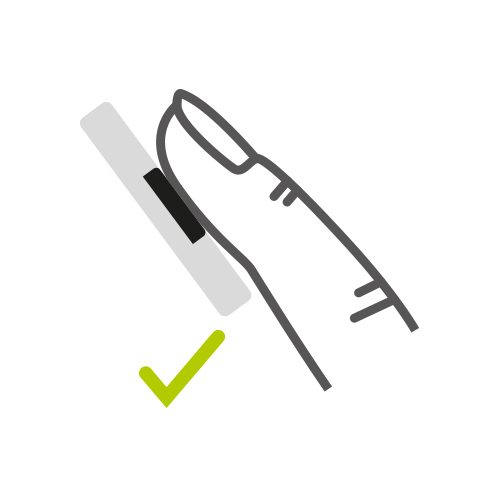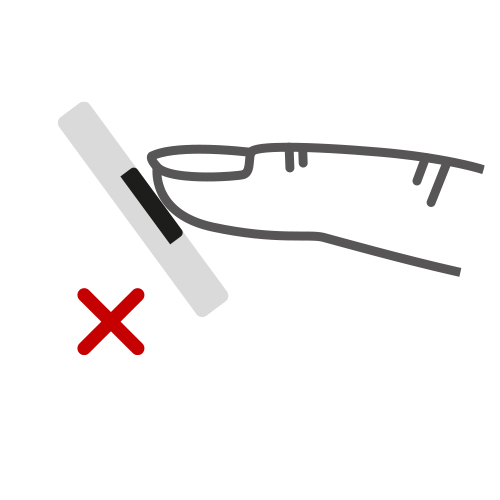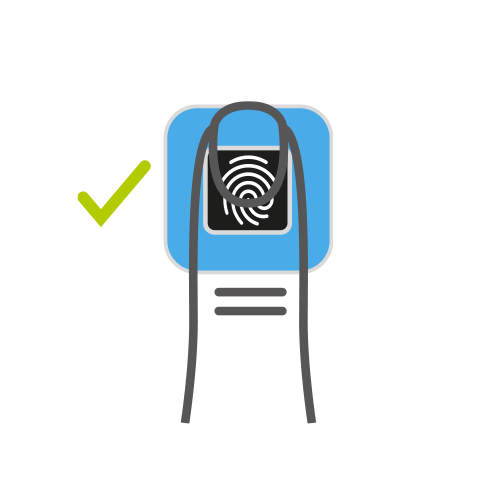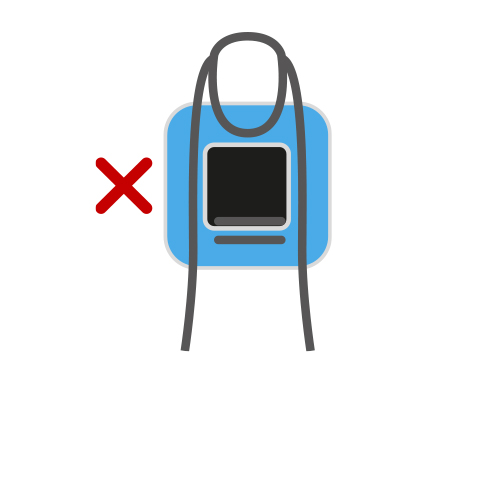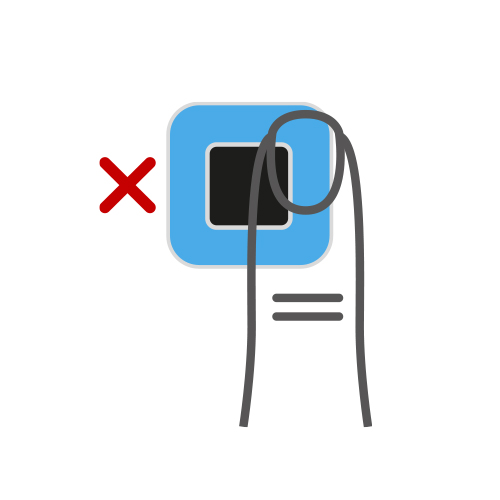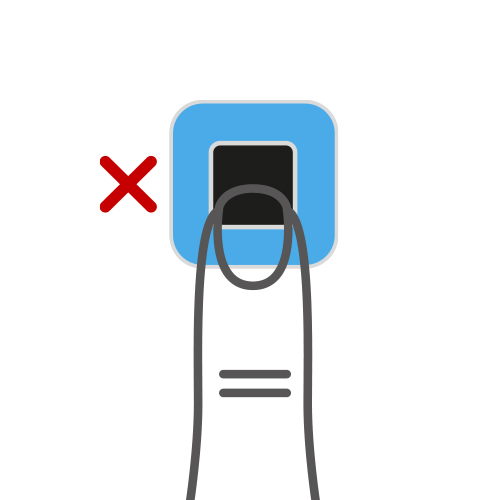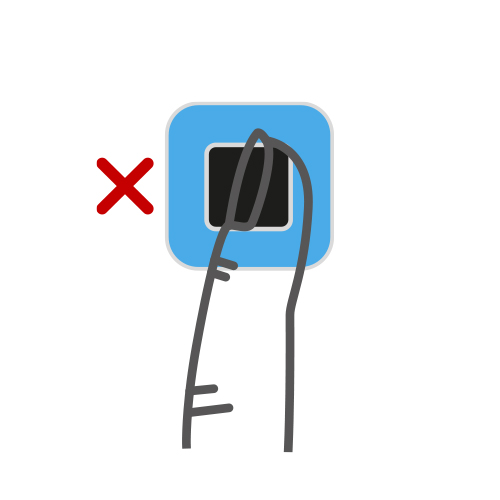FAQs about the ekey bionyx system
Answers to questions about devices and administration
How does the activation of the ekey system work?
Why can I not use an open or unencrypted WLAN network?
Due to the high security standards, only encrypted WLAN networks can be used.
What does the “Change system” function mean?
Since you can operate several systems in parallel, you can use the “Change system” function to switch between a maximum of ten locations such as your house, vacation home, or office and store persons there.
What is the system backup needed for?
If you activate the “iCloud backup” function or the “Google Drive backup” function, the backup code will be saved in your iCloud or in your Google Drive account. If you lose your iPhone or your Android smartphone or switch to a new one, your ekey bionyx data is safe and can be restored at any time using your iCloud or Google Drive account.
Does my smartphone need a WLAN connection in Local mode?
A WLAN connection is only required to download the ekey bionyx app and any firmware updates.
How do I disconnect a device which was paired in Local mode?
1. Tap on “Disconnect” under “Settings” or “Devices”.
2. Confirm with “Unpair” that you really want to disconnect the device.
You can then start the initial activation or connect to an existing system.
What do the different LED signals on the ekey control unit mean?
The LED on the ekey control unit signals the different operation modes as well as error cases. Two colors are used: green and red. They indicate certain scenarios by means of different intervals at which they light up.
The LED flashes green briefly
The ekey control unit is ready for activation. This mode is enabled for 10 minutes.
The LED flashes green fast
The ekey control unit is currently being activated.
The LED flashes green-red
The activation time has been exceeded. The ekey system is locked. Disconnect the control unit from the power supply for at least 10 seconds. Reconnect to the power supply. Then position yourself near the device to continue activation.
The LED is continuously illuminated green
The system is in Plus mode.
The LED flashes green slowly
The system is in Local mode.
Error messages
The LED flashes red
The bus communication between the ekey fingerprint scanner and the ekey control unit has been disrupted.
If the system does not return to normal, proceed as follows:
1. Disconnect the power supply.
2. Wait at least 10 seconds.
3. Restore the power supply. The system should now return to normal.
If, contrary to expectations, no connection is established between the ekey fingerprint scanner and the ekey control unit, contact ekey support (support@ekey.net).
The LED is continuously illuminated red
Observe the signals on the ekey fingerprint scanner and contact ekey support (support@ekey.net).
Is there a test mode for the door manufacturer or electrician?
Door manufacturers or electricians have a test mode for the basic function – i.e. opening the door. The test mode is only available for systems with an ekey fingerprint scanner. Once the system is properly wired, voltage can be applied. The top-left LED segment of the ekey fingerprint scanner flashes blue.
It is then possible to place any finger on the sensor. The fingerprint is recognized, and the door is opened. All four LED segments of the ekey fingerprint scanner are continuously illuminated green.
The test mode is only possible within the first ten minutes after the voltage has been applied. This function is deactivated after this time has elapsed or after the system has been activated.
How many fingers should I store?
Store a minimum of one finger from each hand. This will mean that if you injure one hand, you can operate your fingerprint scanner with the other one.
What do the different LED signals on the fingerprint scanner mean?
The four LED segments of the ekey fingerprint scanner signal the different operation modes as well as error cases. Different light colors are used: Blue, yellow, green, and red. These indicate certain scenarios by means of different intervals in which they light up.
The top-left LED segment flashes blue:
The ekey fingerprint scanner is ready for activation.
The top-left LED segment is continuously illuminated blue while the top-right LED segment flashes blue:
The connection to the local network is being established.
Both top LED segments are continuously illuminated blue, while the bottom-right LED segment flashes blue:
The connection to the ekey bionyx system is being established.
The two top LED segments and the bottom-right one are continuously illuminated blue, while the bottom-left one flashes blue:
The devices are being configured.
All four LED segments are continuously illuminated blue:
The ekey fingerprint scanner is in its normal state of operation.
All four LED segments flash blue:
The activation time has been exceeded. The ekey system is locked. Disconnect the fingerprint scanner from the power supply for at least 10 seconds. Then reconnect to the power supply. Then position yourself near the device to continue activation.
With ekey xLine/sLine: If the top-left LED segment still does not flash blue on its own approx. 15 seconds after the power supply has been established (activation mode), reset the system using the reset button on the ekey control unit DRM.
All four LED segments are continuously illuminated orange:
The selected finger can be stored.
All four LED segments are continuously illuminated green:
An authorized finger has been recognized and the door opens.
All four LED segments are continuously illuminated red after a finger has been placed:
The user is not authorized to open the door or the finger was not correctly recognized. Note that the finger must be placed correctly in order for it to be recognized.
Error messages
The error messages are displayed approx. 3 seconds after a successful finger recognition (all four LED segments are continuously illuminated green). After that, the ekey fingerprint scanner is back in its normal state of operation (all four LED segments are continuously illuminated blue).
The top-left LED segment flashes red:
The bus communication between the ekey fingerprint scanner and the ekey control unit has been disrupted.
If the system does not return to normal, proceed as follows:
1. Disconnect the power supply.
2. Wait at least 10 seconds
3. Restore the power supply. The system should now return to normal.
If, contrary to expectations, no connection is established between the ekey fingerprint scanner and the ekey control unit, contact ekey support (support@ekey.net).
The top-right LED segment flashes red:
Your WLAN network is not available. Check that the selected WLAN network is available.
The bottom-right LED segment flashes red:
There is no internet connection.
Check your internet connection: Your router may be switched off.
The bottom-left LED segment flashes red:
A command was not sent correctly to the smart home system.
Both left LED segments are continuously illuminated red and both right LED segments are continuously illuminated blue:
The matching of the finger has been interrupted. This can have several causes:
- An incorrect finger position (fingertip);
- The finger was not placed on the sensor long enough;
- The finger was not held still during matching;
- Interference on the sensor (water, coarse contaminants).
Make sure you hold your fingers correctly and make sure that there are no foreign objects on the fingerprint scanner.
Both left LED segments are continuously illuminated red and both right LED segments are continuously illuminated green:
No function (no relay) has been assigned to the finger or access takes place outside the assigned timeslot.
How do I use the fingerprint scanner correctly?
Hold your finger straight and place it centrally in the finger recess. Do not twist the finger. ekey dLine
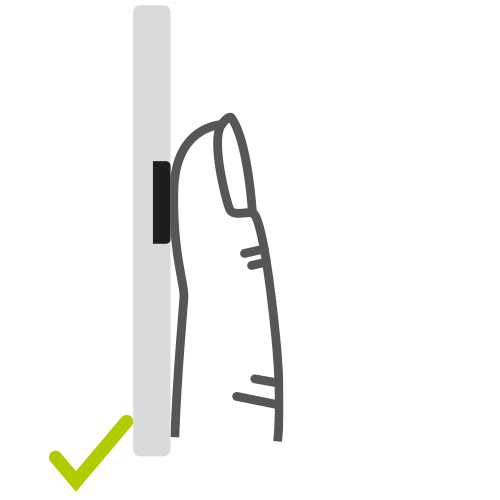
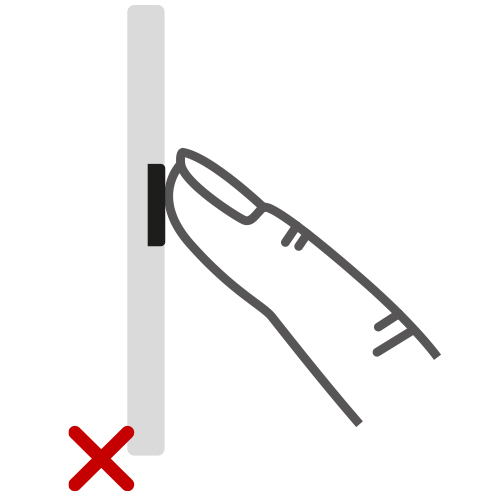
ekey xLine/ekey sLine